PowerApps Portal: Metadata and it’s type – Part 2
WebSiteAdmin, May 22, 20202703 Views
In the previous blog we had covered what is metadata, how to add new metadata in Web Form and Entity Form and also from it’s 6 types we had covered the very first type i.e., “Attribute”. Now, in this part we’ll discuss below types and their properties:
- Notes
- Section
Let’s start with type “Notes”.
- NOTES
Selecting “Type” as “Notes” allow us to add notes to Entity Forms and Web Form and allow us to configure it’s behavior through metadata.

For “Type” as “Notes” when we enabled “Advance Settings” option, we get below advance features that we can configure:
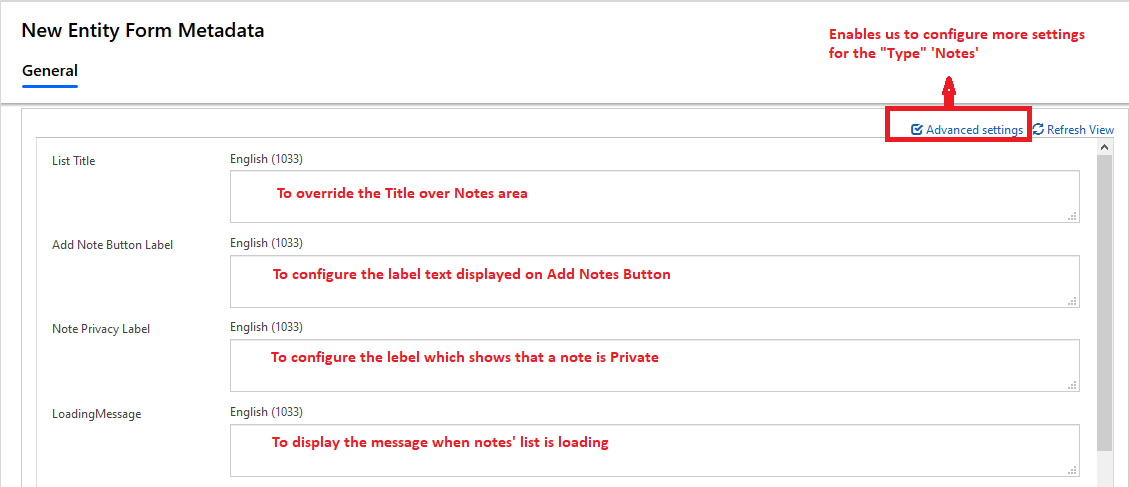
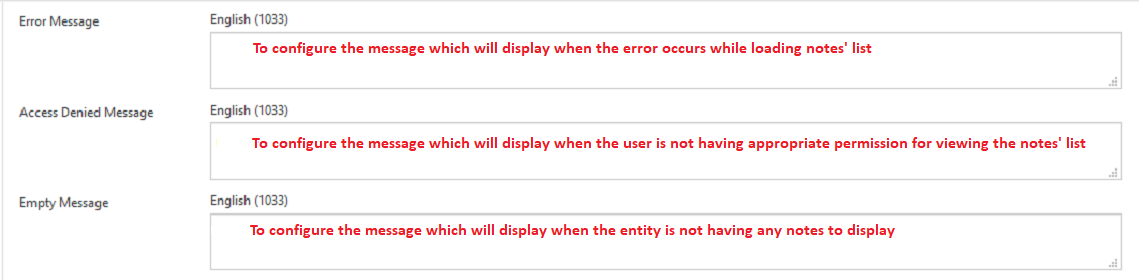
It’s properties has 3 main sections. Their significance and functionality are as follows:
- Create Enabled
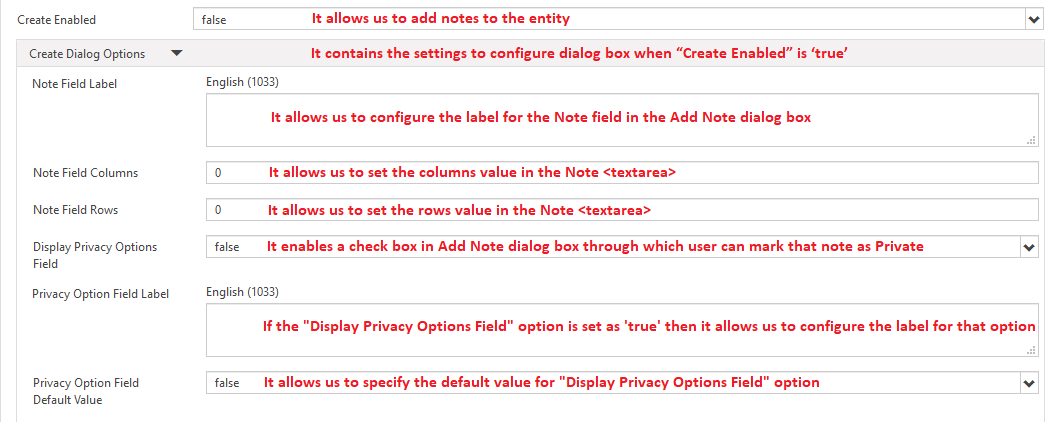
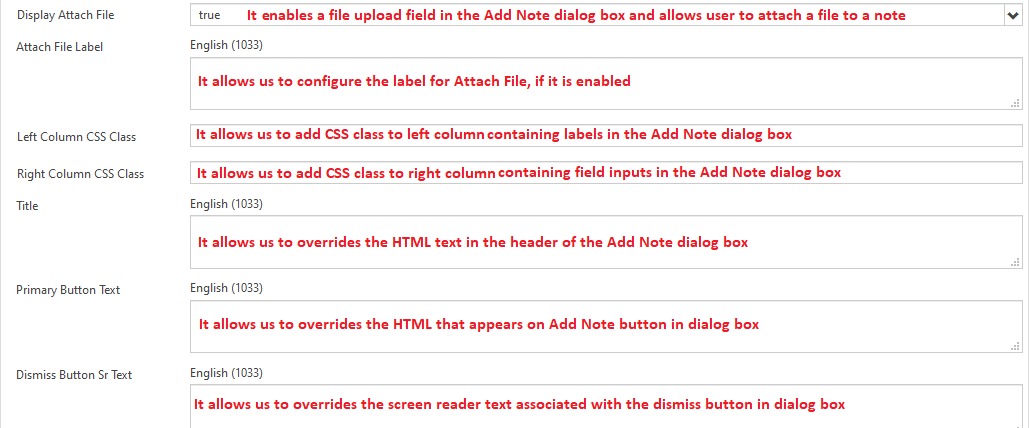

- Edit Enabled

It’s other properties and their functionality are same as “Create Enabled”.
- Delete Enabled

It’s other properties and their functionality are same as “Create Enabled”.
Below are the properties which are configure for the file attachment:
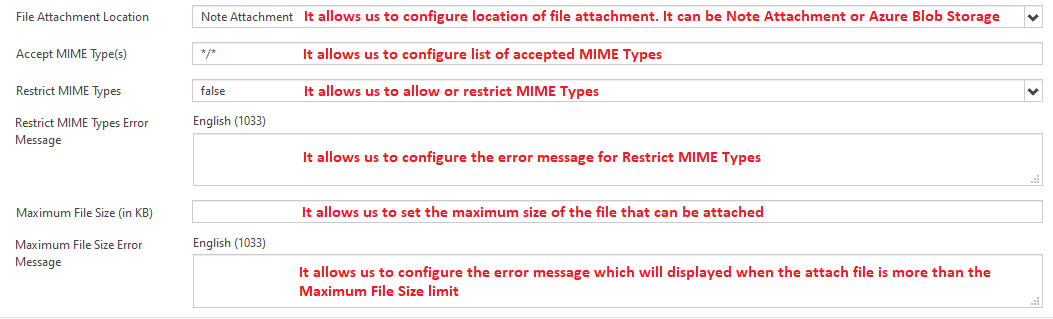
- SECTION
Selecting “Type” as “Section” allow us to configure sections in Entity Forms and Web Form through metadata.
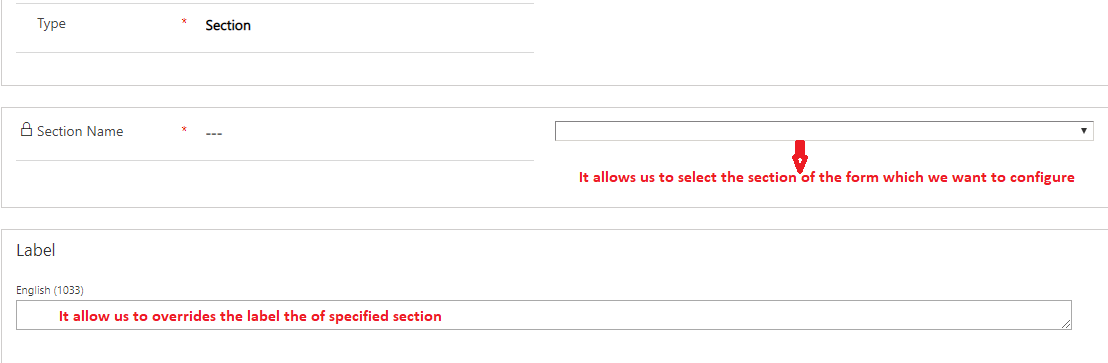
I hope this will help you!!
ATM Inspection PowerApp to ease ATM inspection and report generation process.
https://powerapps.microsoft.com/en-us/partner-showcase/inkey-solutions-atm-inspection/
Insert data into Many-to-Many relationship in Dynamics CRM very easily & quickly, using the Drag and drop listbox.
http://www.inkeysolutions.com/what-we-do/dynamicscrmaddons/drag-and-drop-listbox
Comply your Lead, Contact, and User entities of D365 CRM with GDPR compliance using the GDPR add-on.
https://www.inkeysolutions.com/microsoft-dynamics-365/dynamicscrmaddons/gdpr
Create a personal / system view in Dynamics CRM with all the fields on the form/s which you select for a particular entity using the View Creator.
http://www.inkeysolutions.com/what-we-do/dynamicscrmaddons/view-creator












