Sometimes the users of the model driven app will be required to update the data even if there is no connectivity to the application. This is needed when the users access the application in a remote place where they do not have the connection to the internet. In order to enable the app for offline capability we need to follow the below steps in PowerApps:
In order to configure the mobile offline setup, the user must have any of these security roles: Environment maker, system administrator, or system customizer role.
For using the app in offline mode, the user must have the read permission for “Mobile Offline Profile” table.
Under the table properties -> Advanced options -> enable the option “Can be taken offline”
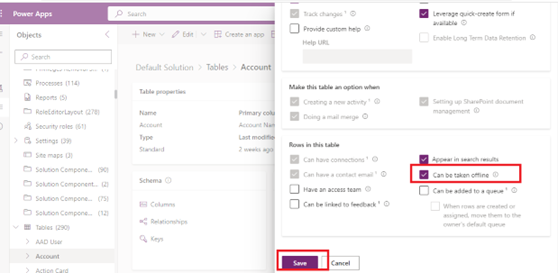
Create a new mobile offline profile in the environment as below:
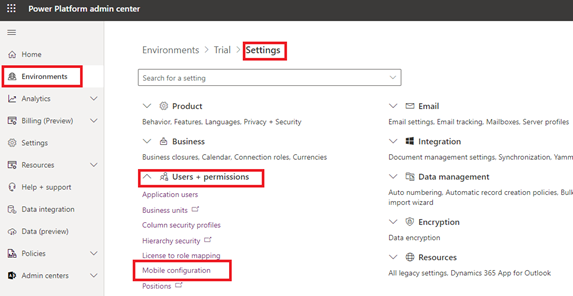
Once you create the new profile, you will have to add the tables and users into this profile:
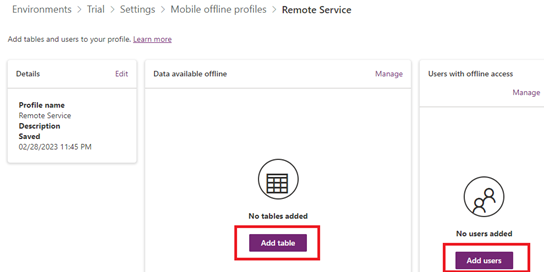
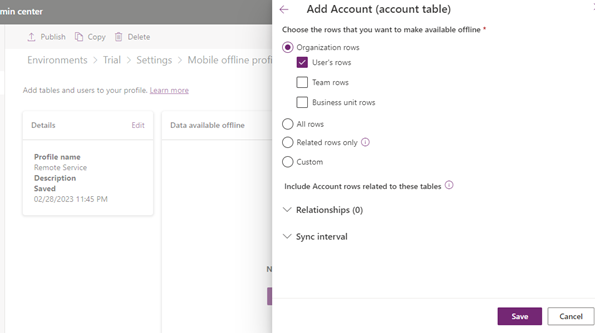
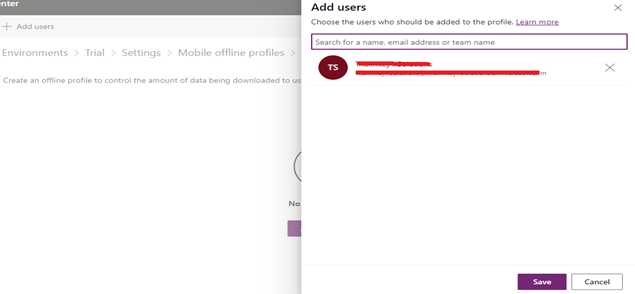
After you have successfully published your mobile offline profile, you should enable the app for offline mode.
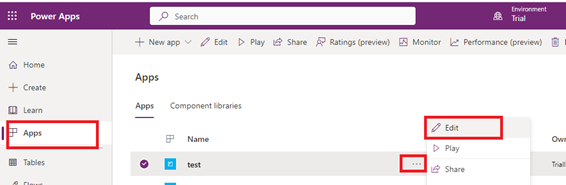
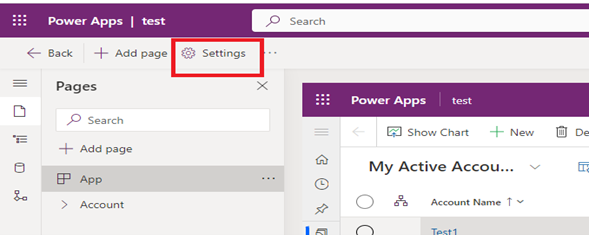
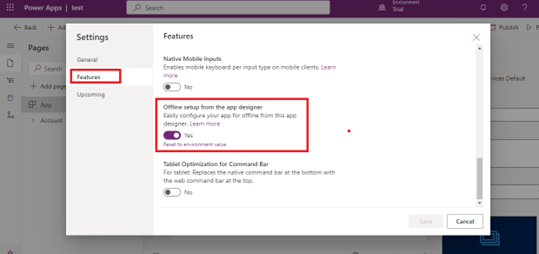
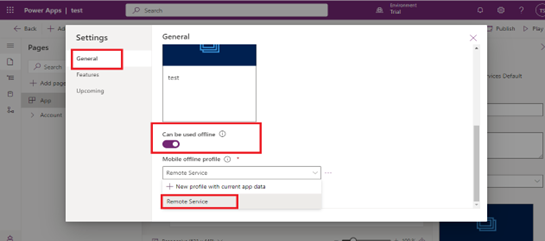
You can set the frequency of data refresh by editing the table settings in the offline profile as below
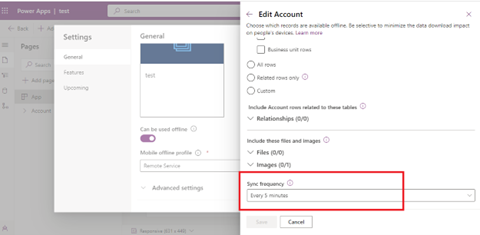
Hope this helps!
ATM Inspection PowerApp to ease ATM inspection and report generation process.
https://www.inkeysolutions.com/microsoft-power-platform/power-app/atm-inspection
Insert data into Many-to-Many relationship in Dynamics CRM very easily & quickly, using the Drag and drop listbox.
http://www.inkeysolutions.com/what-we-do/dynamicscrmaddons/drag-and-drop-listbox
Comply your Lead, Contact, and User entities of D365 CRM with GDPR compliance using the GDPR add-on.
https://www.inkeysolutions.com/microsoft-dynamics-365/dynamicscrmaddons/gdpr
Create a personal / system view in Dynamics CRM with all the fields on the form/s which you select for a particular entity using the View Creator.
http://www.inkeysolutions.com/what-we-do/dynamicscrmaddons/view-creator
© All Rights Reserved. Inkey IT Solutions Pvt. Ltd. 2024
Leave a Reply