NLP in Power Automate Flow
WebSiteAdmin, September 19, 20231185 Views
So, what is NLP or Natural Language Processing in Power Automate? Let’s say you are fresher to Power Automate Flow and you have a requirement to implement it. But as a fresher, first you will need to understand which Connector will be used for that, which action and many more.
What if I say that now that Power Automate will be created by just describing the requirement? Strange, right? but it’s TRUE. With the new feature in Power Automate, you just need to give the sentence of your requirement and the system will create the Flow on its own.
This is the Natural Language Processing or NLP in Power Automate Flow. This new feature uses AI Models like GPT3.
Right now, this feature is available only in the United States region. So, if you want to try this feature you need to create an environment with the US region so that you will be able to use this preview feature.
Let’s go into more detail about this. Open https://make.powerautomate.com/ and under “Create”, choose Describe it to design it.
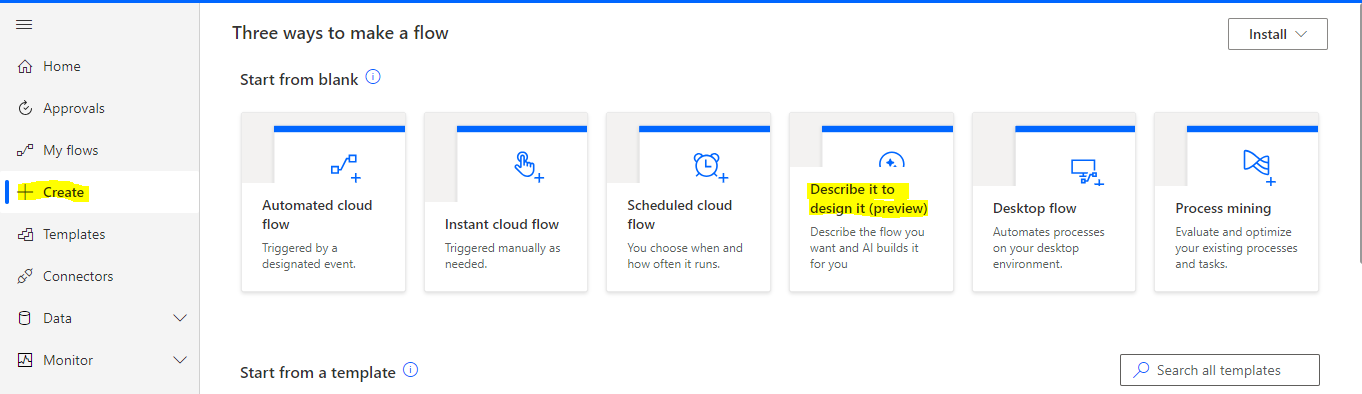
Here, describe the requirement that you want to implement in the flow in natural language and click Submit. Example: When Lead gets created, send teams message to Sales Representative and create task inside Lead.

The system automatically adds the connector that will be used. On going further, it will ask for the Connection for each Connector.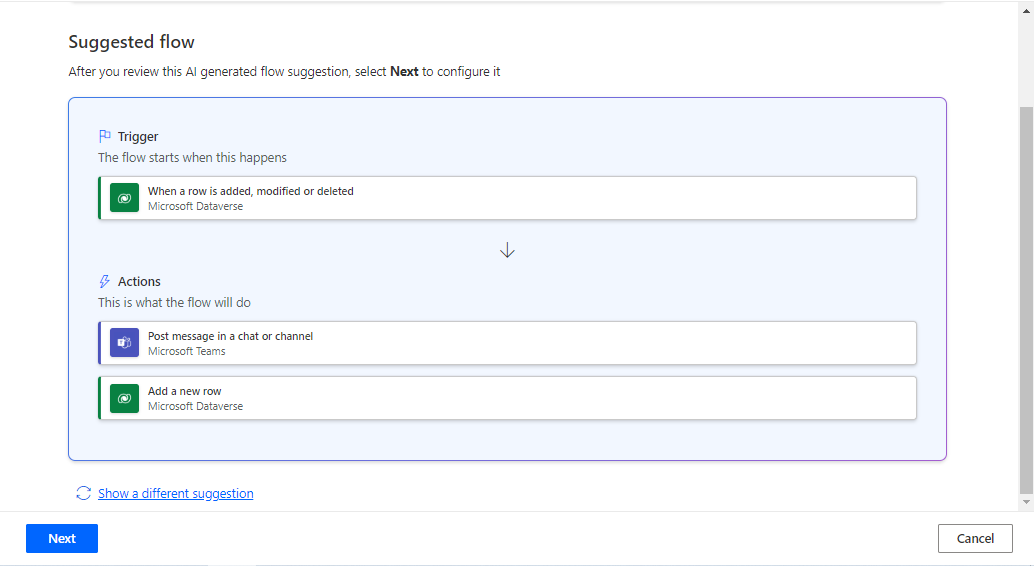
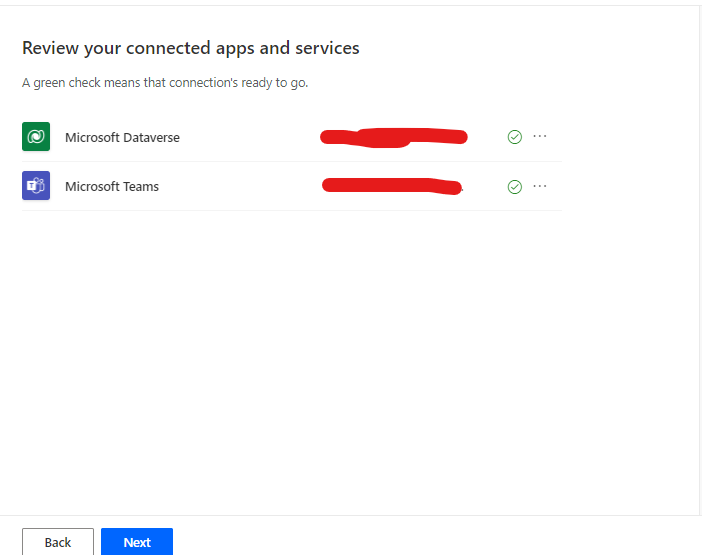
Move to the next step, where you need to provide the required information for each action. Add the information based on your requirement and click “Create Flow”.
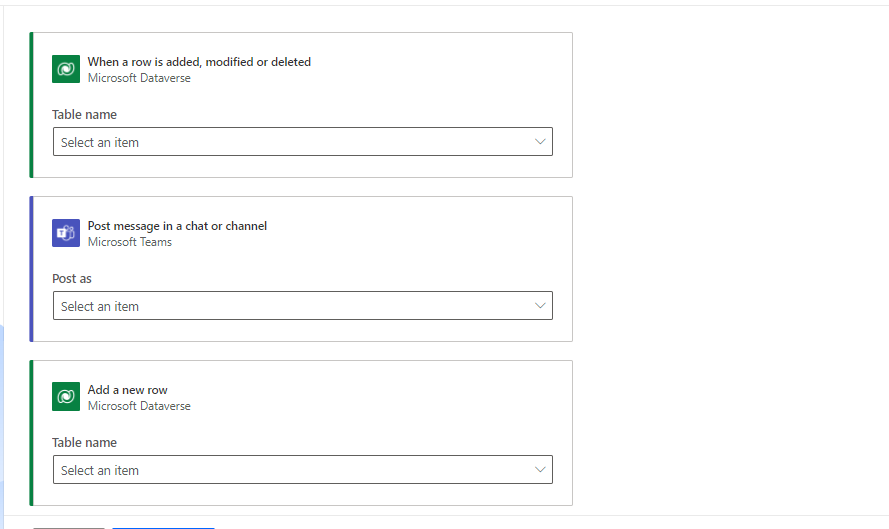
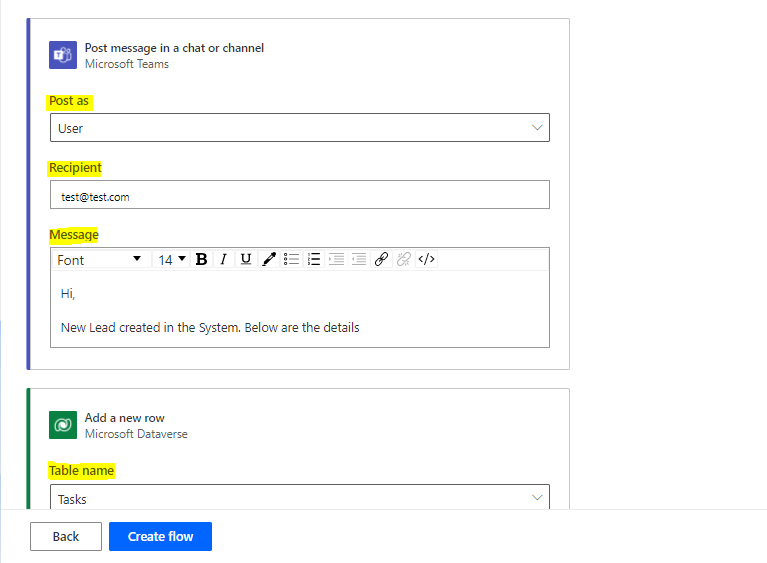
There you go! Your flow is ready without any external search.
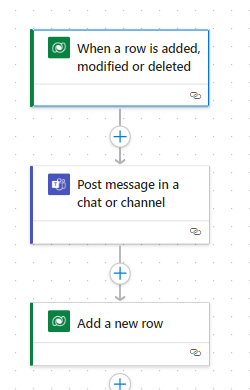
Once Flow is created you can apply any adjustments as and when needed, but basic Flow for your requirement is ready to go.
This makes it easier for freshers to create flows and experienced developers can create flows in shorter time.
Hope this helps!
ATM Inspection PowerApp to ease ATM inspection and report generation process.
https://www.inkeysolutions.com/microsoft-power-platform/power-app/atm-inspection
Insert data into Many-to-Many relationship in Dynamics CRM very easily & quickly, using the Drag and drop listbox.
http://www.inkeysolutions.com/what-we-do/dynamicscrmaddons/drag-and-drop-listbox
Comply your Lead, Contact, and User entities of D365 CRM with GDPR compliance using the GDPR add-on.
https://www.inkeysolutions.com/microsoft-dynamics-365/dynamicscrmaddons/gdpr
Create a personal / system view in Dynamics CRM with all the fields on the form/s which you select for a particular entity using the View Creator.
http://www.inkeysolutions.com/what-we-do/dynamicscrmaddons/view-creator












