Linking Your Dataverse Environment to Microsoft Fabric
WebSiteAdmin, January 21, 2025113 Views
Microsoft Fabric offers a robust platform for data integration and analytics. Leveraging the wealth of data stored in your Dataverse environment within Fabric is not only possible but also highly beneficial. This blog delves into the process of linking your Dataverse environment to Microsoft Fabric, exploring prerequisites, advantages, considerations, and a detailed step-by-step integration process.
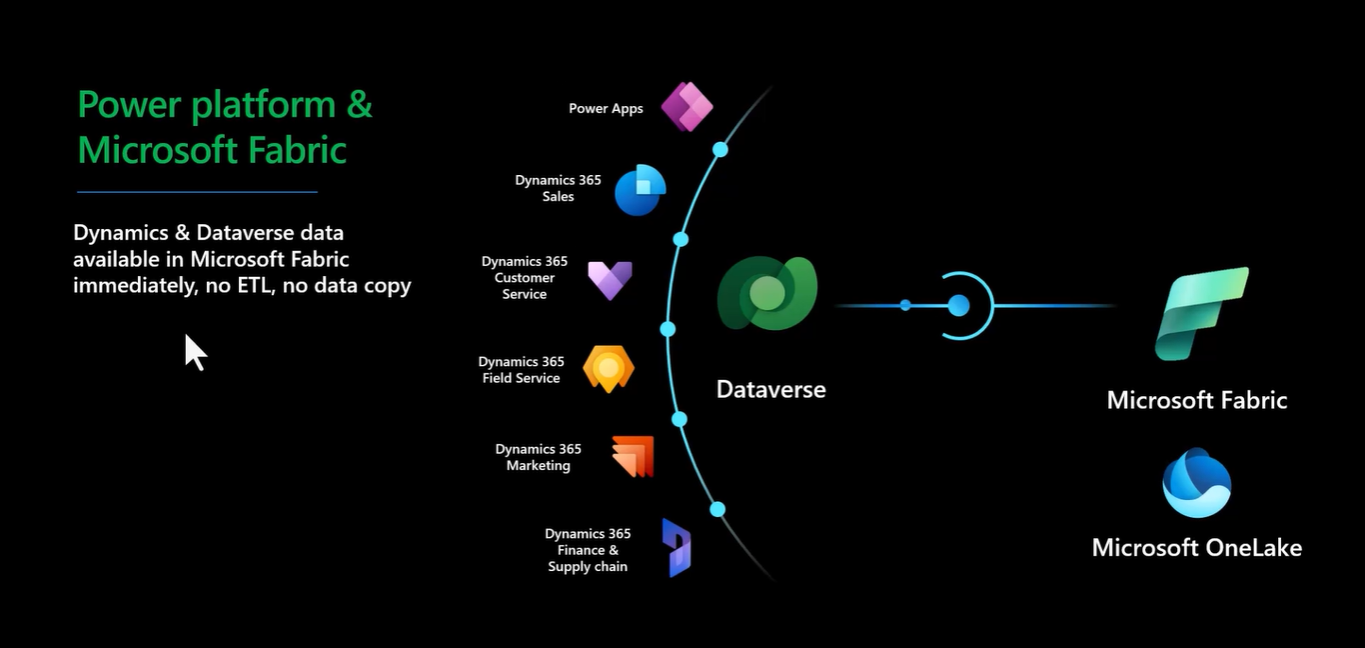
Prerequisites
Before diving in, ensure you have the following:
- Microsoft Dataverse Environment: An active Dataverse environment is essential.
- Microsoft Fabric Workspace: You’ll need a workspace within Microsoft Fabric to house the linked data.
- Power Apps Permissions: You’ll require appropriate permissions (maker or admin) within Power Apps to establish the link.
Advantages of Linking Dataverse to Fabric
There are several compelling reasons to link your Dataverse environment to Fabric:
- Simplified Data Integration: Forget complex ETL (Extract, Transform, Load) processes. Fabric creates shortcuts to your Dataverse tables, enabling seamless data access within the platform.
- Deeper Insights: Fabric empowers you to combine Dataverse data with information from other sources, fostering richer analytical experiences.
- Enhanced Workflows: Leverage Fabric’s advanced data tools like SQL, Spark, and dataflows to manipulate and analyze your Dataverse data within a unified environment.
- Streamlined Power BI Integration: Fabric provides a seamless connection to Power BI, allowing you to readily create insightful reports and dashboards using your Dataverse data.
Considerations
While linking Dataverse to Fabric offers numerous benefits, there are a few things to keep in mind:
- Increased Storage: Linking Dataverse to Fabric doesn’t physically move your data. Instead, it creates replicas using Delta Lake and Parquet formats within your Dataverse storage. This can significantly increase the storage space required in Dataverse.
- Data Latency: There’s a potential lag between changes made in Dataverse and when that updated data reflects in Fabric. This is because the link creates a copy, and updates need to be reflected in that copy.
- Management Overhead: Setting up and managing Synapse Workspace environments adds an extra layer of complexity. You’ll need to allocate resources for managing both Dataverse and the Synapse Workspace.
- Limited Functionality (Preview): While Fabric Link is a promising feature, it’s still under development. You might encounter bugs or limitations compared to fully-fledged functionalities.
Step-by-Step Integration
Now, let’s walk through the integration process step-by-step:
- Sign in to Power Apps: Begin by accessing your Power Apps environment at https://make.powerapps.com/.
- Navigate to Tables: Once logged in, locate the “Tables” section within the left-hand navigation pane in Power Apps.
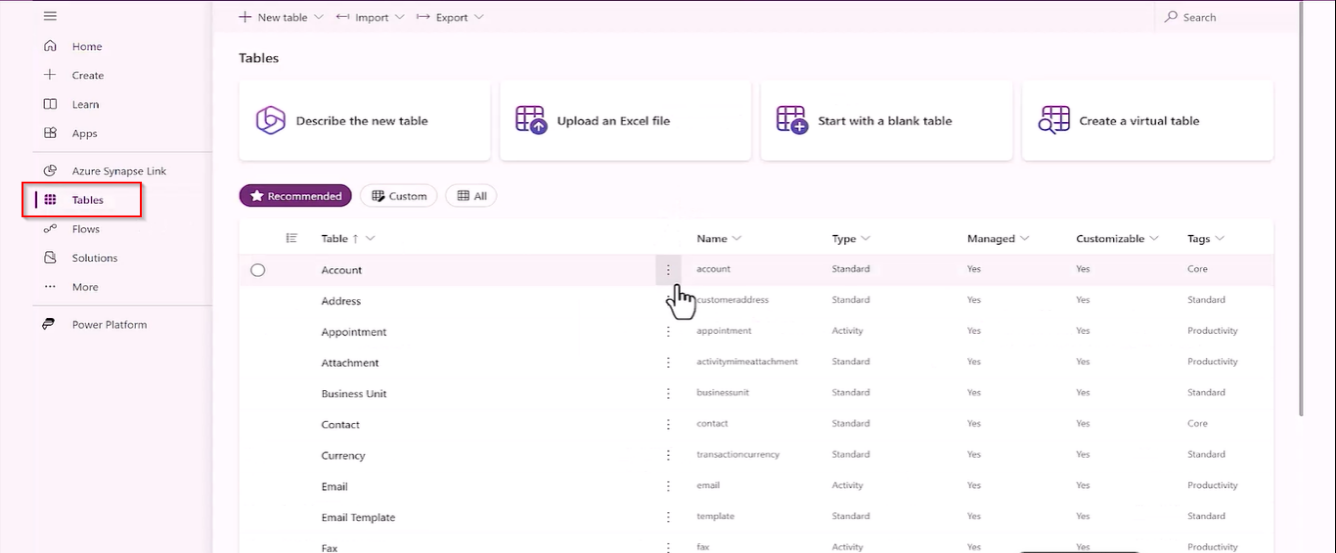
- Select a Table (or Tables): Here, you’ll choose the specific Dataverse table you want to link to Fabric. If you’re using Dynamics Finance and Operations, you have the flexibility to select multiple desired tables. In CRM, however, linking involves all tables or none. Once you select the table click on the 3 dots and click on export then in the list of the options available select the “Link to Microsoft Fabric”
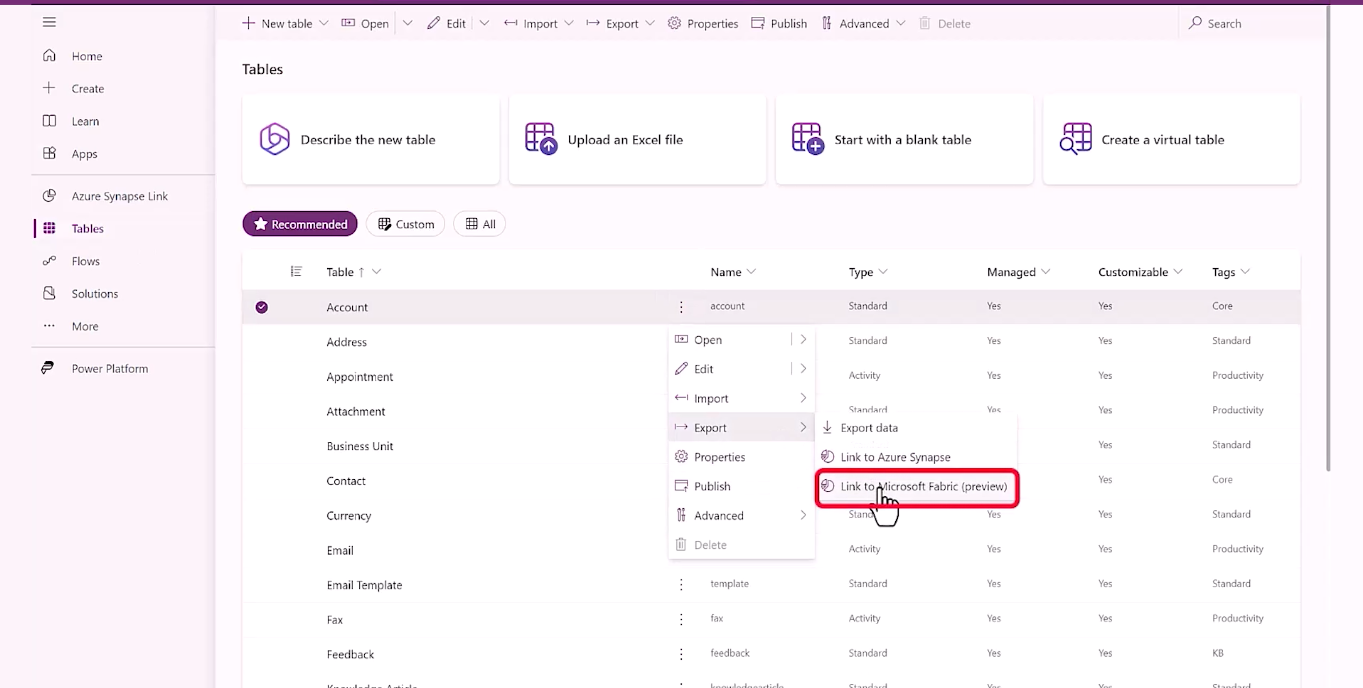
- Wizard Introduction: A wizard will appear to guide you through the linking process. Click “Next” to proceed.
- Choose Fabric Workspace: This step prompts you to select the Microsoft Fabric workspace where you want the linked data to reside. This workspace acts as the central location within Fabric that will house the replicated data and provide access points for analysis. Choose the desired workspace and click “Next” to continue.

- Review and Link: The final step presents a summary of your selections for confirmation. This includes the chosen Dataverse table(s), the selected Fabric workspace, and (if applicable) the Azure Synapse Link configuration. Carefully review the details to ensure accuracy. Once satisfied, click “Link” to initiate the linking process.
Post-Linking Tasks:
- Monitor Progress: The linking process might take some time depending on the size and complexity of your Dataverse table(s). You can monitor the progress within the Power Apps interface.
- Fabric Workspace Access: Once the linking process is complete, navigate to your chosen Fabric workspace. You should see the linked Dataverse table(s) represented as shortcuts within the workspace. These shortcuts provide access points for interacting with the linked data.
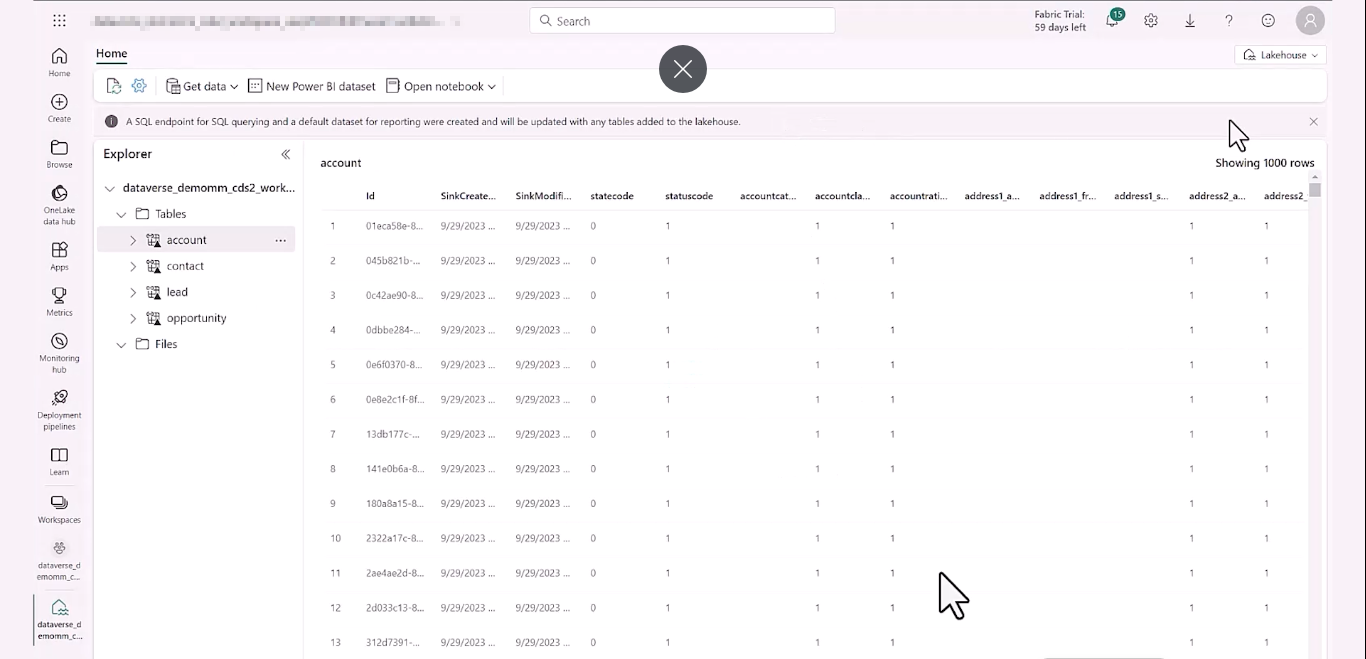
- Data Access: Now you can leverage Fabric’s data tools (SQL, Spark, dataflows) to analyze the linked Dataverse data alongside data from other sources residing in Fabric. This fosters a unified environment for comprehensive data exploration.













Test by Timefortheweb
My testing