Power BI > Accessibility of reports published in same app workspace
WebSiteAdmin, November 4, 20222593 Views
Usually, Power BI Reports are shared with users by giving them access to the App Workspace where we have reports published.
So, when we have 2 groups of users – let’s say, Manager and Salesperson. And there are 2 sets of reports, Set1 & Set2, where Set1 is to be shown only to Salesperson, and both of them to Managers. So here, Salesperson should not be able to see another set of reports. So, till now, we would create 2 different workspaces W1 (for Salesperson & Managers) and W2 (Only for Managers).
So, we would add Salesperson group to only W1 and Managers group to both the groups (W1 and W2).
Now, when we have only 2 levels of hierarchy, then this would seem pretty feasible but not when there are multiple sections and levels of hierarchy. Also, whenever there is any change in the report which is accessed by all the levels, then we would have to publish the report in all the workspaces without fail or else they won’t be in sync.
To prevent this issue, Power BI has provided a feature in the upgraded version of Power BI Service which is more convenient to handle such situation and allow us to have the same workspace shared with both Managers and Salesperson by hiding/restricting access to some reports in the workspace.
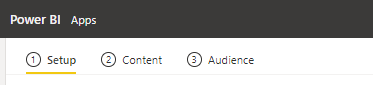
- Upgrade the App workspace. Click on ‘Update App‘ button and then will see ‘Upgrade Now’ button if it is not upgraded.


- After upgrading toggle buttons for ‘Include in app’ will be disabled but don’t worry, we can manage include or not to include in app feature through content feature in the new upgrade.

- Next, we can click on ‘Add content’ to add reports from the same workspace.
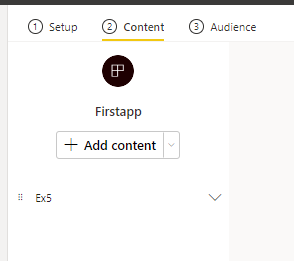
- We can even add link which can be navigated from the report. It works similarly when the report is embedded but here the website is embedded in the report.
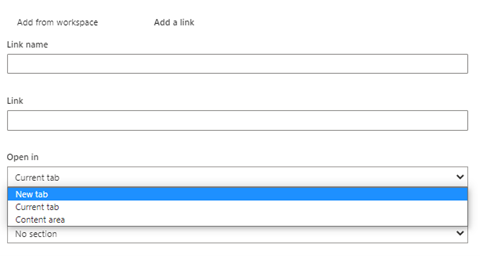
- Provide the Link Name which will be displayed to user.
- Provide the link that you want user to be directed.
- Select where the page should be opened.
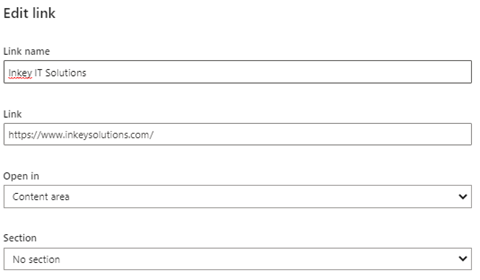
- It will look like something below:
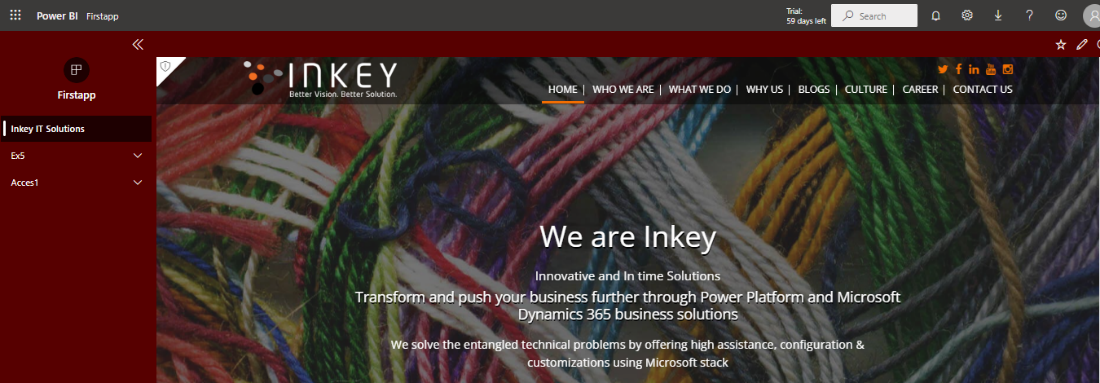
- Now, let’s say, we want to restrict access of Access1 report to specific users, then we have to create a new audience.Now, you might think what is Audience?
Audience – This act similar to a workspace where a set of reports will be visible to specified users.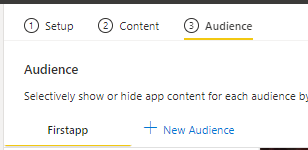
So, let’s say, we want to hide “Access1” report from specific report users, we would create a new Audience, here, we have created the Audience as “Access1 hidden”.
- We will choose and select which reports need to be shown or hidden.

- Provide the access to users/group of users for this audience and then publish the app.
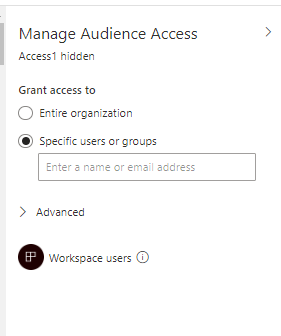
- As you can see below, users won’t be able to see the report that we have marked as hidden.
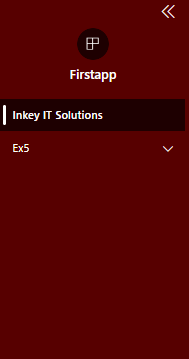
Using this feature, we can just have one workspace with all the reports accessed by different officials and then can manage access using audience.
Advantages compared to the earlier version:
- Eliminates synchronicity issues when there is even a slight change.
- Only 1 workspace to maintain and handle the accessibility.
- If a user needs to access 3-4 types of reports, he just needs to be added in the appropriate audience users or groups.
Thus, sharing of reports have now been much easier with this release from Power BI. Let us know your views and share your insights.
Happy sharing!












