The Microsoft D365 CE/CRM provides the feature to run the selected SSRS reports manually. But I had the requirement to schedule the execution of report on a user-specified frequency like daily, weekly or monthly and send the report to the user via email as an attachment. But I did not find any OOB feature in D365 to schedule and run the report automatically.
I was able to achieve this functionality using the Canvas PowerApp, Microsoft Flow, Custom connector, Custom Workflow, and Plug-in. Let me elaborate the way this was carried out.
The Canvas PowerApp was used as an entry point from where the user would provide the details like the report which is to be executed, frequency of running the report, email to which the report has to be sent. All this data is saved into a custom entity named “Schedule Report”.
On submitting the details for scheduling the report, a record will be created in Microsoft D365 CRM in the “Schedule Report” entity and a plug-in will be fired, which will set the “Next run date” field on the above-said custom entity record.
There is a waiting Workflow that will be called on the update of the “Next run date” field, which will trigger the Custom Workflow Activity on reaching the “Next run date”, which will call the Microsoft Flow using the HttpClient object as below:
#region CallMSFlowScheduleReport
/// <summary>
/// Method to call the MS flow “SCHEDULE REPORT”.
/// reportDetails is the class object with field values of the “Schedule Report” entity filled by the user from the PowerApp
/// setMSFlowUrl is the HTTP Post URL of the HTTP request trigger method of the Microsoft Flow
/// <returns>HttpResponseMessage</returns>
internal static HttpResponseMessage CallMSFlowScheduleReport(ReportDetails reportDetails,
string setMSFlowUrl)
{
HttpResponseMessage httpResponseMessage = null;
try
{
HttpClient httpClient = new HttpClient();
httpClient.DefaultRequestHeaders.Add("cache-control", "no-cache");
StringContent stringContent = new StringContent(JsonConvert.SerializeObject(reportDetails), Encoding.UTF8, "application/json");
stringContent.Headers.ContentType = new MediaTypeHeaderValue("application/json");
httpResponseMessage = httpClient.PostAsync(setMSFlowUrl, stringContent).Result;
}
catch (Exception ex)
{ throw new InvalidPluginExecutionException(ex.Message); }
return httpResponseMessage;
}
#endregion
After executing the flow, calculate the next run date based on the frequency provided by the user and update the “Next run date” again.
The flow has the input elements like report id, email recipients, email subject and email body. The report in Microsoft D365 CRM is fetched using the report id and is executed using the custom connector. Then send the email to the related user along with the report as an attachment.
Below are the steps of the “SCHEDULE REPORT” Microsoft flow:
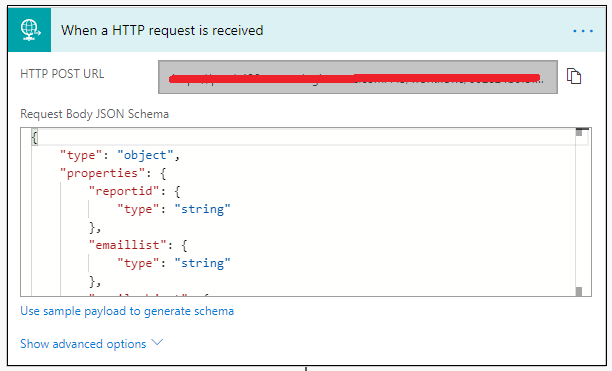
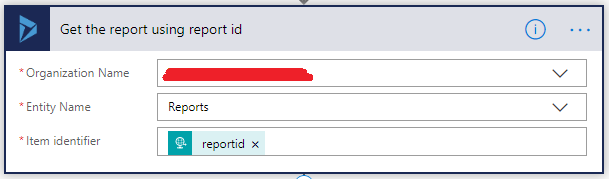
Note: In order to install the cusṭom connector, refer the below link:
https://github.com/bguidinger/Xrm.ReportScheduler/blob/master/docs/INSTALL.md
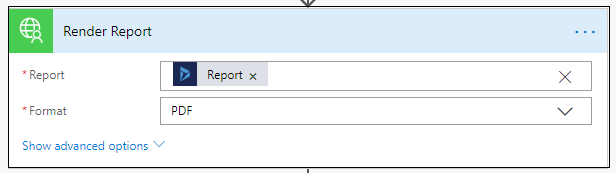
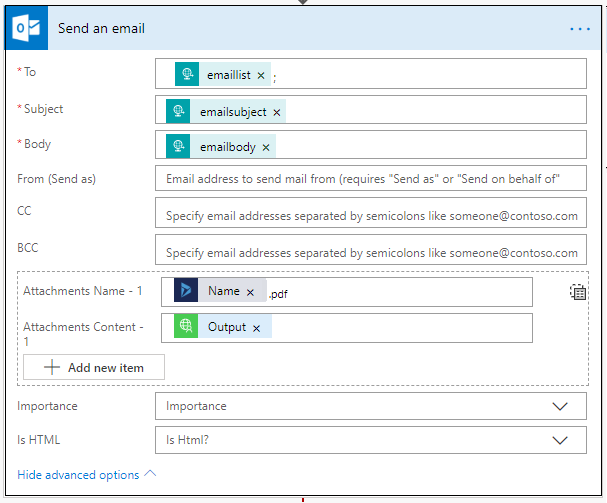
I hope this helps you!!
ATM Inspection PowerApp to ease ATM inspection and report generation process.
https://powerapps.microsoft.com/en-us/partner-showcase/inkey-solutions-atm-inspection/
Insert data into Many-to-Many relationship in Dynamics CRM very easily & quickly, using the Drag and drop listbox.
http://www.inkeysolutions.com/what-we-do/dynamicscrmaddons/drag-and-drop-listbox
Comply your Lead, Contact, and User entities of D365 CRM with GDPR compliance using the GDPR add-on.
https://www.inkeysolutions.com/microsoft-dynamics-365/dynamicscrmaddons/gdpr
Create a personal / system view in Dynamics CRM with all the fields on the form/s which you select for a particular entity using the View Creator.
http://www.inkeysolutions.com/what-we-do/dynamicscrmaddons/view-creator
© All Rights Reserved. Inkey IT Solutions Pvt. Ltd. 2025
Hey Dear,
Awesome article. I was struggling to generate pdf out of ssrs report within dynamics via workflow but couldn’t able to achieve because of so many limitations. Finally you helped me turning this magic.
Great article though some missing points which I am going to mention.
Regards
Megh
Does this support excel/csv instead of PDF format
Hi Team,
I recently configured the Report Renderer and it is working as expected when Multifactor Authentication is disabled for my user.
When I enable it, I’m getting 400 error.
Any idea?
Thanks,