Business Central latest updates 2022 release Wave 1
WebSiteAdmin, March 24, 20221988 Views
Here are some interesting new updates in the latest release for Business Central
Blocking deletion of G/L accounts
This new feature is going to be introduced to help avoid accidental deletion of general ledger (G/L) accounts, this release wave adds an extra check.
An extra safeguard against accidental deletion of G/L accounts even in the scenarios where the criteria are met.
When the Block Deletion of G/L Accounts field is set to Yes, you cannot delete G/L accounts that have ledger entries after the date in the Check G/L Acc. Deletion After field. In order to delete such an account, a user with access to the General Ledger Setup page must first set this field to No. Then the account can be deleted.
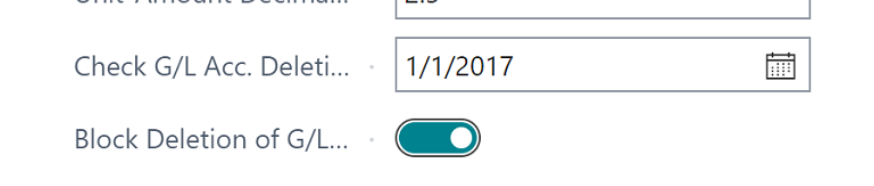
Allow the sell-to and bill-to customers to be different for jobs
Microsoft have added Sell-to and Ship-to field groups to the Jobs page. Existing jobs will be updated automatically, and these new fields will inherit values from the respective fields in the Bill-to group that was already available.
Additionally, the Your Reference, External Document No., Payment Terms Code, and Payment Method Code fields are added to jobs and will be respected when you create invoices.
Changes in the Job table and the Job Card page
| CHANGES IN THE JOB TABLE AND THE JOB CARD PAGE | |||
| Element | Table 167 Job | Upgrade | Page 88 Job Card |
| Sell-to | |||
| Sell-to Customer No. | added to table | From Bill-to Customer No. | Added to General tab |
| Sell-to Customer Name | added to table | From Bill-to Customer Name | Added to General tab |
| Sell-to Customer Name 2 | added to table | From Bill-to Customer Name 2 | – |
| Sell-to Address | added to table | From Bill-to Address | Added to General tab |
| Sell-to Address 2 | added to table | From Bill-to Address 2 | Added to General tab |
| Sell-to City | added to table | From Bill-to City | Added to General tab |
| Sell-to Contact | added to table | From Bill-to Contact | Added to General tab |
| Sell-to Post Code | added to table | From Bill-to Post Code | Added to General tab |
| Sell-to County | added to table | From Bill-to County | Added to General tab |
| Sell-to Country/Region Code | added to table | From Bill-to Country/Region Code | Added to General tab |
| Sell-to Phone No. | added to table | From Bill-to Phone No. | – |
| Sell-to E-Mail | added to table | From Bill-to E-Mail | n/a |
| Sell-to Contact No. | added to table | From Bill-to Contact No. | Added to General tab |
| SellToContact.”Phone No.” | n/a | n/a | Added to General tab |
| SellToContact.”Mobile Phone No.” | n/a | n/a | Added to General tab |
| SellToContact.”E-Mail” | n/a | n/a | Added to General tab |
| Bill-to | |||
| Bill-to Customer No. | already in table | kept current value | Moved to new Invoice and Shipping tab |
| Bill-to Customer Name | already in table | kept current value | Moved to new Invoice and Shipping tab |
| Bill-to Customer Name 2 | already in table | kept current value | – |
| Bill-to Address | already in table | kept current value | Moved to new Invoice and Shipping tab |
| Bill-to Address 2 | already in table | kept current value | Moved to new Invoice and Shipping tab |
| Bill-to City | already in table | kept current value | Moved to new Invoice and Shipping tab |
| Bill-to Contact | already in table | kept current value | Moved to new Invoice and Shipping tab |
| Bill-to Post Code | already in table | kept current value | Moved to new Invoice and Shipping tab |
| Bill-to County | already in table | kept current value | Moved to new Invoice and Shipping tab |
| Bill-to Country/Region Code | already in table | kept current value | Moved to new Invoice and Shipping tab |
| Bill-to Contact No. | already in table | kept current value | Moved to new Invoice and Shipping tab |
| BillToContact.”Phone No.” | n/a | n/a | Moved to new Invoice and Shipping tab |
| BillToContact.”Mobile Phone No.” | n/a | n/a | Moved to new Invoice and Shipping tab |
| BillToContact.”E-Mail” | n/a | n/a | Moved to new Invoice and Shipping tab |
| Ship-to | |||
| Ship-to Code | added to table | blank | Added to new Invoice and Shipping tab |
| Ship-to Name | added to table | From Bill-to Customer Name | Added to new Invoice and Shipping tab |
| Ship-to Name 2 | added to table | From Bill-to Customer Name 2 | – |
| Ship-to Address | added to table | From Bill-to Address | Added to new Invoice and Shipping tab |
| Ship-to Address 2 | added to table | From Bill-to Address 2 | Added to new Invoice and Shipping tab |
| Ship-to City | added to table | From Bill-to City | Added to new Invoice and Shipping tab |
| Ship-to Contact | added to table | From Bill-to Contact | Added to new Invoice and Shipping tab |
| Ship-to Post Code | added to table | From Bill-to Post Code | Added to new Invoice and Shipping tab |
| Ship-to County | added to table | From Bill-to County | Added to new Invoice and Shipping tab |
| Ship-to Country/Region Code | added to table | From Bill-to Country/Region Code | Added to new Invoice and Shipping tab |
| Other | |||
| External Document No. | added to table | blank | Added to General tab |
| Your Reference | added to table | blank | Added to General tab |
| Payment Method Code | added to table | blank | Added to new Invoice and Shipping tab |
| Payment Terms Code | added to table | blank | Added to new Invoice and Shipping tab |
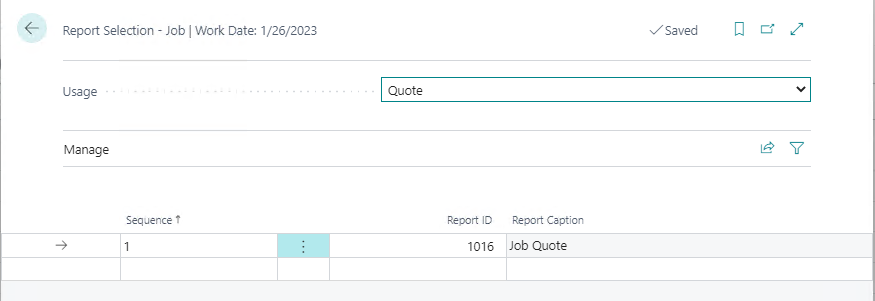
Bank reconciliation
The Bank Account Statement report on the posted bank reconciliations has been modified so it now shows a more detailed snapshot of the bank information as of the time when the bank reconciliation was posted. G/L Balance, Outstanding Payments, and Checks fields have been added, making it easier to validate and audit.
Change default company bank account on sales and service documents
You can now set default bank accounts for companies, and for individual currencies, by choosing Default Bank Account from the list of company bank accounts on the Company Information and Currencies pages.
Check documents and journals in background
If you enable this feature on the Feature Management page, Business Central will validate documents and journals while you’re working on them. When the validation is enabled, the Check FactBox displays next to the document or journal lines and shows issues in the current document or journal line or the whole journal batch. Validation happens when you load a document or journal batch, and when you choose another document or journal line. The Issues total tile in the FactBox shows the total number of issues that Business Central found, and choosing it will open an overview of the issues.
Consolidate customer and vendor balances
You can turn a contact company into a customer or vendor by using the Create as Customer or Create as Vendor actions on the Contact Card page.
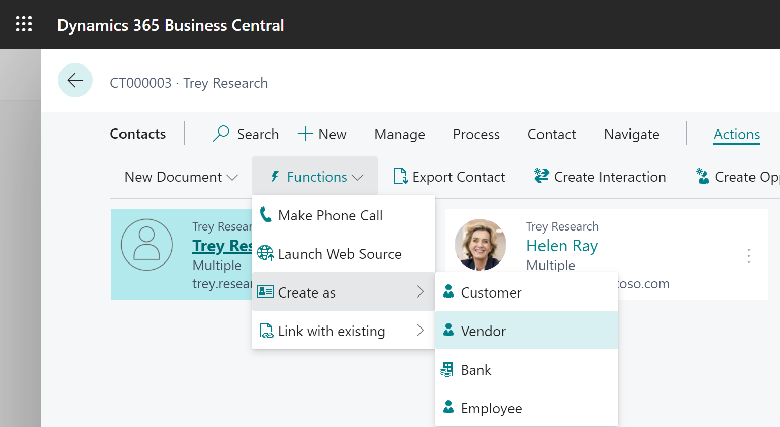
On the Customer Card page, you can view the Balance as Vendor, and on the Vendor Card page you can view the Balance as Customer for companies that were created or linked to the same contact company.
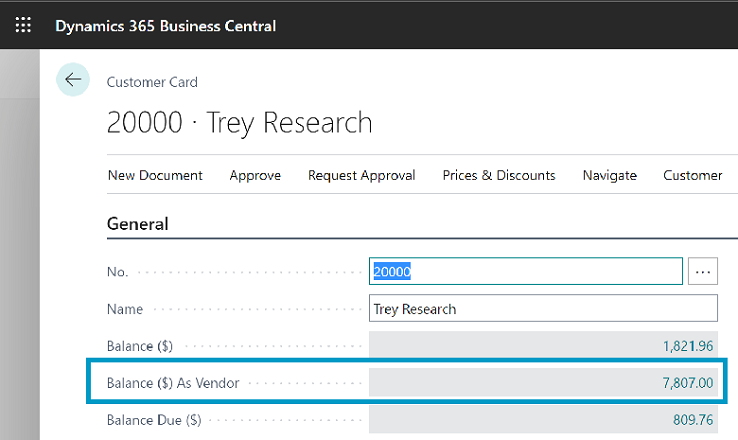
On the Payment Journal page, you can use the Net Customer/Vendor Balances action to net the customer and vendor balances for the company.
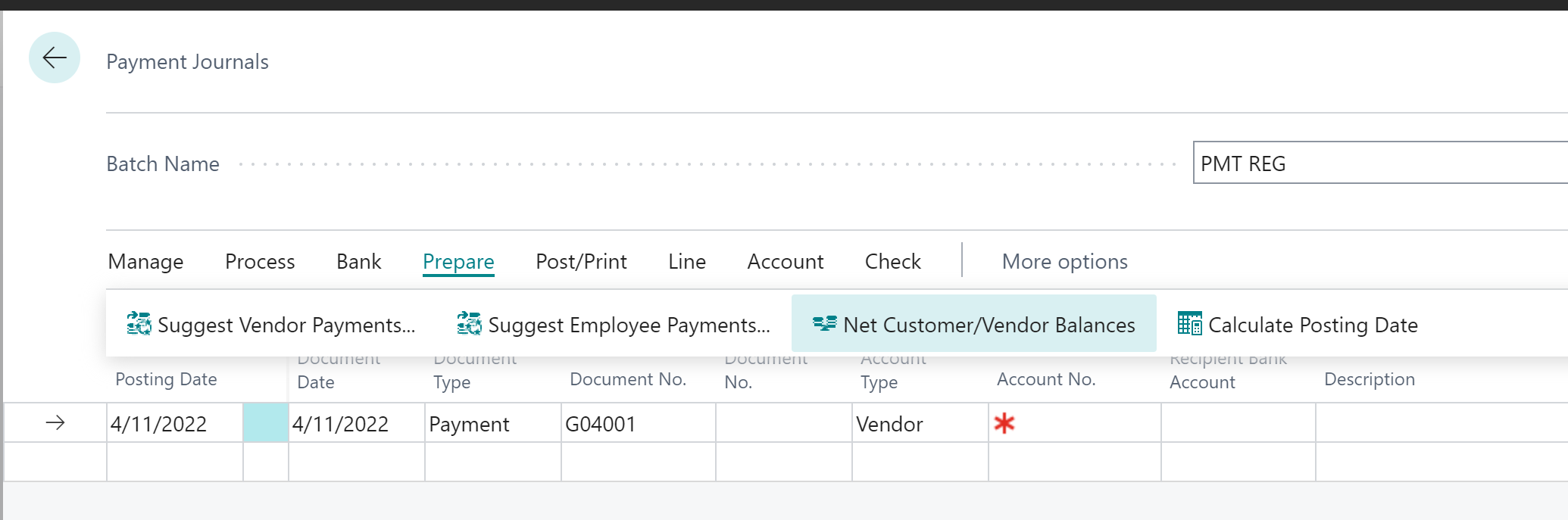
The Net Customer/Vendor Balances action creates payment journal lines that net balances for a customer and vendor that are linked.
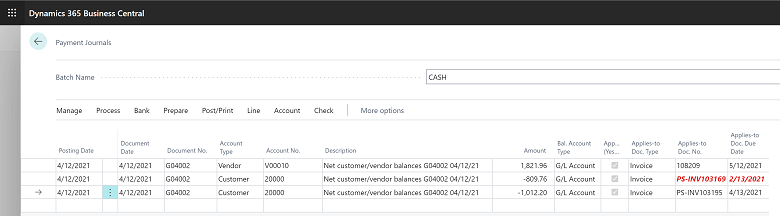
Improved and extensible Adjust Exchange Rates batch job
You can now preview the effect that an exchange rate adjustment will have on posting before you actually post by choosing Preview on the Adjust Exchange Rates report request page. You can select whether you want a detailed (per entry) or summarized (per currency) posting to general ledger by choosing Summarize Entries on the Adjust Exchange Rates report.
Map to Dataverse option sets such as payment terms, freight terms, and shipping agents without code
We no longer need to do code customizations to synchronize payment terms, shipment methods, and freight terms. The feature update will add integration table mappings for payment terms (PAYMENT TERMS), shipment methods(SHIPMENT METHOD), and shipping agents (SHIPPING AGENT).
Because payment terms, shipment methods, and shipping agents are handled as standard integration table mappings, you can view which payment terms, shipment methods, and shipping agents are coupled using the Coupled in Dataverse column.
You can synchronize payment terms, shipment methods, and shipping agents data by using the Synchronize action, couple or delete unit groups by choosing the Coupling, Set up coupling or Delete coupling actions, or do a match-based coupling by choosing the Match-Based Coupling action.
New UI for entering demand forecasts to add support for variant code and other improvements
Item variants are a great way to keep your list of items under control, especially if you have a large number of items that are almost identical and vary only in color, for example. Rather than setting up each variant as a separate item, you can set up one item and then specify the various colors as variants of the item
Hope this helps!
ATM Inspection PowerApp to ease ATM inspection and report generation process.
https://www.inkeysolutions.com/microsoft-power-platform/power-app/atm-inspection
Insert data into Many-to-Many relationship in Dynamics CRM very easily & quickly, using the Drag and drop listbox.
http://www.inkeysolutions.com/what-we-do/dynamicscrmaddons/drag-and-drop-listbox
Comply your Lead, Contact, and User entities of D365 CRM with GDPR compliance using the GDPR add-on.
https://www.inkeysolutions.com/microsoft-dynamics-365/dynamicscrmaddons/gdpr
Create a personal / system view in Dynamics CRM with all the fields on the form/s which you select for a particular entity using the View Creator.
http://www.inkeysolutions.com/what-we-do/dynamicscrmaddons/view-creator












