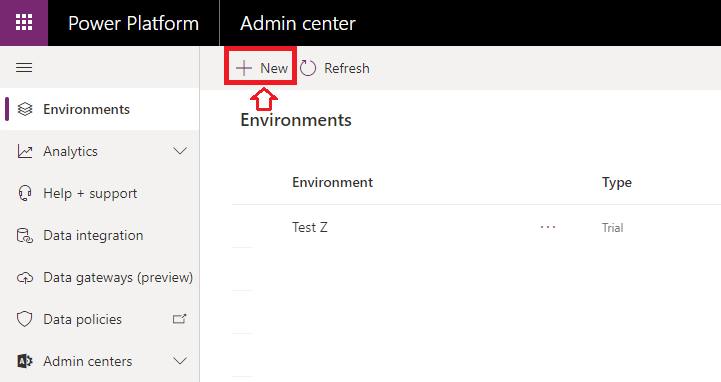Configuration of AI Builder and Types of AI Model in Power Platform
WebSiteAdmin, April 3, 20203168 Views
Configuration of AI Builder and Types of AI Model in Power Platform
The Power Platform is a low code platform offering many attractive and useful products and features that can be used to create interactive apps, automated processes, virtual agents and many more.
For more details, read, https://docs.microsoft.com/en-us/learn/powerplatform/
AI Builder is the artificial intelligence platform that supports the Power Platform, providing low code user experience allowing professional developer and layman creating a magnificent business experience by building apps.
This blog is intended to explain how to configure the AI Builder in Power Platform and a brief idea of the different types of AI Models.
Come, let’s learn…
The availability of AI Builder features is region-wise. Some features are available only in specific regions and some are in preview mode.
For more details, read: https://docs.microsoft.com/en-us/ai-builder/availability-region
Thus, to avail some of the features of the AI Builder, we would need to create a new environment with the appropriate region.
Creating Environments
Below are the steps to create a new environment in Power Platform:-
- Login to the PowerPlatform admin center: https://admin.powerplatform.microsoft.com/environments
- By default. you would be landed on the Environments page, listing the existing Environments in the logged-in account. If not, then, no worries… just click on the “Environments” link from left-hand side navigation bar.
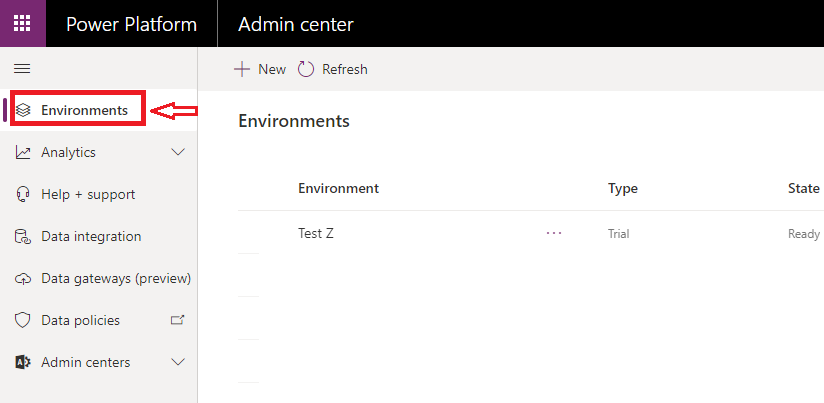
- Now, click on the “+New” button on the Environments page.
- Fill in the details. To create a database for the environment turn on the toggle and click on the “Next” button.
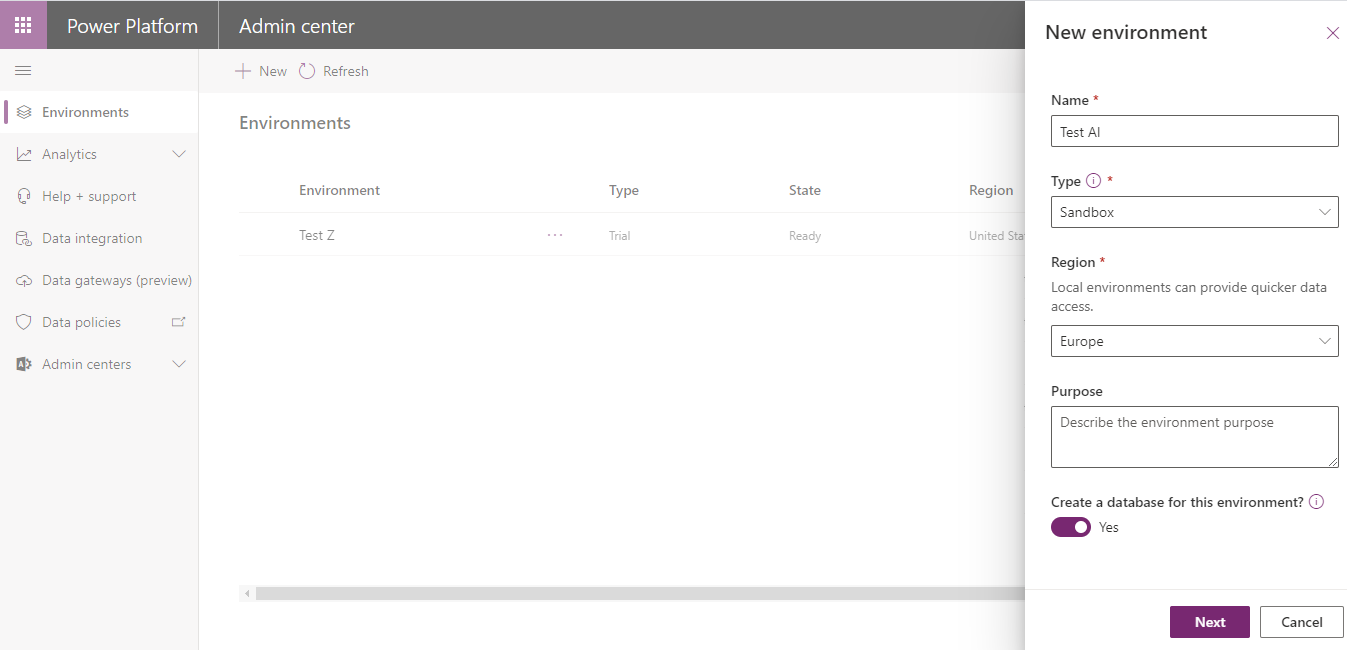
- Fill in the details and click on the “Save” button.
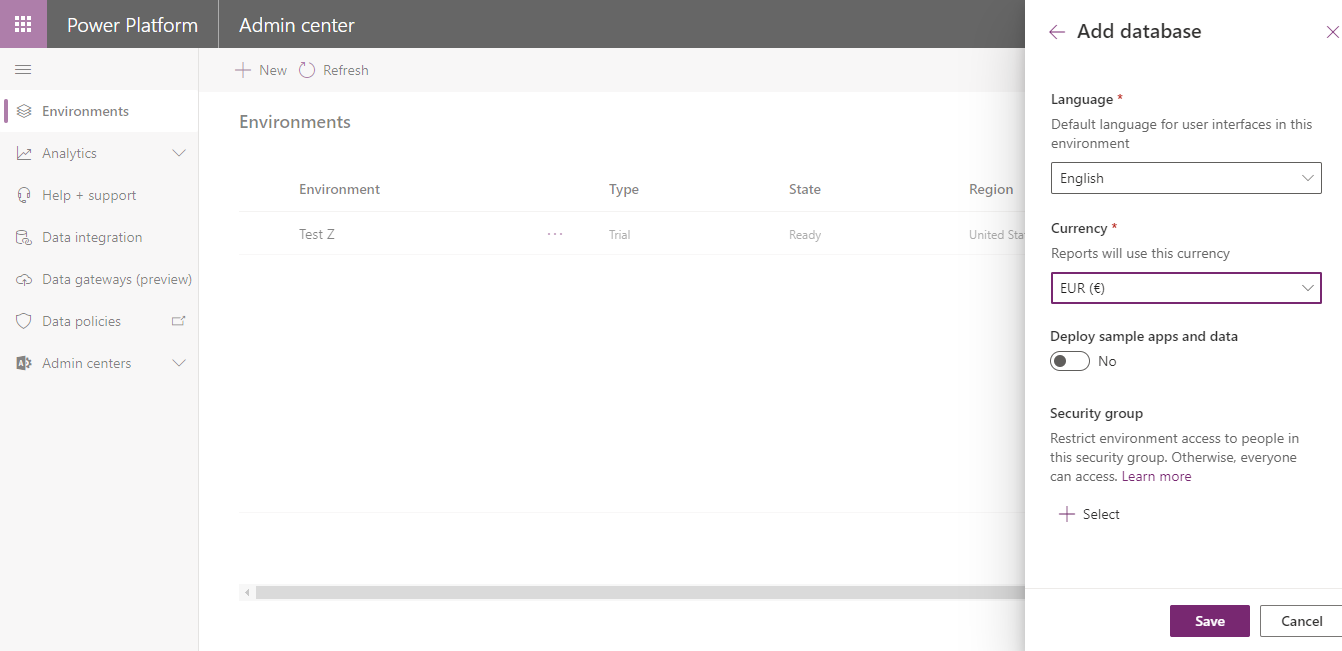
Now, you have successfully created the Environment and you can use this Environment in the Power Apps, AI Builder, Power Automate, etc.
Types of AI Model
Below is the list of the AI Model Types with a brief description.
| AI model Type | Category | Description |
| Prediction | Prediction | Prediction model can be used to predict the future outcomes based on the provided historical data It also learns from the new data and trains itself to predict based on recent demands/results. For more details, read: https://docs.microsoft.com/en-us/ai-builder/prediction-overview |
| Form processing | Vision | Form processing model uses the Machine Learning Technology to identify the data on the key-value pair basis as well as the table structure. We just need to train the module by providing minimum 5 files to the model. Training the module with more files with variety structure will ensure more accurate results. For more details, read: https://docs.microsoft.com/en-us/ai-builder/form-processing-model-overview |
| Object detection | Vision | Object detection model can be used to automate the process of scanning the images and identifying the objects in it. This will be based on how we are training the model by supplying the different images. For more details, read: https://docs.microsoft.com/en-us/ai-builder/object-detection-overview |
| Text classification | Language | Text Classification model can be used to automate the process of identifying the text data with tags to handle large data avoiding manual errors. For more details, read: https://docs.microsoft.com/en-us/ai-builder/text-classification-overview |
| Business card reader | Vision | Business card reader model can be used to automate the process of detecting the business card from the image and extract the card details. For more details, read: https://docs.microsoft.com/en-us/ai-builder/prebuilt-business-card |
| Key phrase extraction | Language | Key phrase extraction model can be used to automate the process of detecting the key phrase from the text. For more details, read: https://docs.microsoft.com/en-us/ai-builder/prebuilt-key-phrase |
| Language detection | Language | Language detection model can be used to detect the predominant language of the text along with the score determining the highest accuracy of the result. For more details, read: https://docs.microsoft.com/en-us/ai-builder/prebuilt-language-detection |
| Text recognition | Vision | Text recognition model can be used to extract words from documents as well as from the images into machine readable character streams. For more details, read: https://docs.microsoft.com/en-us/ai-builder/prebuilt-text-recognition |
| Sentiment analysis | Language | Sentiment analysis model can be used to analyse and identify the positive, negative and neutral sentiments from the text data. For more details, read: https://docs.microsoft.com/en-us/ai-builder/prebuilt-sentiment-analysis |
Our next blog will be helpful for you to understand how to train a Form Processing and Object detection model and use it in the Power App.
I hope this helps you!!
ATM Inspection PowerApp to ease ATM inspection and report generation process.
https://powerapps.microsoft.com/en-us/partner-showcase/inkey-solutions-atm-inspection/
Insert data into Many-to-Many relationship in Dynamics CRM very easily & quickly, using the Drag and drop listbox.
http://www.inkeysolutions.com/what-we-do/dynamicscrmaddons/drag-and-drop-listbox
Comply your Lead, Contact, and User entities of D365 CRM with GDPR compliance using the GDPR add-on.
https://www.inkeysolutions.com/microsoft-dynamics-365/dynamicscrmaddons/gdpr
Create a personal / system view in Dynamics CRM with all the fields on the form/s which you select for a particular entity using the View Creator.
http://www.inkeysolutions.com/what-we-do/dynamicscrmaddons/view-creator