Part 1: Git Integration with Power BI
WebSiteAdmin, January 9, 20241783 Views
In a much-anticipated move, Microsoft has unveiled Git Integration in Power BI for developers who work with Power BI Desktop Projects. This ground-breaking feature which is in preview, promises to revolutionize the way developers streamline development, source control, and collaboration within their Power BI projects. In this technical blog, we’ll delve into the intricacies of this feature, exploring its potential benefits and the steps to harness its power.
Harnessing the Power of Git Integration
With Git integration seamlessly integrated into our Power BI Projects, developers gain access to a plethora of advantages:
- Backup and Version Control: Git integration empowers developers to back up their work and effortlessly manage version control, ensuring that no progress is ever lost.
- Reverting to Previous States: One of the key benefits of Git is the ability to revert to previous states, allowing for effective troubleshooting and error correction.
- Collaborative Workflow: Developers can now choose to collaborate with peers or work solo by utilizing Git branches, fostering a flexible and efficient development process.
- Source Control Integration: This feature harmoniously works with popular source control tools like Azure DevOps, GitHub, and others, expanding the realm of possibilities for collaborative development.
Getting Started with Git Integration
To harness the full potential of Git Integration, it’s essential to save your Power BI report as a Power BI Project (.pbip) file. Here are the essential steps to enable this feature:
- Open Power BI Desktop and navigate to the Power BI Desktop Settings.
- Enable the option to save the report as a Power BI Project (.pbip) file.
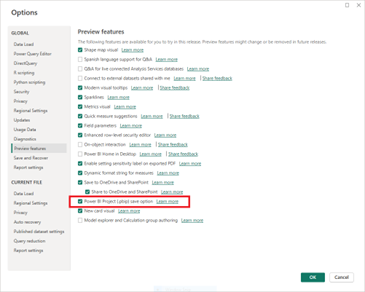
The Anatomy of a Power BI Project
The Power BI Project folder comprises several crucial components that make Git Integration possible

- Project Dataset Folder: This folder houses a collection of files and folders representing a Power BI Dataset. It contains vital files such as the model.bim file, diagram layout, and various JSON files that collectively define the Dataset.
- Project Report Folder: This section encompasses files and folders that collectively represent the Power BI Report. It includes JSON files for reports, metadata, configuration, and themes.
- .gitIgnore: Power BI Desktop generates this file in the root folder when saving, specifying intentionally tracked files that Git should ignore.
- Power BI Project File: The .PBIP file acts as a pointer to a report folder, facilitating the seamless opening of the targeted report and model for authoring.
Git Integration with Visual Studio Code
After saving your Power BI Report as a .pbip file, follow these steps to create a local Git repository using Visual Studio Code:
Open the Power BI Desktop project folder in Visual Studio Code.

Initialize the Git repository by selecting the “Create Git Repository” option from the Git changes tab in the left panel.

A pop-up will appear; choose the “local only” option and perform an initial commit while entering a meaningful commit message.

Any subsequent changes made to the file will be tracked by the local Git repository.

With Git integration we can not only back up our work but also track changes in the project using Visual Studio.

Conclusion
Incorporating Git Integration into Power BI Desktop Projects not only allows developers to back up their work effectively but also provides the means to track changes and collaborate seamlessly using Visual Studio. This exciting feature opens up new possibilities for Pro Power BI Developers, enhancing their productivity and collaboration in Power BI projects. With Git Integration, the future of Power BI development looks brighter than ever.
Check out the next blog in this series!
Written By Dhairya Patel
Know the number of records in any Dataverse entity or table.
https://www.inkeysolutions.com/entity-record-counter
ATM Inspection PowerApp to ease ATM inspection and report generation process.
https://www.inkeysolutions.com/microsoft-power-platform/power-app/atm-inspection
Insert data into Many-to-Many relationship in Dynamics CRM very easily & quickly, using the Drag and drop listbox.
http://www.inkeysolutions.com/what-we-do/dynamicscrmaddons/drag-and-drop-listbox
Comply your Lead, Contact, and User entities of D365 CRM with GDPR compliance using the GDPR add-on.
https://www.inkeysolutions.com/microsoft-dynamics-365/dynamicscrmaddons/gdpr
Create a personal / system view in Dynamics CRM with all the fields on the form/s which you select for a particular entity using the View Creator.
http://www.inkeysolutions.com/what-we-do/dynamicscrmaddons/view-creator












