Enable Offline Capability for Dynamics 365 Sales and Model Driven App
WebSiteAdmin, March 6, 20232301 Views
Sometimes the users of the model driven app will be required to update the data even if there is no connectivity to the application. This is needed when the users access the application in a remote place where they do not have the connection to the internet. In order to enable the app for offline capability we need to follow the below steps in PowerApps:
- Security Role Permissions:
In order to configure the mobile offline setup, the user must have any of these security roles: Environment maker, system administrator, or system customizer role.
For using the app in offline mode, the user must have the read permission for “Mobile Offline Profile” table.
- Enable tables for mobile offline capability:
Under the table properties -> Advanced options -> enable the option “Can be taken offline”
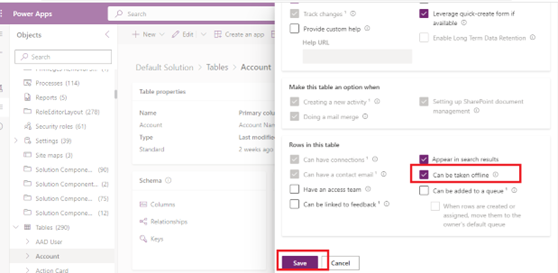
- Mobile Offline Profile
Create a new mobile offline profile in the environment as below:
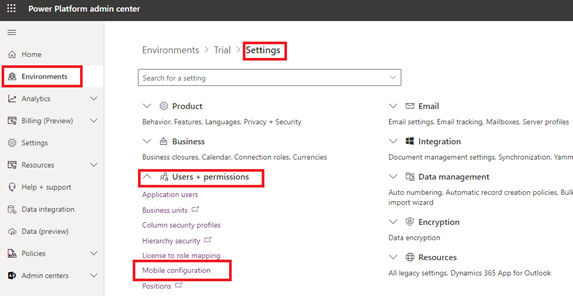
Once you create the new profile, you will have to add the tables and users into this profile:
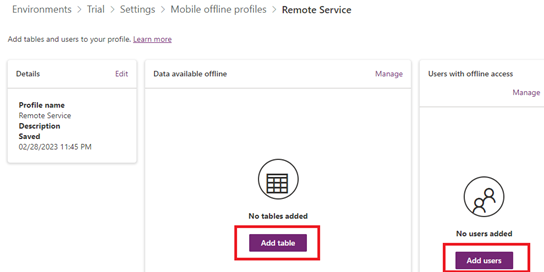
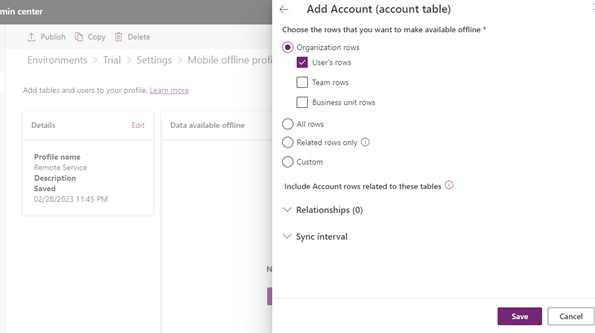
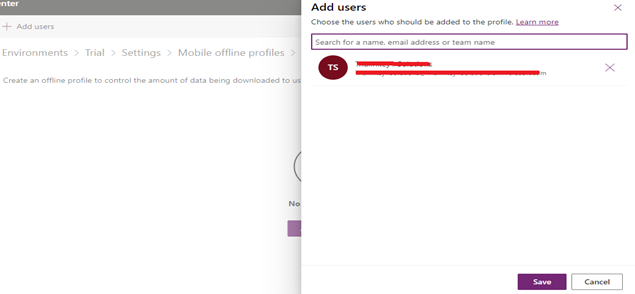
- Enable your App for offline capability
After you have successfully published your mobile offline profile, you should enable the app for offline mode.
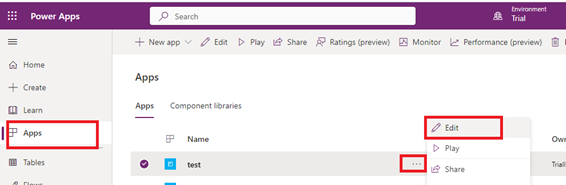
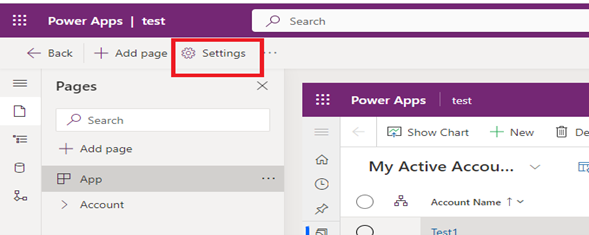
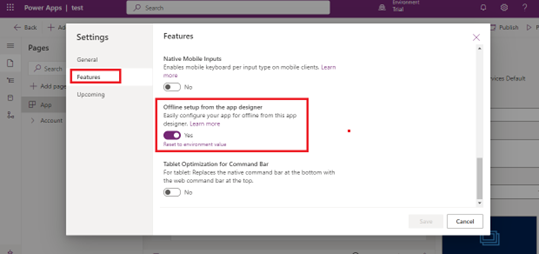

You can set the frequency of data refresh by editing the table settings in the offline profile as below
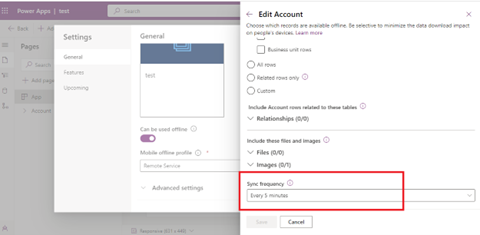
Supported Offline capabilities
- No internet is required to work with offline enabled apps and the user can continue working in offline mode.
- In order to use the Business Process Flow in the offline mode, it should be added in the offline enabled app, it should have single table added in it which should also be offline enabled.
- All the tables participating in the lookup should also be offline-enabled.
- Notes are available to upload attachments, images in offline mode.
- These commands are available on edit the form, Mark Complete, Refresh, Convert To- Opportunity, and Delete.
Limitations
- The mobile offline experience is not available for canvas apps.
- You can only have up to 15 related tables in a profile. If you exceed the limit, then you will get an error and won’t be able to publish the offline profile.
- An app can only be linked to one profile, but a profile can be shared between multiple apps. This can be useful when different apps share the same dataset, which then only needs to be downloaded once on the device and between the apps.
- When a Lead is qualified in offline mode, and after the connectivity is restored, the business process flow still shows qualify stage which should be moved to next stage manually by the user.
- Add existing on sub-grids is not supported in offline mode.
- Calculated and rollup fields are not evaluated in offline mode.
- Mapped fields will not be pre-populated while creating a child record from the parent record.
Hope this helps!
ATM Inspection PowerApp to ease ATM inspection and report generation process.
https://www.inkeysolutions.com/microsoft-power-platform/power-app/atm-inspection
Insert data into Many-to-Many relationship in Dynamics CRM very easily & quickly, using the Drag and drop listbox.
http://www.inkeysolutions.com/what-we-do/dynamicscrmaddons/drag-and-drop-listbox
Comply your Lead, Contact, and User entities of D365 CRM with GDPR compliance using the GDPR add-on.
https://www.inkeysolutions.com/microsoft-dynamics-365/dynamicscrmaddons/gdpr
Create a personal / system view in Dynamics CRM with all the fields on the form/s which you select for a particular entity using the View Creator.
http://www.inkeysolutions.com/what-we-do/dynamicscrmaddons/view-creator












