How to set-up Jet Reports in Business Central – Part 2
WebSiteAdmin, February 17, 20212339 Views
In the previous blog we learnt how to make a connection between Business Central and Jet reports. Jet Reports are fast and flexible financial reporting solution that helps to eliminate the errors in traditional reporting available OOTB in the Business Central system. In this blog you will learn how to build a Jet Report in Excel.
- Once a connection is build between Business Central and Excel. Notice the Jet tab in the excel window.
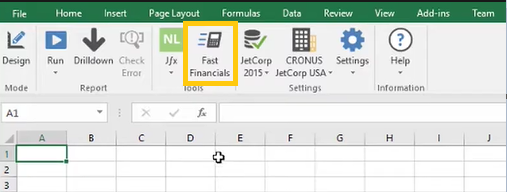
- Fast Financials screen will open.
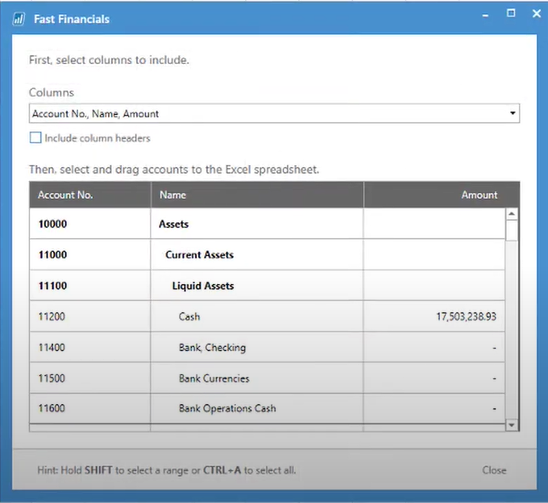
- List of all the Chart of accounts along with the balance of each account will be visible. Click on the Columns dropdown. Click on check boxes to select the column.
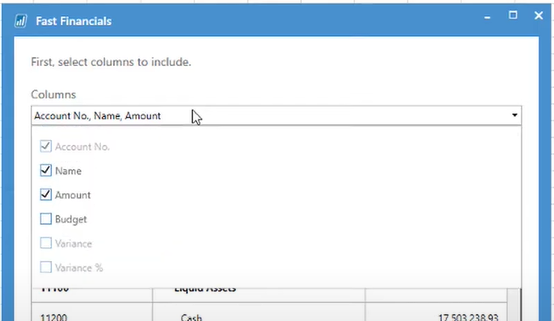
- Click on the Include column header checkbox to select the columns.
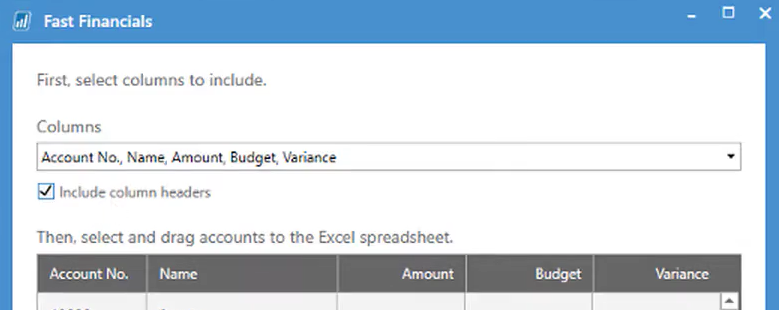
- Select the begin account and then scroll down and pressing the shift key on the keyboard select the total in account.
- Drag the selected account over to worksheet and Jet reports financials performs the formatting of data.
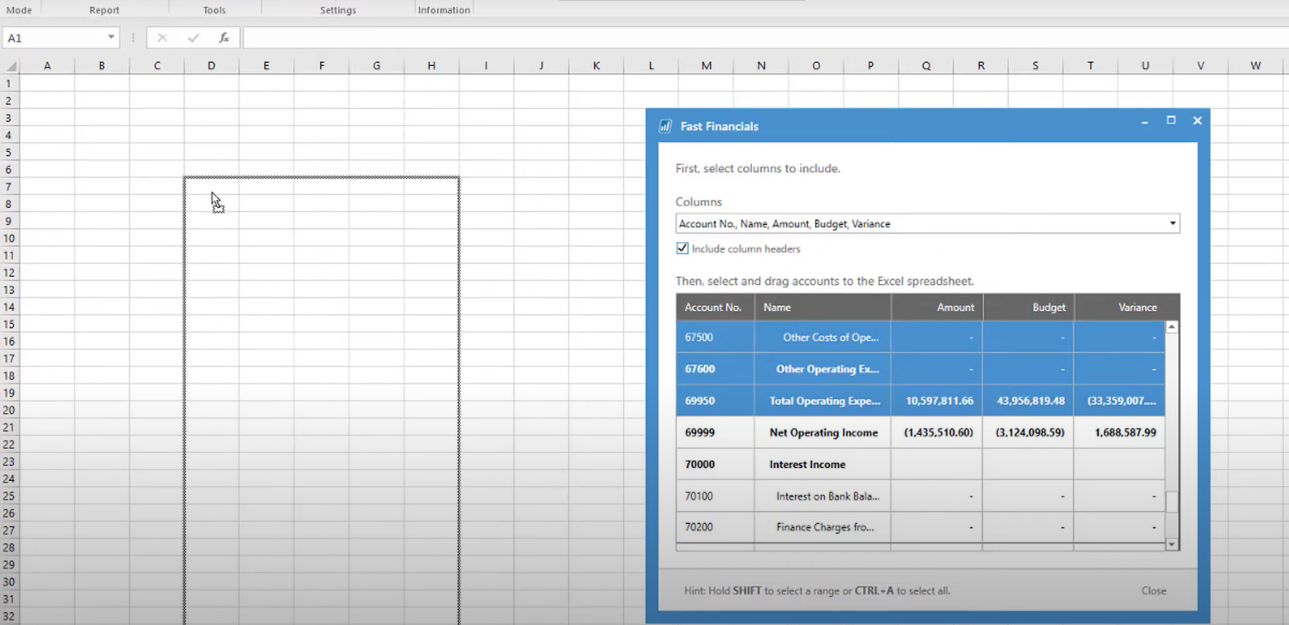
- Click on the Close button.
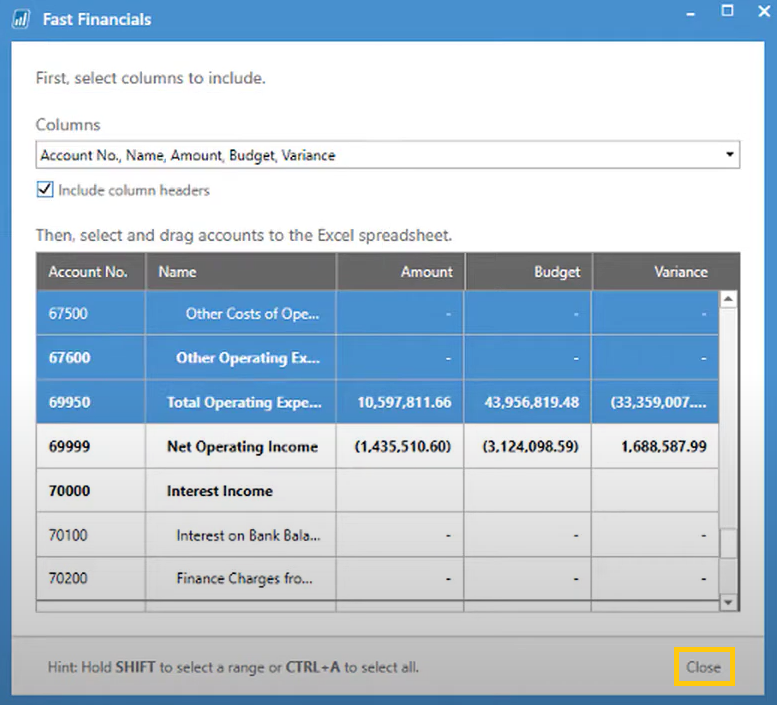
- Go back to the excel screen, Click on the Jet ribbon, click on the Run button.
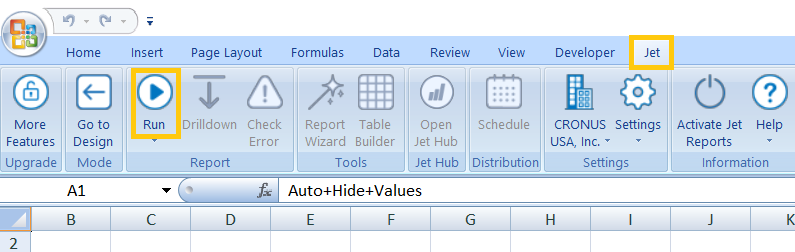
- Report Options screen will open. Enter the filters you want to add.
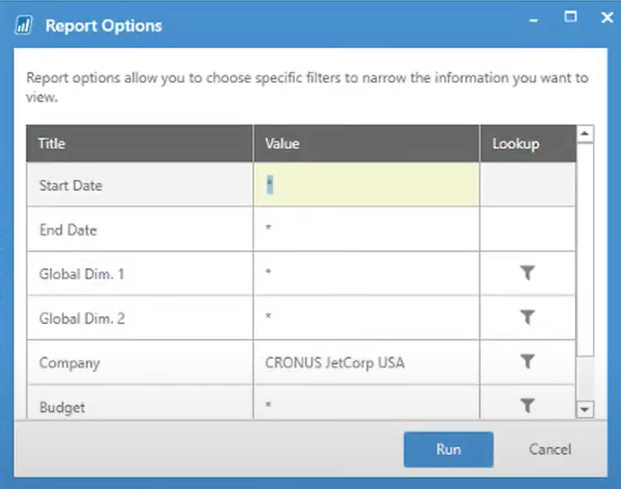
- Final report will look like the image below:
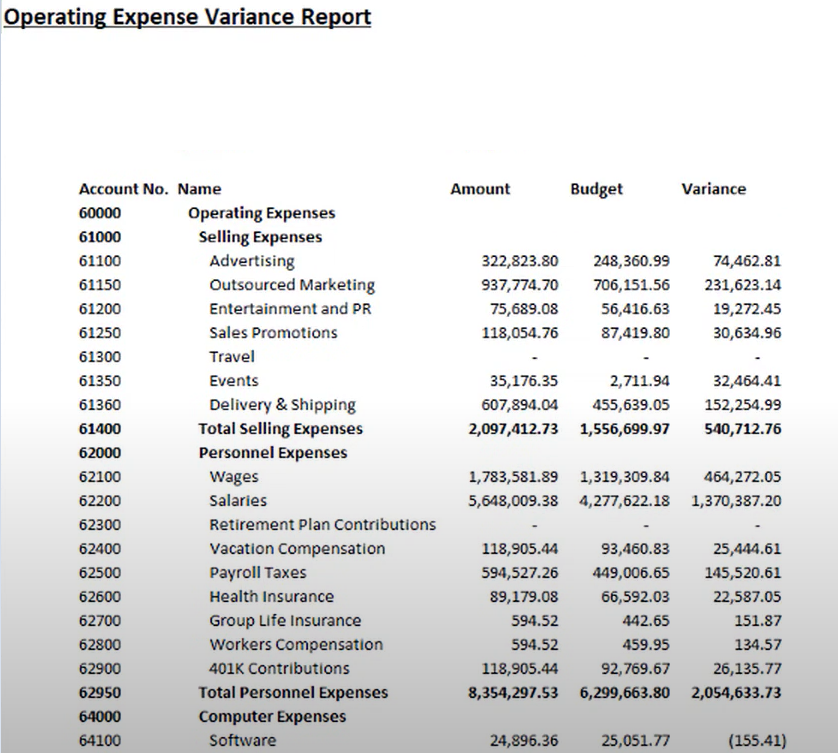
- Save the excel file. Jet report is ready to work.
I hope this helps!
ATM Inspection PowerApp to ease ATM inspection and report generation process.
https://www.inkeysolutions.com/microsoft-power-platform/power-app/atm-inspection
Insert data into Many-to-Many relationship in Dynamics CRM very easily & quickly, using the Drag and drop listbox.
http://www.inkeysolutions.com/what-we-do/dynamicscrmaddons/drag-and-drop-listbox
Comply your Lead, Contact, and User entities of D365 CRM with GDPR compliance using the GDPR add-on.
https://www.inkeysolutions.com/microsoft-dynamics-365/dynamicscrmaddons/gdpr
Create a personal / system view in Dynamics CRM with all the fields on the form/s which you select for a particular entity using the View Creator.
http://www.inkeysolutions.com/what-we-do/dynamicscrmaddons/view-creator












