Managing Posting Restrictions on Sales/Purchase Document According to various users in MS Dynamics 365 Business Central
WebSiteAdmin, September 6, 2024717 Views
Microsoft Dynamics 365 Business Central is a powerful Enterprise Resource Planning (ERP) solution that offers a wide range of features. One such feature is the capability to manage posting restrictions on sales and purchase documents according to various users is pivotal for ensuring data integrity and financial control within organizations.
Requirement:
How can we effectively manage posting restrictions on Sales/Purchase Documents according to various users?
Prerequisites:
- Verify that the organization has valid licenses for Microsoft Dynamics 365 Business Central.
- Ensure that users responsible for creating sales orders, quotes, or invoices possess the requisite permissions to access and modify system configuration settings within Business Central.
Solution (Implementation Steps):
To effectively manage posting restrictions on sales and purchase documents according to various users in Microsoft Dynamics 365 Business Central, follow the following steps:
As shown in the below screenshot, go to the search bar and type “User Setup”
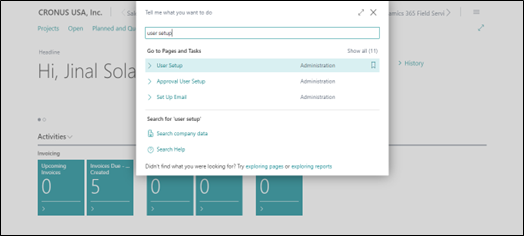
On “User Setup” Page, there are fields “Sales Invoice Posting Policy” & “Purch. Invoice Posting Policy”.
Sales Invoice Posting Policy:
- Specify if you want user who posts warehouse shipment, sales shipments, or inventory pick to be able to post invoice/credit-memo as well.
Purch. Invoice Posting Policy:
Specify if you want user who posts purchase receipt or inventory put-away to be able to post invoice/credit-memo as well.

There are three options, Allowed, Prohibited, Mandatory.
Allowed– Keep the current behavior, where you can choose the posting option, such as Ship, Invoice, and Ship and Invoice.
Prohibited– Prevent the user from posting invoices. Business Central will show a confirmation dialog that provides only the Ship or Receive options.
Mandatory– Allow the user to post invoices together with receipts or shipments. Business Central will show a confirmation dialog with the Ship and Invoice or Receive and Invoice options.

Now go to the search bar and type “Sales Order” to open the sales order.

Select and open already Existing sales order or Create new sales order by click on “+ New” button.

If you have created new sales order then enter all the necessary details as shown below.
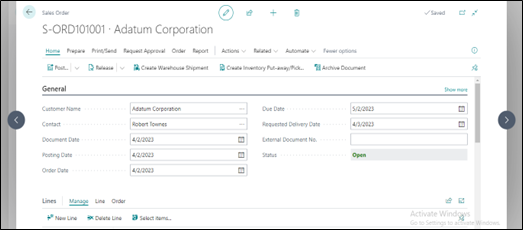

Once the sales order is created the user can post it by clicking on “Home” & Select “Post” Button.

If a user is assigned as ‘allowed’ in the ‘Sales Invoice Posting Policy’ field in User Setup, then the user can choose the posting options, such as Ship, Invoice, and Ship and Invoice, as shown in the image below.
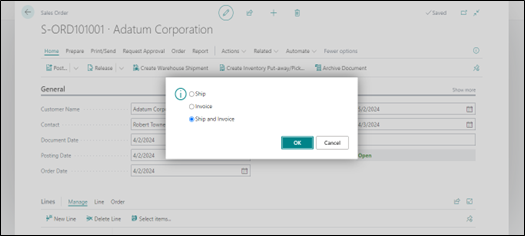
If a user is assigned as ‘Prohibited’ in the ‘Sales Invoice Posting Policy’ field in User Setup, then the user is prevented from posting invoices. Business Central will display a confirmation dialog that offers only the Ship Option, as shown in the image below.

If a user is assigned as ‘Mandatory’ in the ‘Sales Invoice Posting Policy’ field in User Setup, only then the user is allowed to post invoices together with shipments. Business Central will show a confirmation dialog with the Ship and Invoice Option, as shown in the image below.
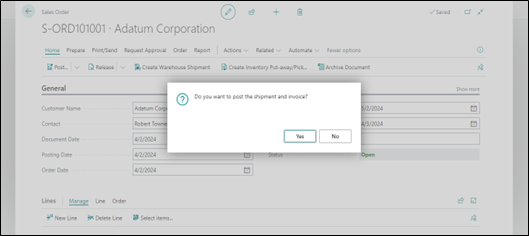
NOTE: Similar functionalities apply to purchase documents. This setting also affects Batch Post operations.
Conclusion:
Effectively managing posting restrictions on sales and purchase documents in Dynamics 365 Business Central is essential for ensuring data integrity and financial control within organizations. By following the outlined implementation steps and leveraging the flexibility offered by posting policies, businesses can streamline their financial management processes, minimize errors, and enforce compliance with internal policies and regulatory requirements. Embracing these features empowers organizations to navigate the complexities of modern finance with confidence and precision.












