How to Get Barcode Value in Dynamics 365 Mobile App
WebSiteAdmin, July 20, 20231980 Views
Microsoft Dynamics 365 provides the ability to scan the barcode from the mobile phone and tablets. For that you can enable “Barcode Scanner” control on any single line of text field from the form.
One can use this Barcode Scanning option to access the data easily. Let’s take an example to understand it in a better way.
One organization is having Dynamics 365 to process their Orders. They want the ability to capture Product on the Order Line table by scanning the Barcode from their wide range of Products using the mobile application of Dynamics 365. To accomplish this, we can follow the below steps.
First, add one single line of text field on Order Product form named Barcode in Order Product table. After adding a field, open the field properties of the same field and then click on “Add Control”.

Then select the Barcode Scanner control and click on “Add”.
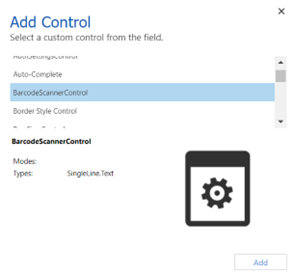
Enable it for Phone and mobile.
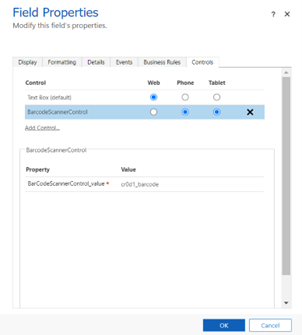
Once you save and publish the form, you will be able to see the barcode scanner control.

Let say in dynamics, Products are already stored with their barcode numbers. Now we need to populate the Product lookup present on the Order Line based on the Barcode value captured from the mobile camera.
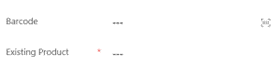
To populate the Product, we need to write JavaScript function that trigger on change of the Barcode field. Microsoft provides different function to get the value when we use scanning feature from the mobile camera.
Xrm.Device.getBarcodeValue() will give us the scanned barcode value when our function triggers from the mobile app.
var formContext = executionContext.getFormContext();
var barcode = formContext.getAttribute("advic_barcode").getValue();
if (barcode == null && Xrm.Device != null) {
Xrm.Device.getBarcodeValue().then(
function success(result) {
barcode = result;
},
function (error) {
Xrm.Navigation.openAlertDialog( {text: error.message} );
}
);
}
As mentioned in above function, in success call back result we can get the barcode value.
Hope this helps!
ATM Inspection PowerApp to ease ATM inspection and report generation process.
https://www.inkeysolutions.com/microsoft-power-platform/power-app/atm-inspection
Insert data into Many-to-Many relationship in Dynamics CRM very easily & quickly, using the Drag and drop listbox.
http://www.inkeysolutions.com/what-we-do/dynamicscrmaddons/drag-and-drop-listbox
Comply your Lead, Contact, and User entities of D365 CRM with GDPR compliance using the GDPR add-on.
https://www.inkeysolutions.com/microsoft-dynamics-365/dynamicscrmaddons/gdpr
Create a personal / system view in Dynamics CRM with all the fields on the form/s which you select for a particular entity using the View Creator.
http://www.inkeysolutions.com/what-we-do/dynamicscrmaddons/view-creator












