Microsoft Power BI consulting: Introduction to the new Button Slicer
WebSiteAdmin, July 3, 2024455 Views
The Power BI has introduced a new button slicer which resembles somewhat to the custom slicer, i.e., the Chiclet slicer. In this blog, as a part of Microsoft Power BI consulting we are going to explore this new button slicer.
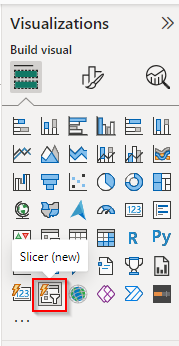
In the current report, we have imported the sample dataset i.e., Financials dataset, upon which we are going to create the new button slicer of “Country” column.
Simply created the slicer without making any changes.
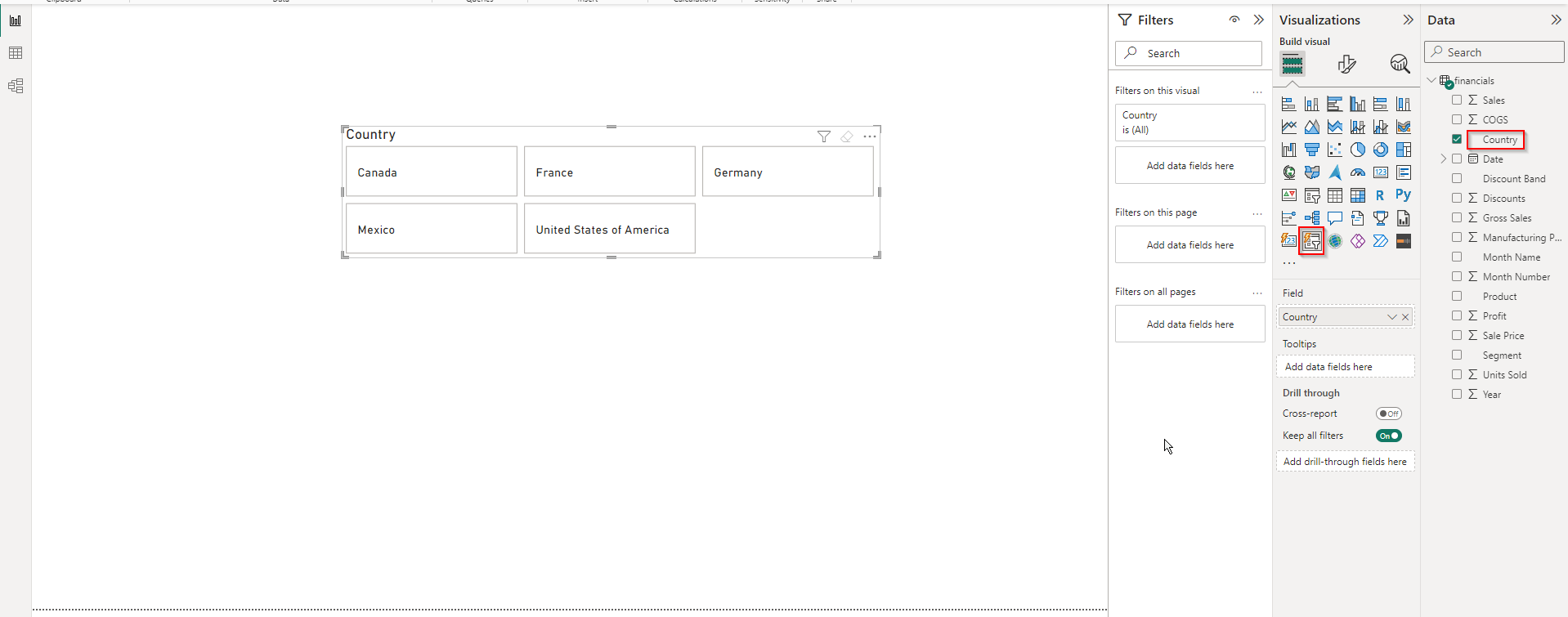
Now we shall explore its Slicer settings [Selection] property.
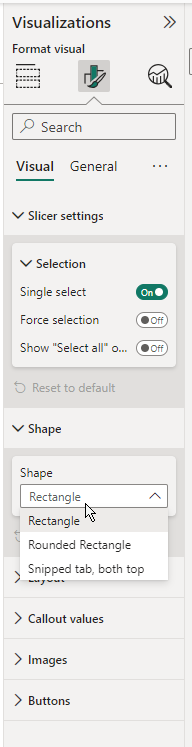
- Force Selection
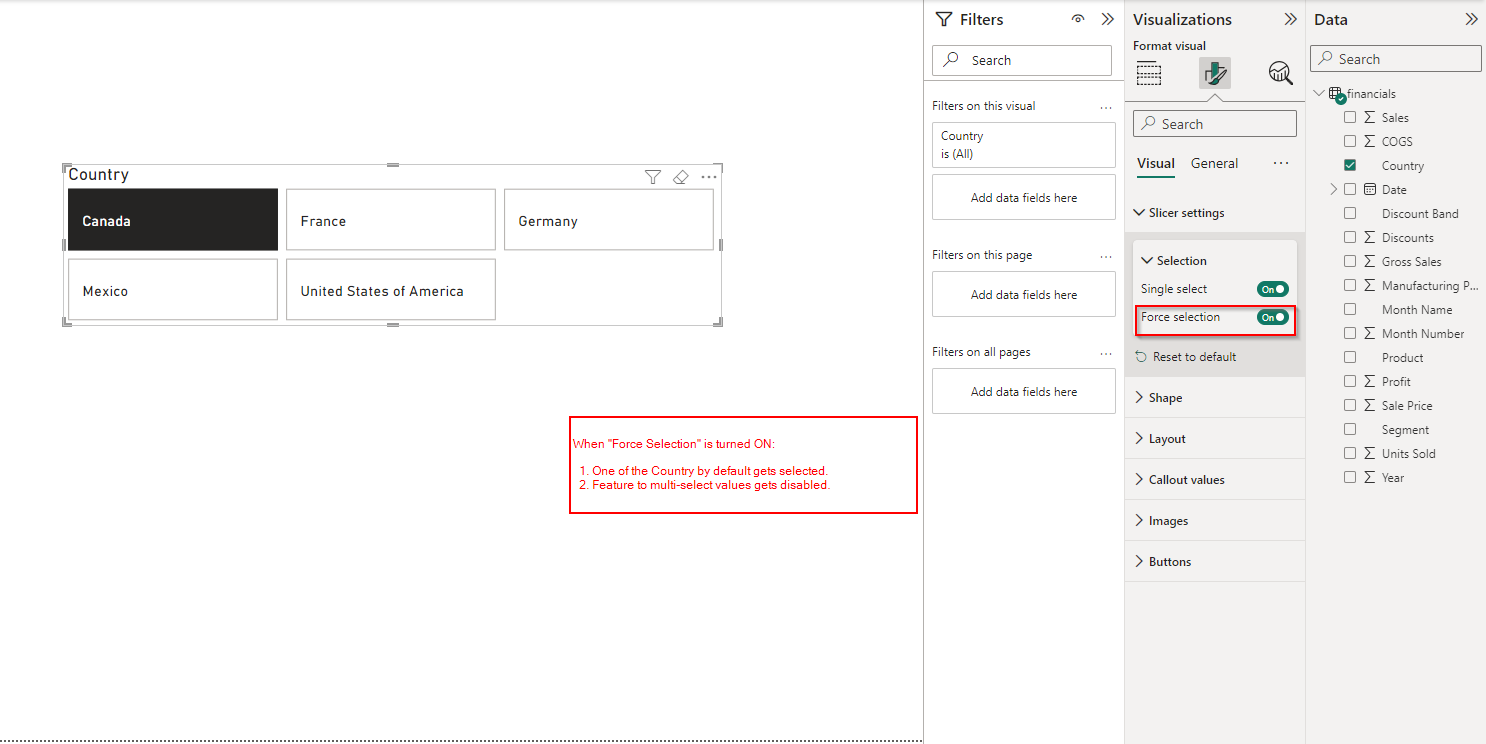
- Show Select All Option in Slicer
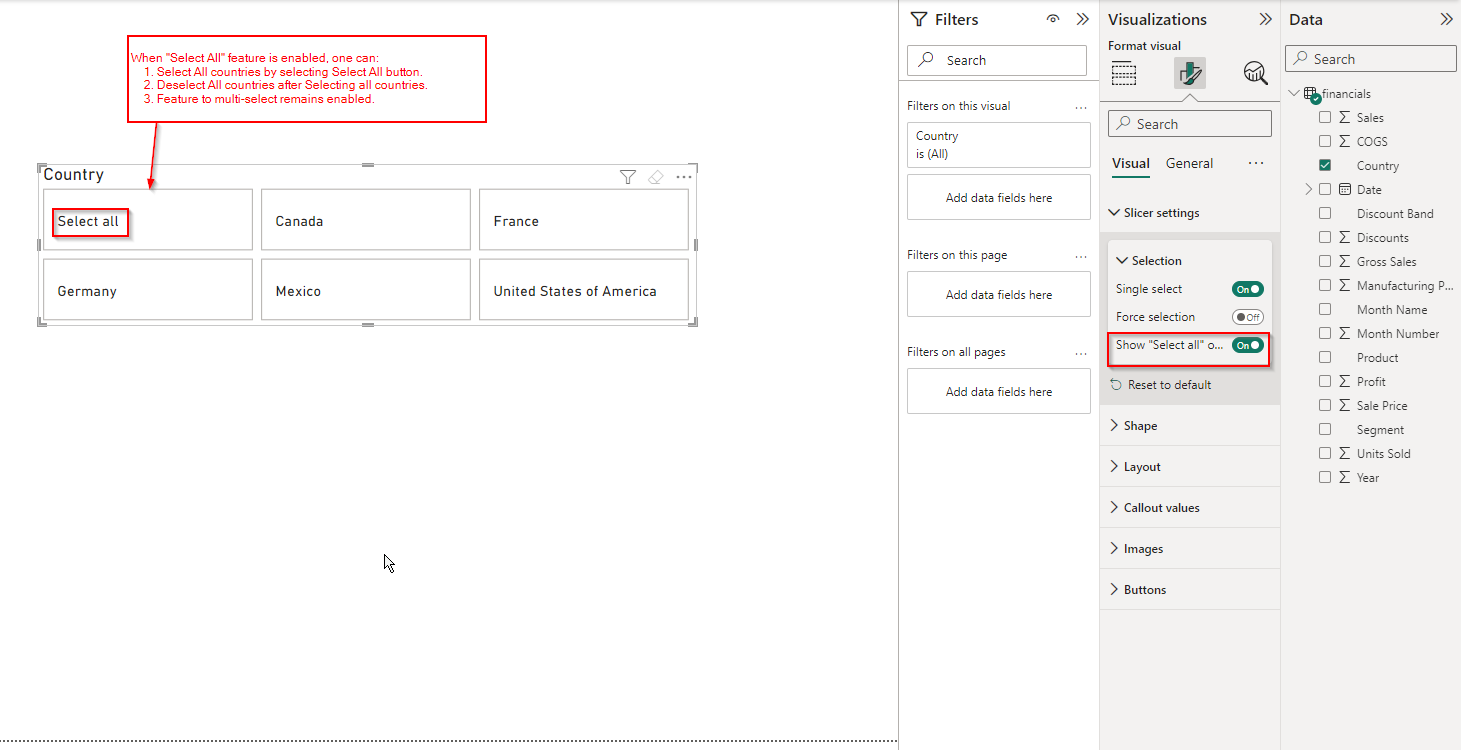
Shape Property:
- Overall Shapes available:

- Rounded Rectangle Property:
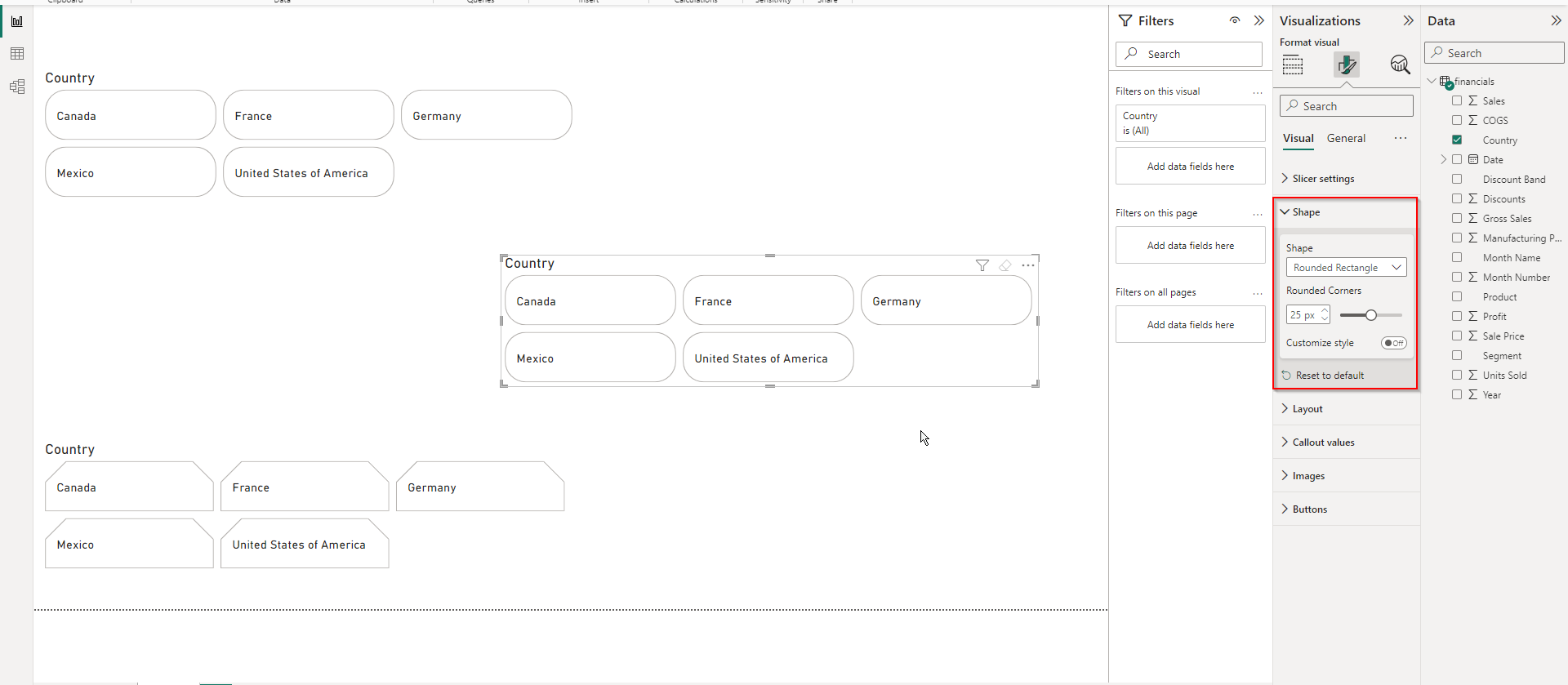
Provision to change the Rounded Corners Pixels is provided to make it more or less rounded as required by the developer and end-user.
Customize Style: When this feature is ON, provision to change and provide top left, right and bottom left, right corners.
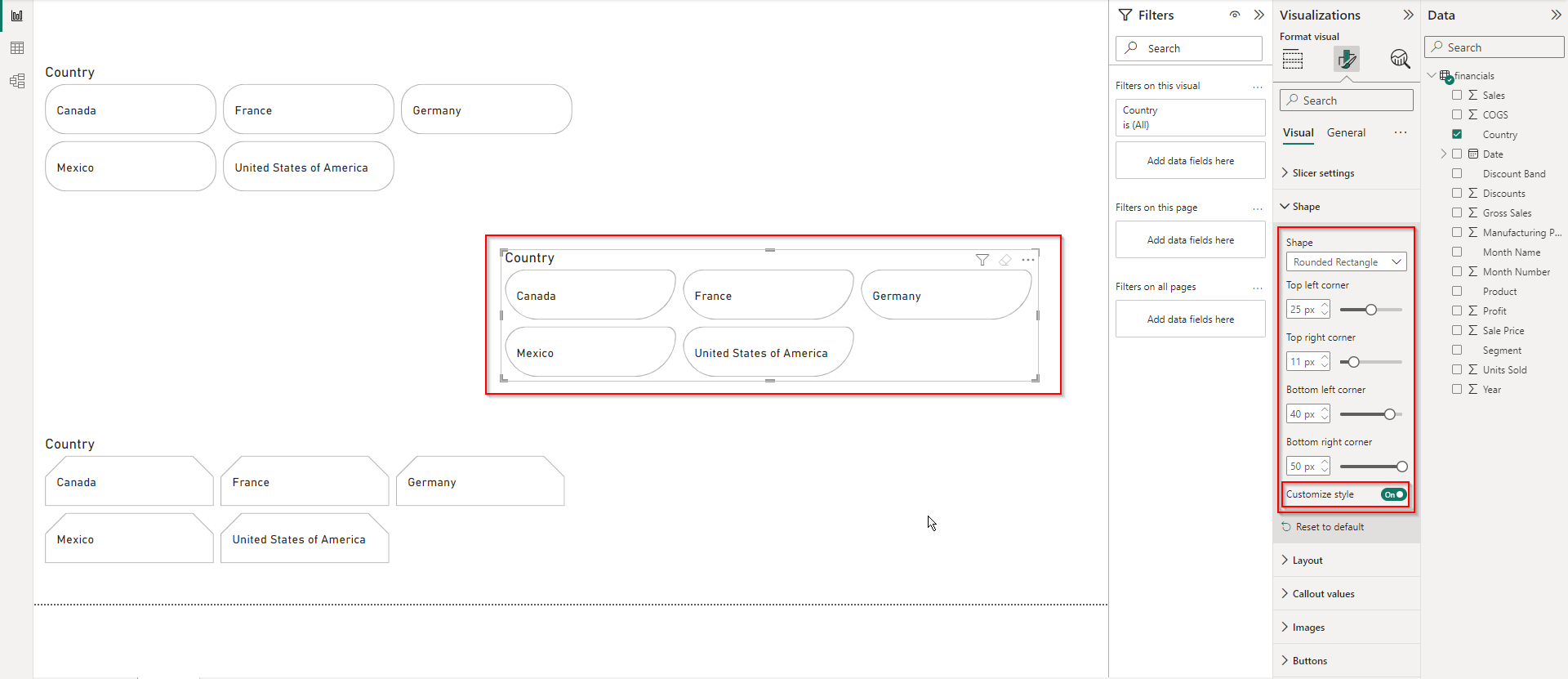
- Snipped Tab, Both Top:
Provision to change the top and the bottom snips is available, which is applied currently.
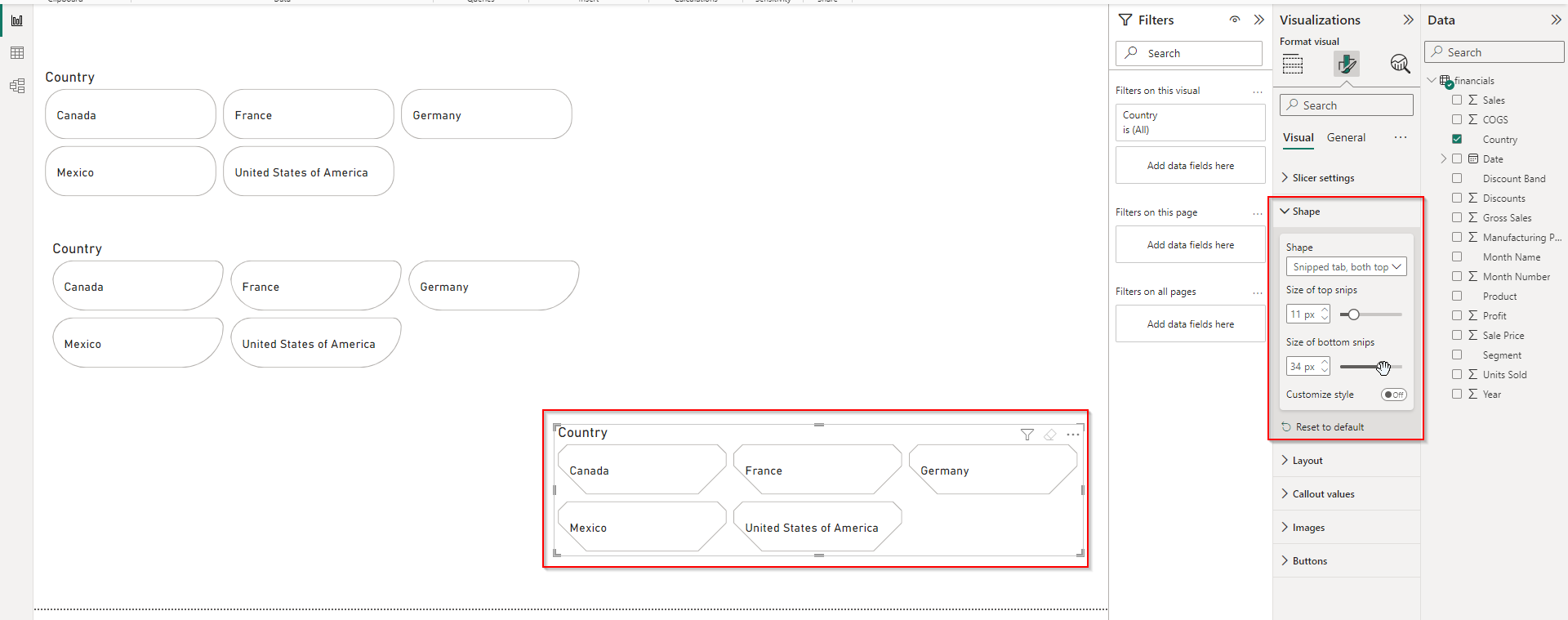
Customize Style: When this feature is ON, you can change the top left, top right, bottom left and bottom right corners accordingly to developer or end-user need.

Layout Property:
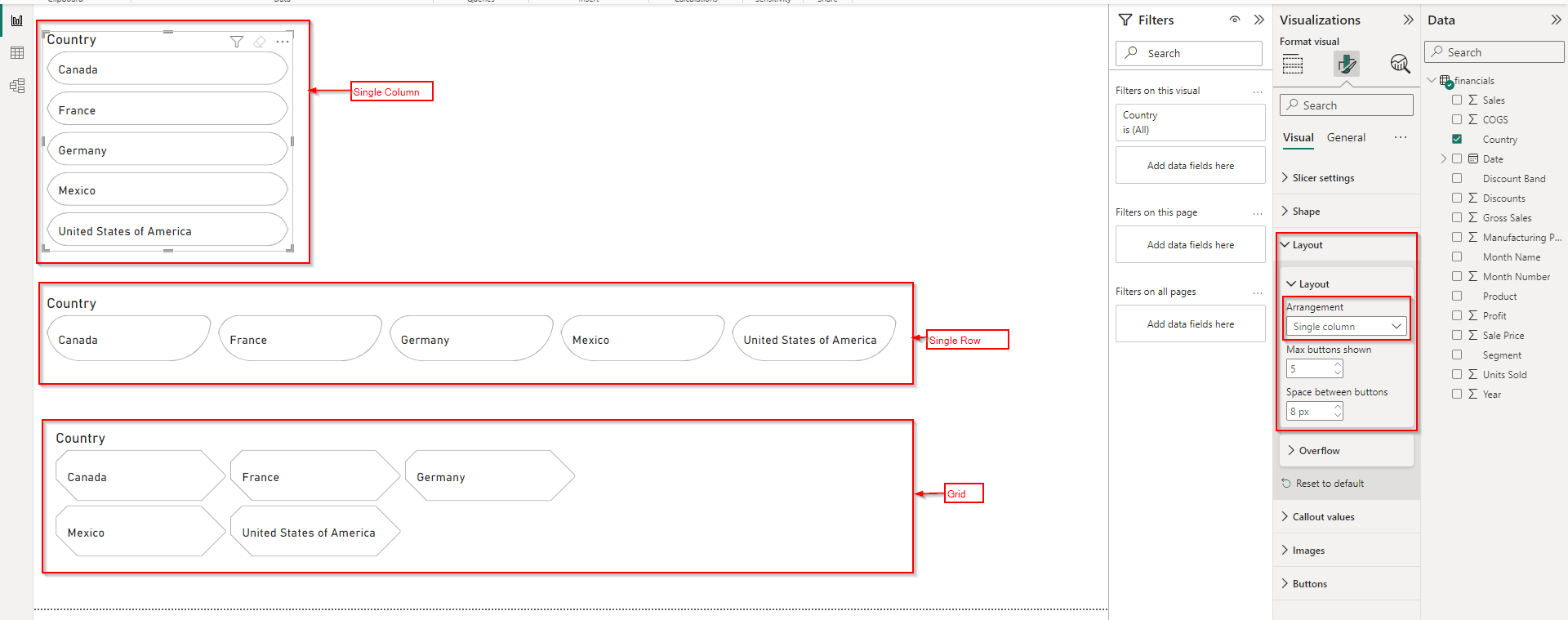
- For GRID & Customize Spacing is Off: We get provision to select maximum rows and maximum columns.
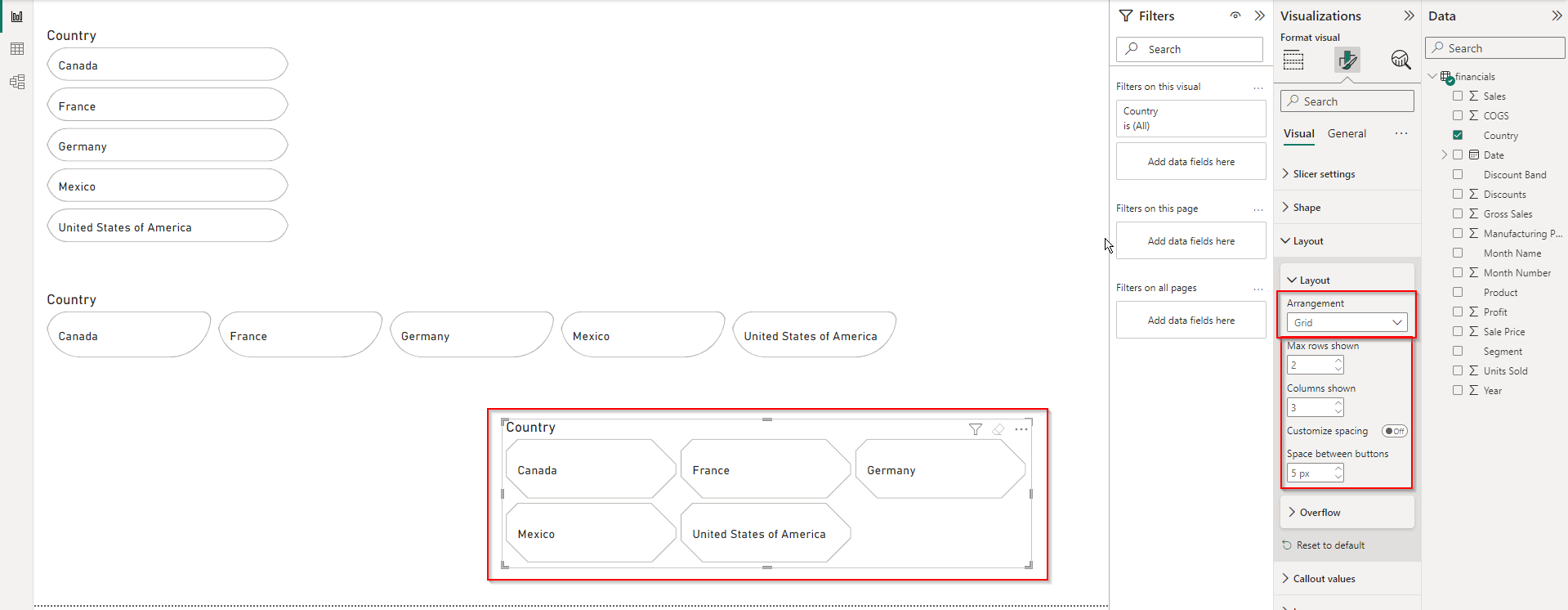
- For GRID & Customize Spacing is ON: Provision to show maximum rows and columns shown here.
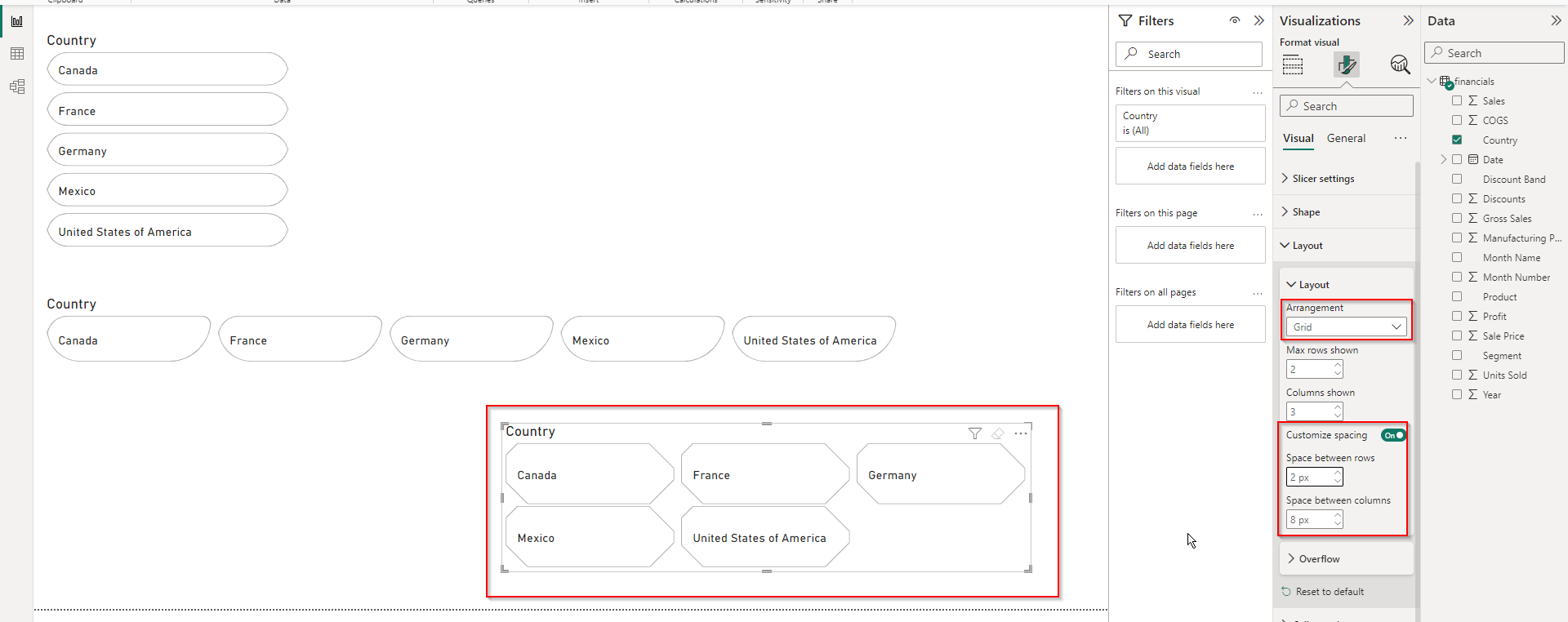
OVERFLOW Property:
- Overflow style -> Paginated
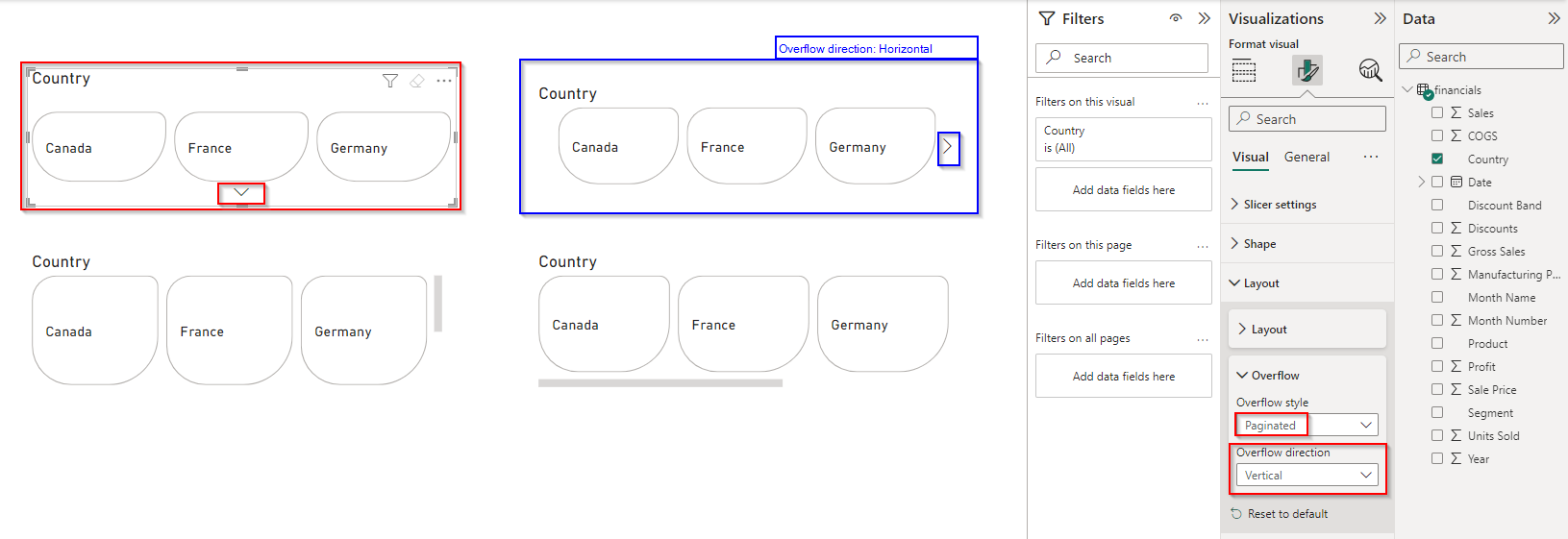
- Overflow Style -> Continuous Scroll
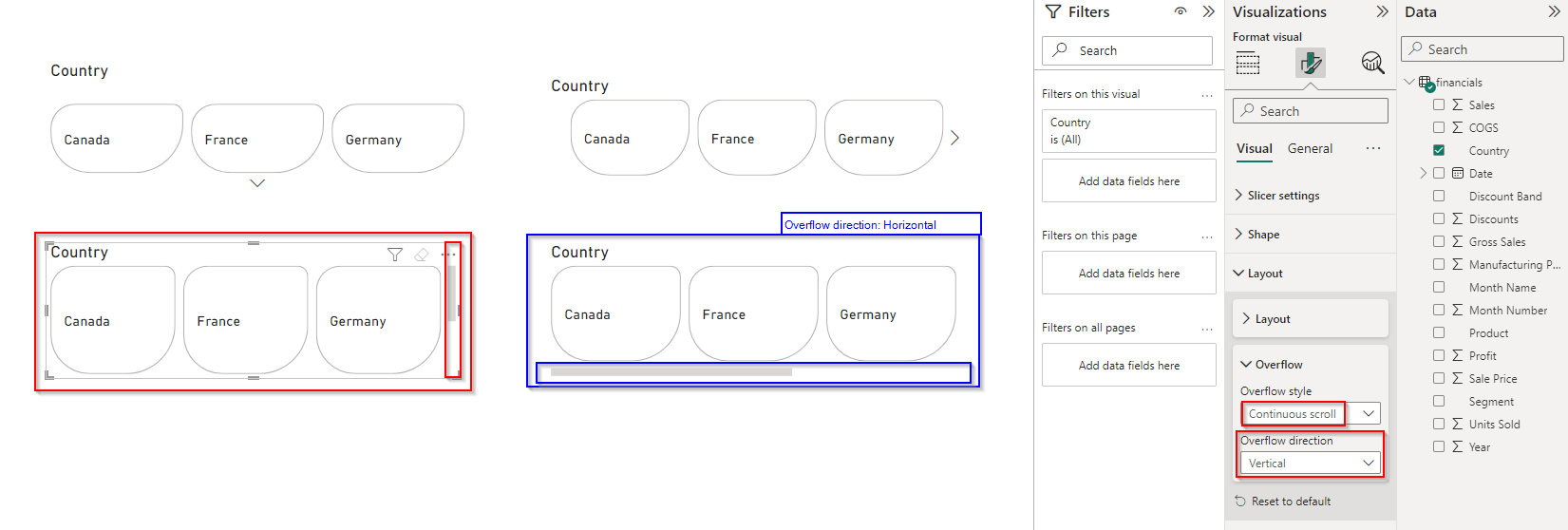
Callout values:
- This is the “Default State” in which the Slicer must look like.
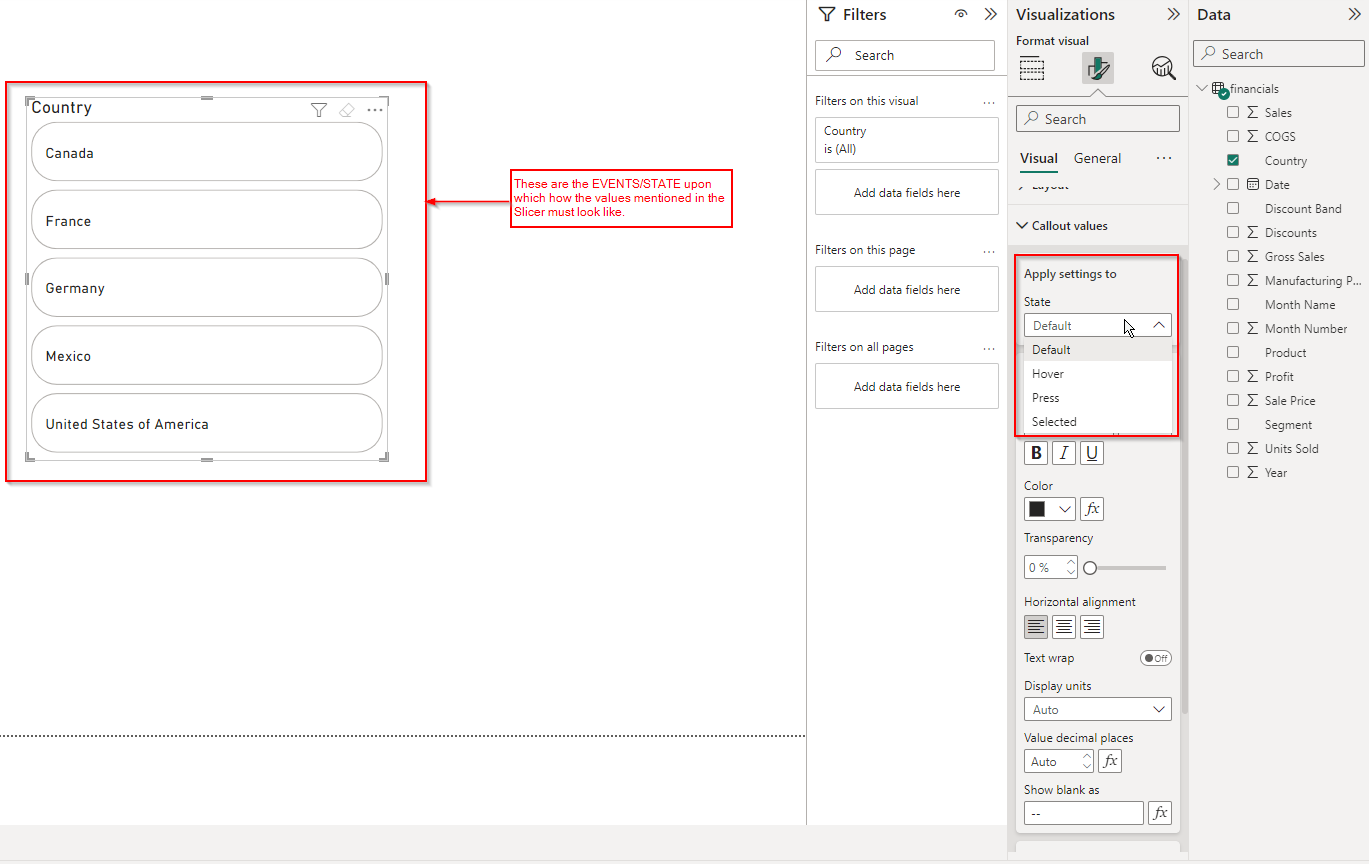
- This is the “On Hover State” in which the text is bold and right aligned:
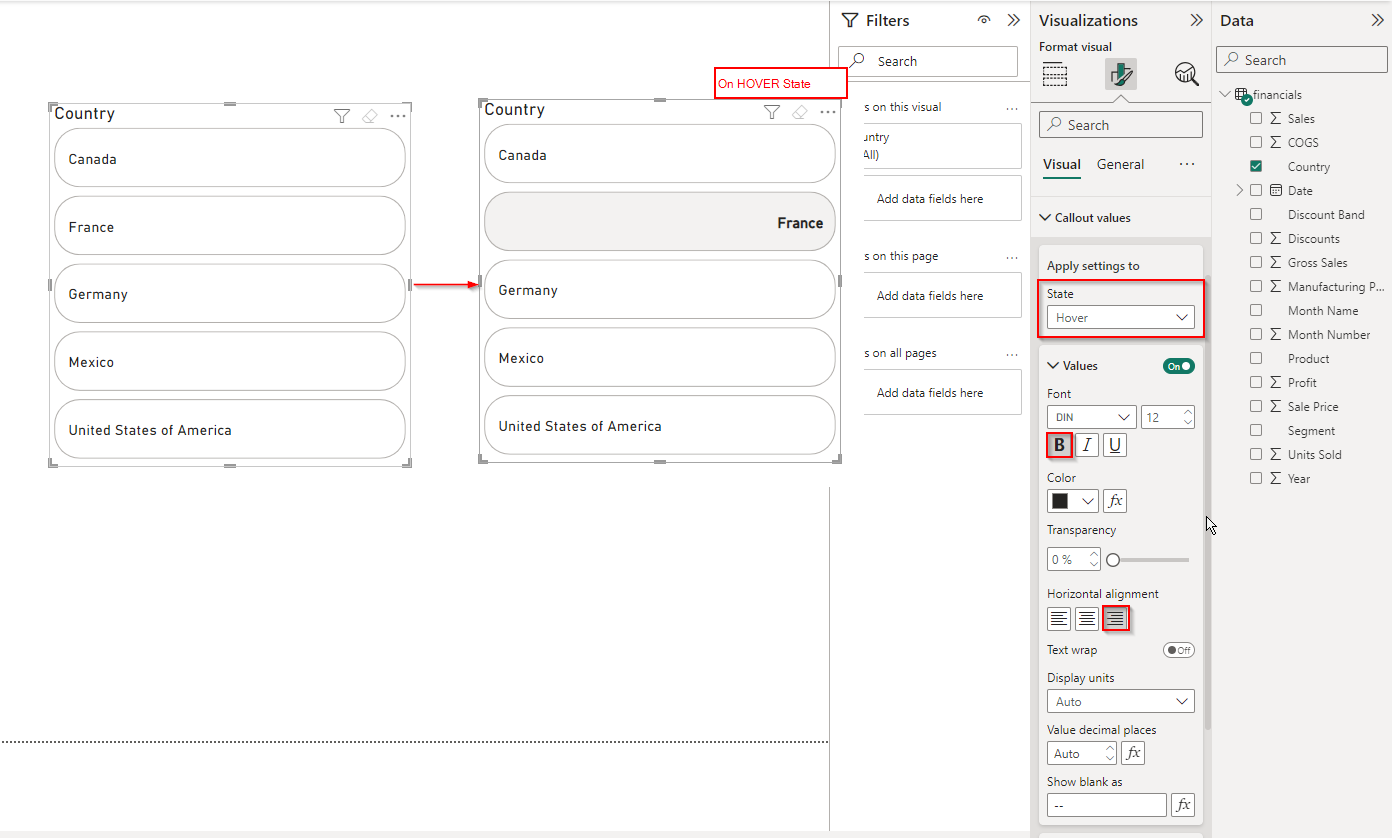
Note: Similarly, one can make changes to the PRESS and SELECTED States of Button Slicer.
Buttons Settings:
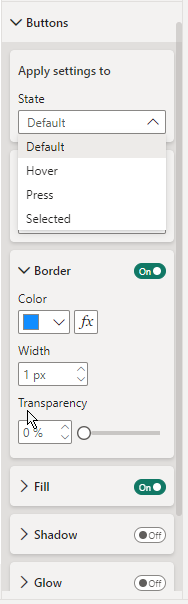
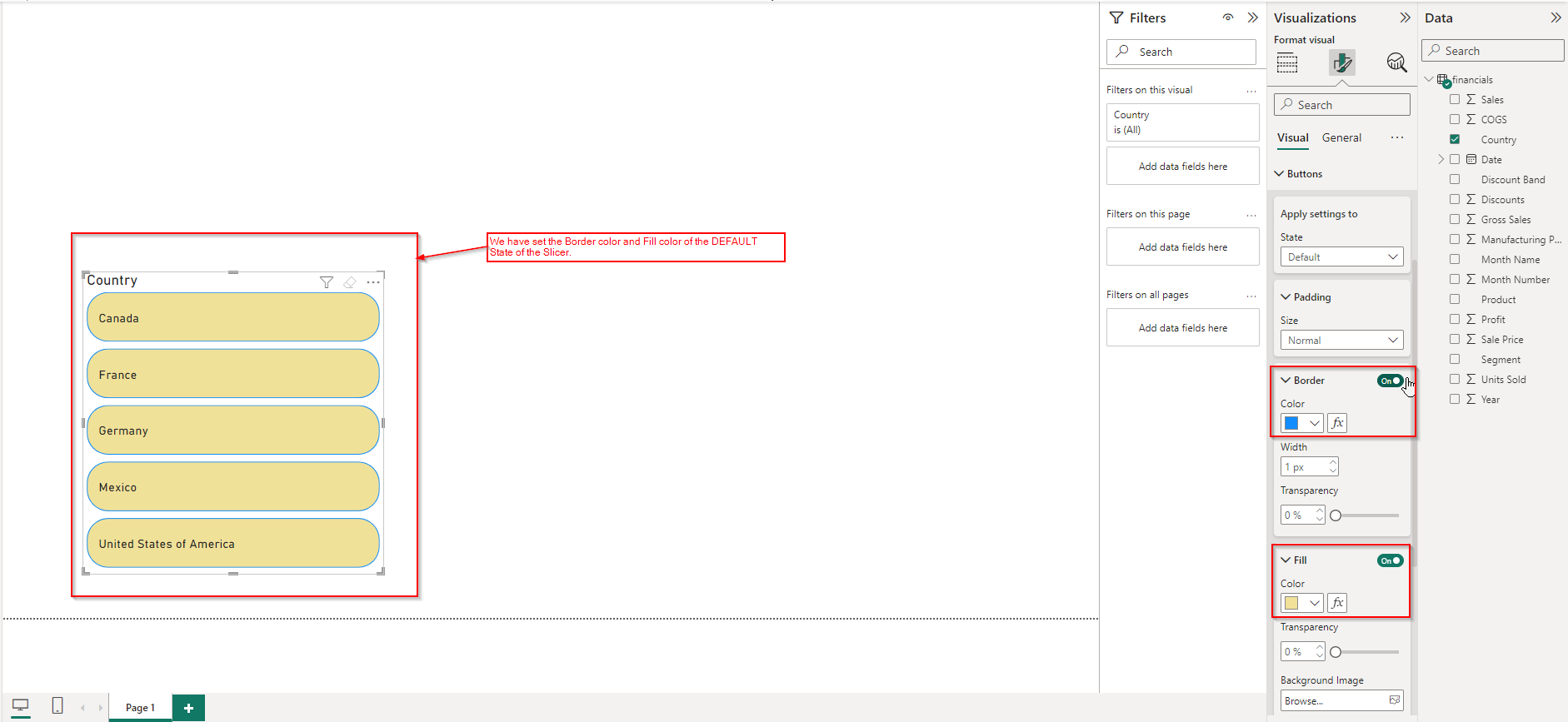
- Shadow set to bottom right of the button.
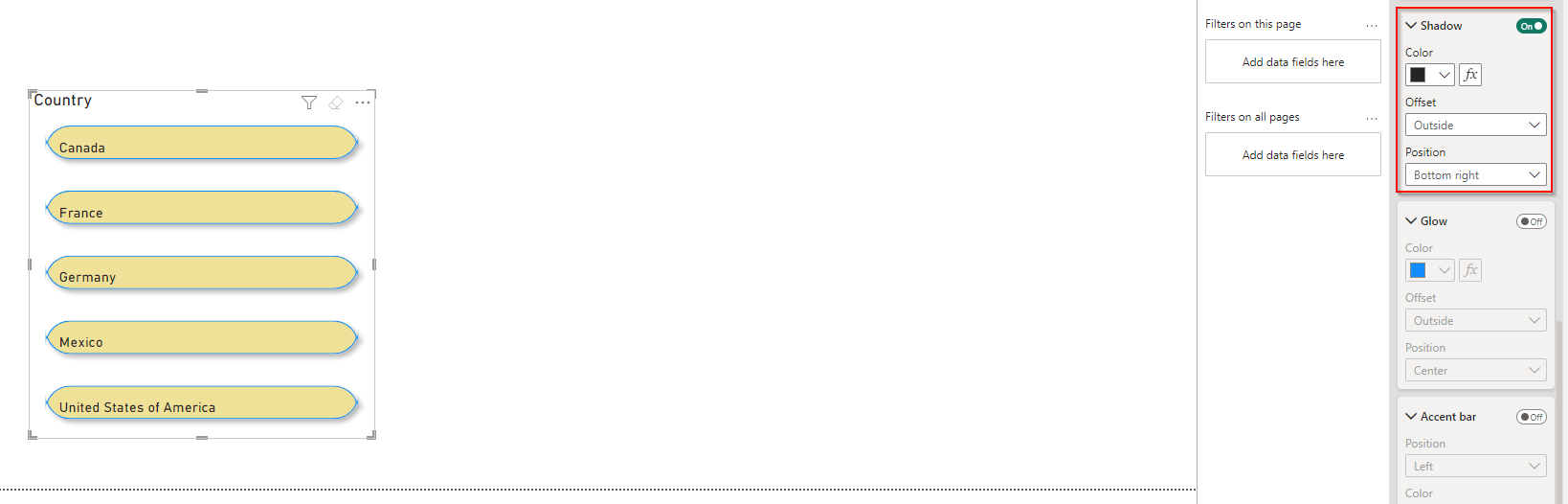
- Glow set to bottom right.
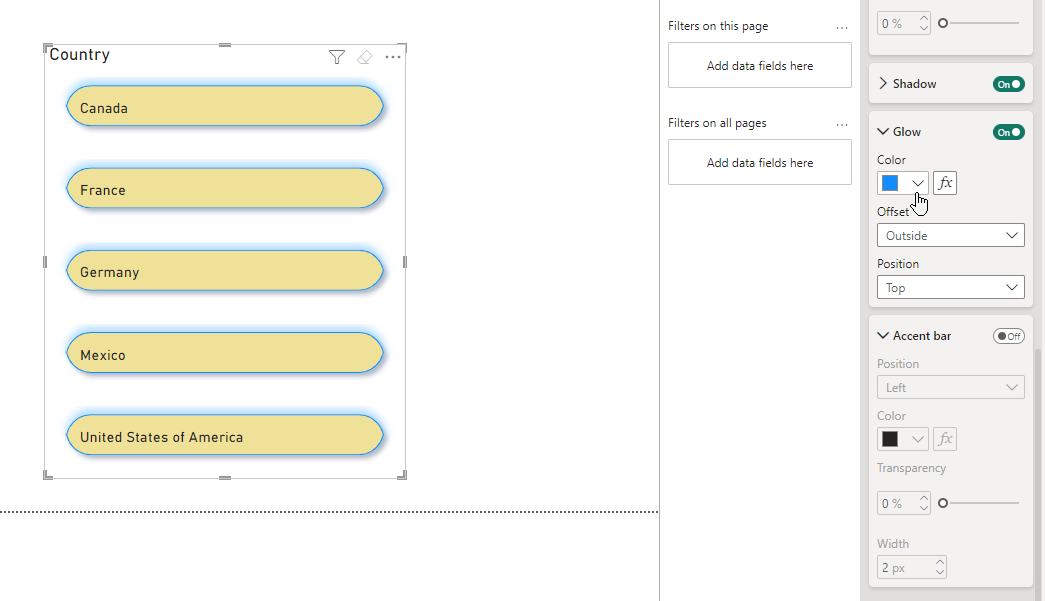
- Accent bar turned on.
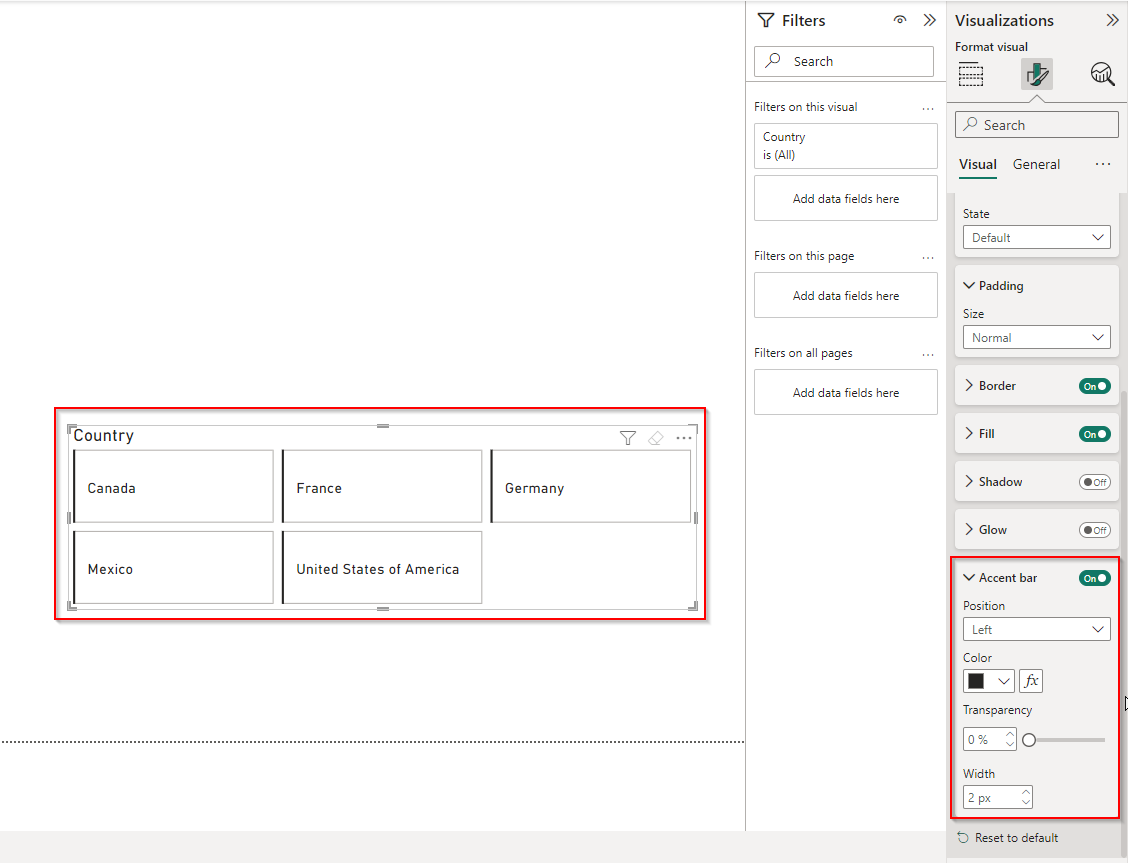
In conclusion, Power BI Desktop’s new Button Slicer in Microsoft Power BI services offers a significant improvement over the Chiclet Slicer in terms of customization and design flexibility. While Chiclet Slicers provided some control, Button Slicers allow for:
- Grid layout: Organize slicer options in rows and columns for a cleaner presentation.
- Pixel-perfect control: Fine-tune spacing between buttons for a polished look.
- Overflow management: Handle numerous options with scrolling or pagination for easy navigation.
These features make Button Slicers a powerful tool for creating user-friendly and visually appealing reports in Power BI.
Inkey IT Solutions Pvt. Ltd. provides one of the best Microsoft Power BI consultant and Microsoft Power BI expert for all your Business Intelligence needs.












