Page Inspection in Business Central
WebSiteAdmin, July 24, 20203574 Views
As the name suggests Page is any page of the Business Central and Inspection means careful examination of something. Hence, Page Inspection means closer examination of the Business Central Page. Page inspection allows you to get the details about a particular page you are on. It provides insight into the page design and elements that comprise the page along with the source behind the data it displays. It is designed for administrator, power users, support executives but most importantly, it is used by the developers of the Business Central which allows them to know about the logical names of the page, their extensions and fields. Page Inspection tends to be very useful to analyze the business data and provide deep insight into the table for those fields which are not visible on main page or sub page.
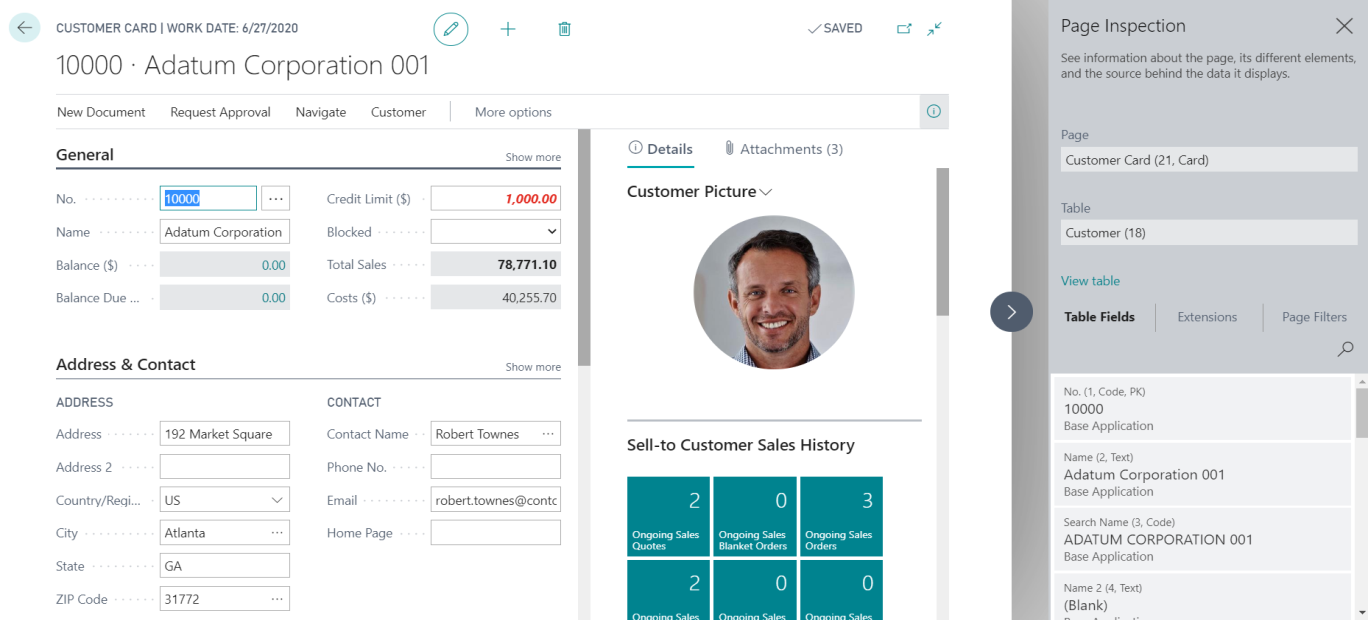
There are two ways in which we can inspect the page in the Business Central:
- To start page inspection from the Help & Support: click on the question mark icon present at the upper right of the screen, click on the Help and support and then choose Inspect pages and data option from there.
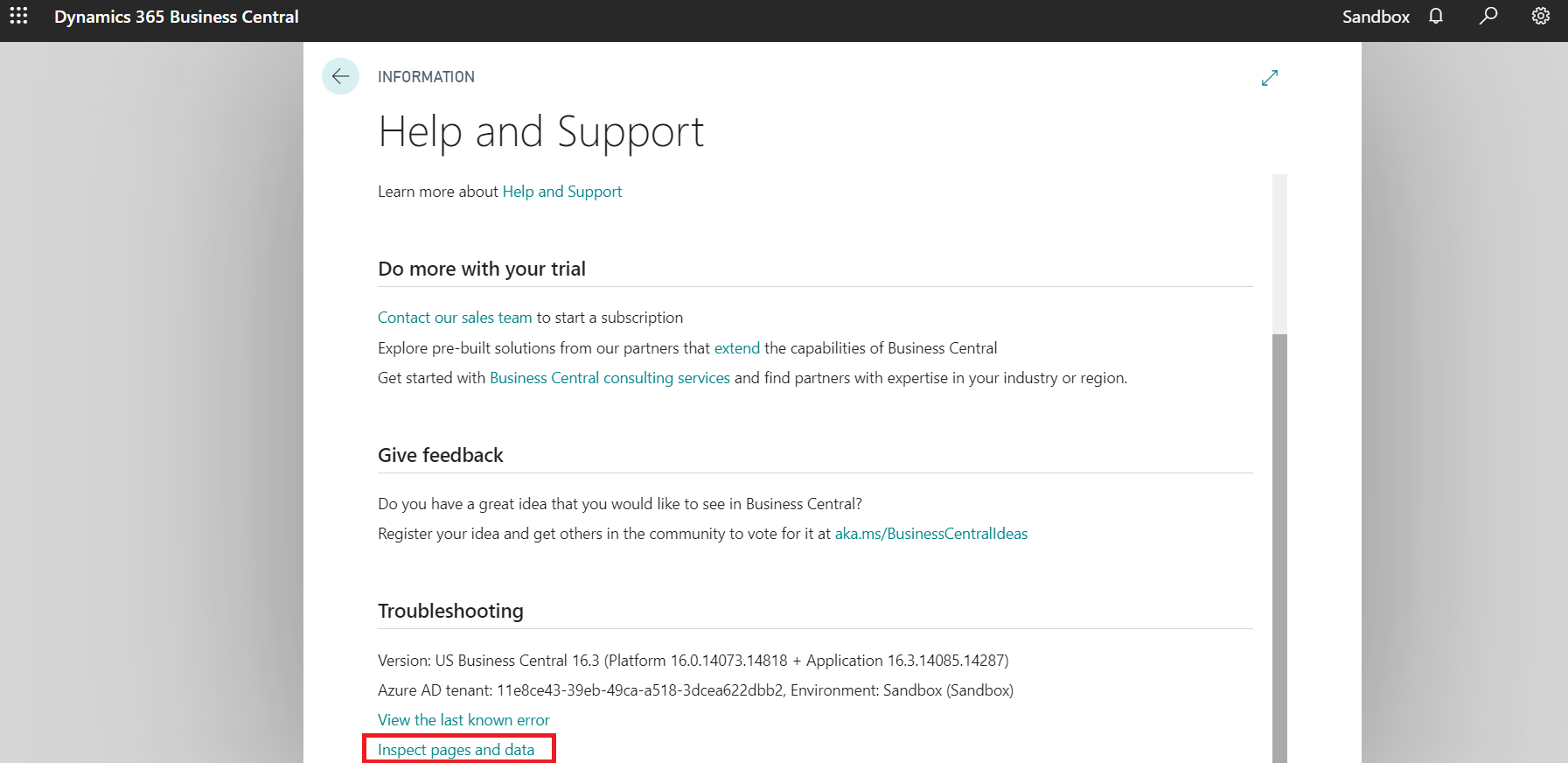
- Another simple way to enable the page inspection feature is by pressing Ctrl + Alt + F1 key from the keyboard. Page Inspection is basically used to see the information about a page currently opened in Business central and the different elements and the source behind the data.
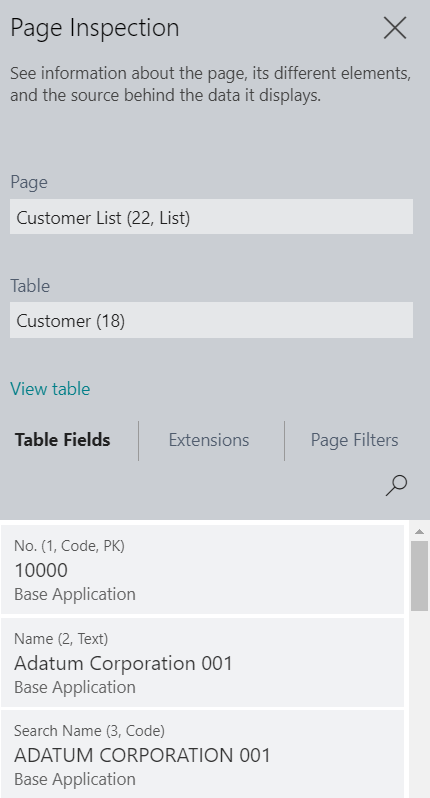
How Page Inspection works?
The Page Inspection tool opens a pane at the right-hand side and shows information that pertains to the main object. It will give you information about the page name, table used and fields used in the Business Central that you are currently on. Use the mouse to move and focus on the different elements of the page. When you select a part of the main page, the bounded area will be highlighted by a red colored border. Page Inspection will show the information about the selected area. As you move to other pages, the Page inspection will continuously update with the page information. This works for all the users irrespective of their roles. However the administrator can control the access of the full details shown in the Page inspection page by configuring the permissions granted to the user. The use of the Page Inspection is a very useful when it comes to the Business Central coding.
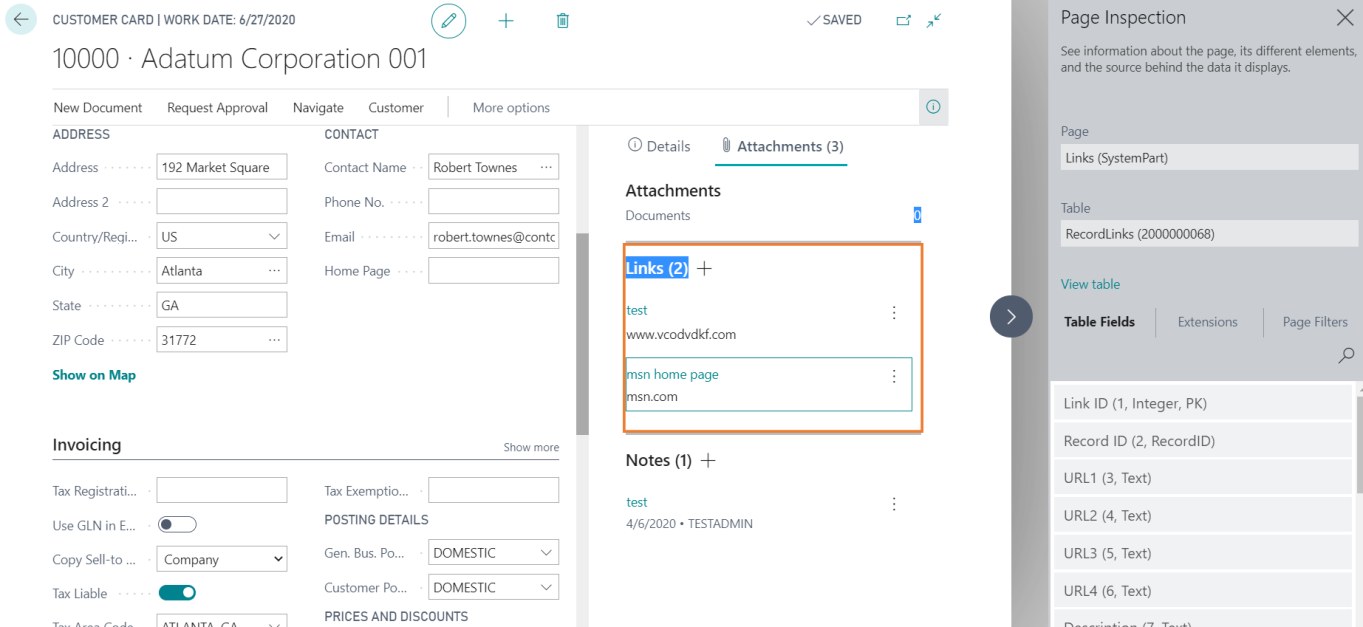
Controlling admission to Page Inspection Details
If you do not see the details that you expect to see in the Page Inspection pane, you might not have the required permissions to use the Page Inspection.
If you are an administrator of Business Central, you have rights to control access to the full details that are visible in the Page Inspection pane by restricting the permissions that is assigned to the users. To grant user permission to the full details, administrator has to give users the Execute permission on the System object 5330. This permission can be granted by using a permission set or a user group.
The users who are not granted permissions on System object 5330 can still access the Page Inspection pane, but they will only see the Page and Table fields, which display basic details that they can pass on to their support team.
For example, look at the image below. Here, you can see the page inspection pane opened at the right hand side of the screen.
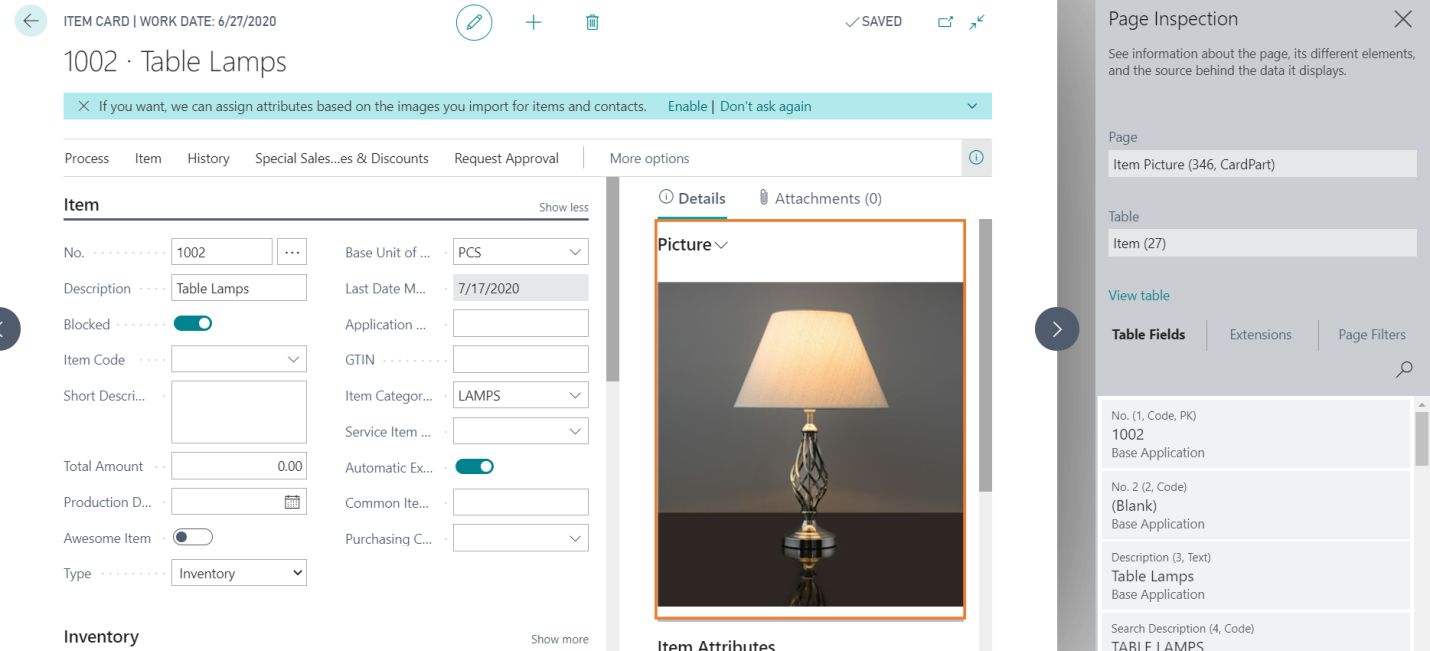
Top Features of Page inspections are mentioned below:
- It shows the name of the Page along with its id.
- It also shows the Table Name with id.
- Gives information of all table fields.
- It shows the extension name which have extended this page.
- We can apply filters according to our need and requirement.
- It shows the data model behind a page.
- One can easily discover pages and parts that can be reused in the design of the application.
- One can easily troubleshoot the data issues without having to perform tasks like copying the production database, viewing the entire source table, or digging into SQL.
- The developer can easily debug the application, complementing the designer.
Page inspection mainly shows us the below mentioned 5 things:
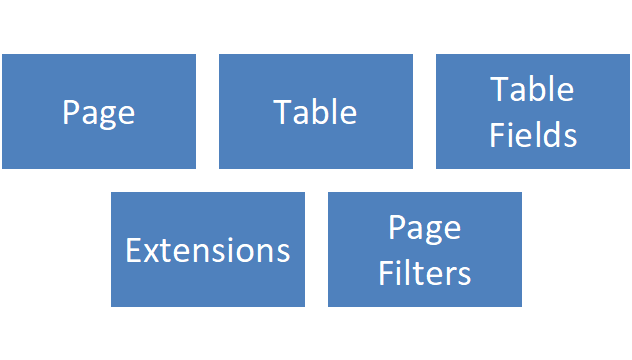
Page: The Page field shows information about the main page or a selected (highlighted) sub-page in a part. The field shows the following information:
- The name, as specified by its Name property.
- The ID as specified by the ID property.
- The type, as specified by the Page Type property.
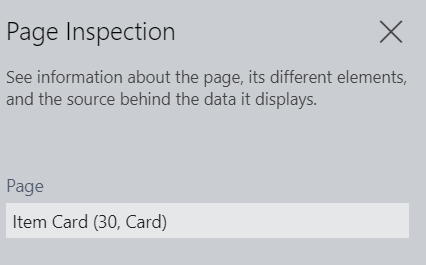
Table: If the page is associated with a source table, the Table field displays information about the source table of the main page or the selected page in a part, as specified by the page’s Source Table property. The Table field shows the following information:
- The name, as specified by its Name property.
- The ID as specified by the ID property.
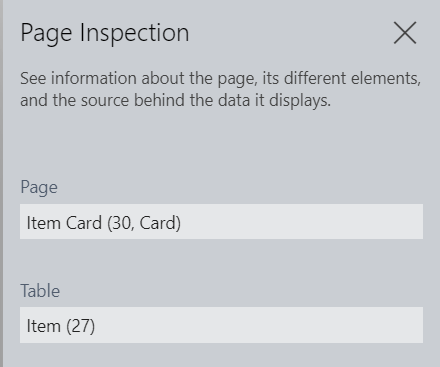
Table Fields: The Table Fields tab displays information about all fields in the source table for the current record, including those fields that do not appear on the page.
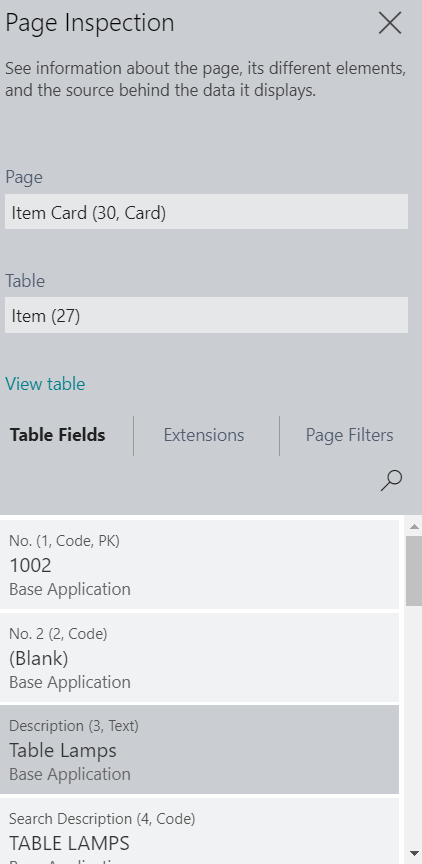
Extensions: The Extensions tab displays extensions that are installed on the tenant and affect the selected page or its source table.
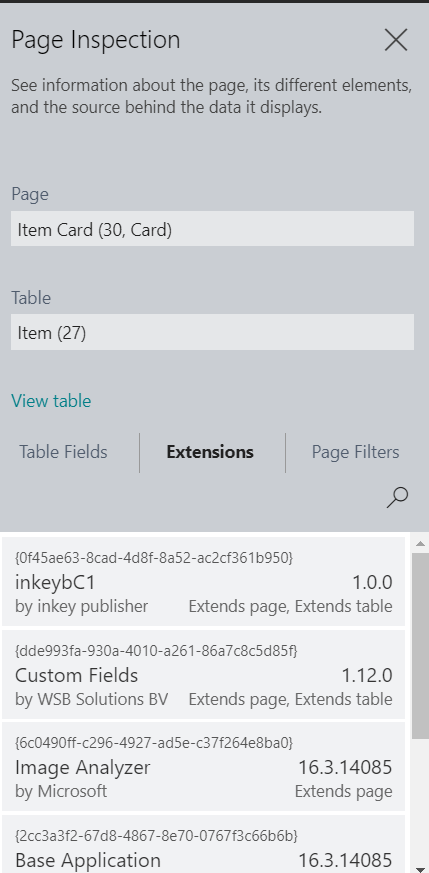
Page Filters: The Page Filters tab displays the current filters used on the current page. This includes filters that are set by code, list views, or defined by the user in the filter pane of the page.
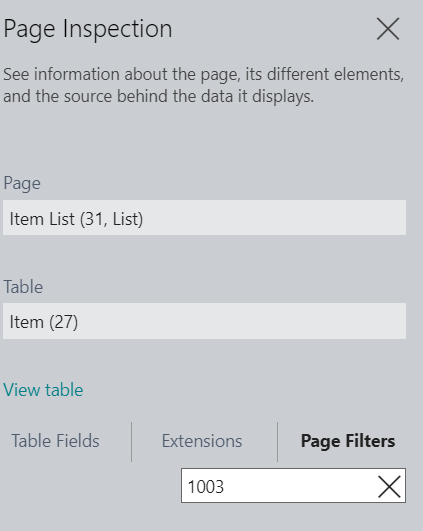
I hope this will help you!!
ATM Inspection PowerApp to ease ATM inspection and report generation process.
https://powerapps.microsoft.com/en-us/partner-showcase/inkey-solutions-atm-inspection/
Insert data into Many-to-Many relationship in Dynamics CRM very easily & quickly, using the Drag and drop listbox.
http://www.inkeysolutions.com/what-we-do/dynamicscrmaddons/drag-and-drop-listbox
Comply your Lead, Contact, and User entities of D365 CRM with GDPR compliance using the GDPR add-on.
https://www.inkeysolutions.com/microsoft-dynamics-365/dynamicscrmaddons/gdpr
Create a personal / system view in Dynamics CRM with all the fields on the form/s which you select for a particular entity using the View Creator.
http://www.inkeysolutions.com/what-we-do/dynamicscrmaddons/view-creator












