Power Automate, now on mobile
WebSiteAdmin, April 20, 20231397 Views
This blog provides an overview of the Microsoft Power Automate mobile app, including installation, changing environments, limitations, and features.
You can experience the familiar look and feel of Power Automate on the go with the Power Automate mobile app.
Just as we used Microsoft Power Automate for Desktop, Microsoft introduced Power Automate for Mobile as well.
Power Automate has a mobile application that we can use to create automated workflows between applications and services.
Let’s discuss the steps to use it:
Firstly, we need to download the Power Automate Mobile app from App Store for iOS users or Play Store for Android.

We need to log in using our Microsoft account.
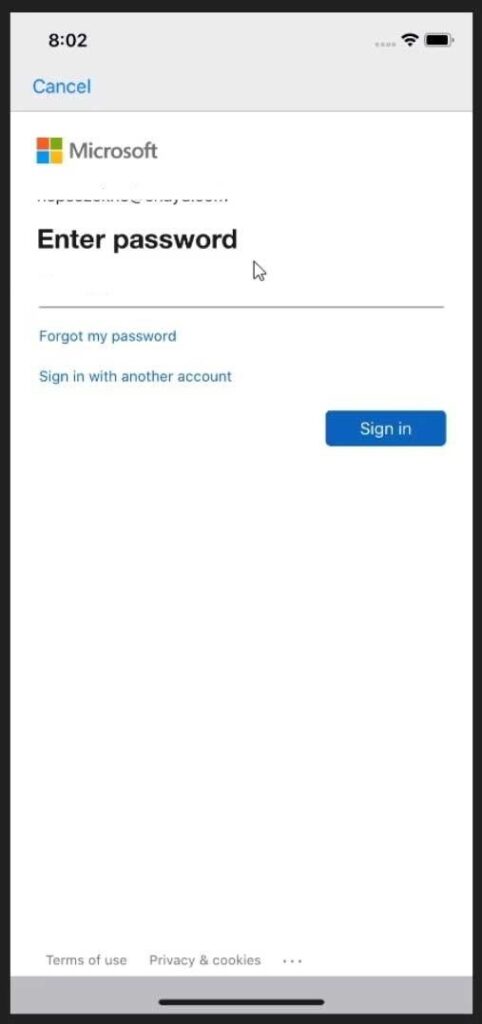
Select the environment you want to use. A check mark appears next to the selected environment as you select your preferable environment.

It will take a few moments to get everything set up. Then, we’ll be able to see our flows.
The Activity screen is where we can see the flows that are running, and the flows that we need to act on.
As you see flows, you can click one and start editing as per your need.
The edit flow screen on mobile appears exactly the same as on your computer screen. And works just like the one on your desktop.
Here are some of the benefits of using power automate mobile app:
- Streamline everyday tasks.
- Improve workforce productivity.
- Automate tasks across business systems.
- Increase employee satisfaction and reduce human error.
- Save time with decision making.
- Use predefined templates to create a flow.
- Accessible anywhere.
But there are some limitations of power automate mobile App! Let’s have a look at that as well!
We can’t do everything on the Power Automate mobile application. As once we start doing more complicated things or complex interactions and conditions, it won’t allow us the following things:
- Geo-Location, or using location-based triggers, isn’t supported
- There’s no camera option to upload files with the mobile app.
Now let’s see some of the features of Power automate mobile app for different operating system of phones:
Let’s talk about android first:
In the Power Automate mobile app for Android, select Instant flows, and then select the flow you want to run. makes running instant flow easier just like the power automate desktop.
For quick and easy access to your instant flows, you can create a widget. It will help you to trigger an instant flow from the home screen of your mobile device, without having to open the Power Automate app. Also, you can quickly approve or reject approval requests in the Power Automate mobile app for Android, right from the Approvals screen. You can also create your own responses to approval requests. The Power Automate mobile app for Android allows you to receive notifications on your mobile device by using the appropriate connectors for notification.
Last but not least, you can use the Power Automate mobile app for Android to do the following tasks as well:
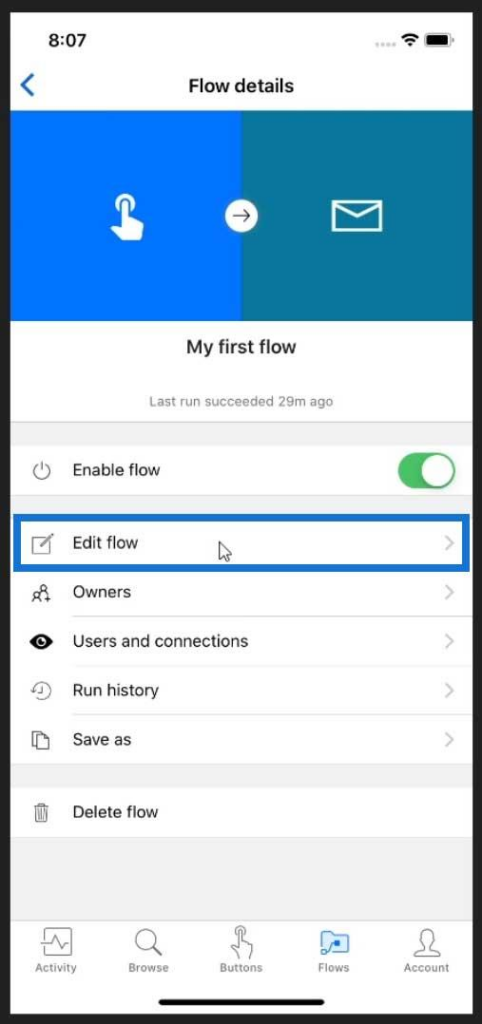
View, edit, and run your flows, check the run history of flows or turn your flows on and off or delete them.
Now let’s see for IOS
Create a button flow so that you can easily run repetitive tasks from any place, at any time via your mobile device.
You can also create button trigger tokens. The button trigger tokens are data points that are known and available to the device on which a button flow is running. These tokens change based on factors such as the current time or the geographic location of the device at a given moment. It has different parameters and functions to do with.
This is most exciting as you can create button flows with user input. Create a button flow to run routine tasks by simply tapping a button. Customize your flow by allowing the user to provide specific details that will be used when the flow runs. You can customize your flow by allowing the user to provide any specific details that will be used when the flow runs.
Well, you can enjoy this, but the user giving input should have an account on the Power Automate website.
In the Power Automate mobile app, you can share button flows (buttons) with other users or groups like with your friends or within your organization. When you share a button, the person with whom you shared can run your button.
Do try out these things and let us know your experience in comments.
Hope this helps.
ATM Inspection PowerApp to ease ATM inspection and report generation process.
https://www.inkeysolutions.com/microsoft-power-platform/power-app/atm-inspection
Insert data into Many-to-Many relationship in Dynamics CRM very easily & quickly, using the Drag and drop listbox.
http://www.inkeysolutions.com/what-we-do/dynamicscrmaddons/drag-and-drop-listbox
Comply your Lead, Contact, and User entities of D365 CRM with GDPR compliance using the GDPR add-on.
https://www.inkeysolutions.com/microsoft-dynamics-365/dynamicscrmaddons/gdpr
Create a personal / system view in Dynamics CRM with all the fields on the form/s which you select for a particular entity using the View Creator.
http://www.inkeysolutions.com/what-we-do/dynamicscrmaddons/view-creator












