Power BI > Embed Dashboard/Report in D365 Sales with RLS – 1
WebSiteAdmin, June 5, 20203336 Views
Microsoft Power BI enables its global users to share the Power BI dashboard or report by embedding them in various applications and sites. Likely, we can also share them in our D365 Sales using Publish to Web or Embed URL. There are many ways to achieve this, but not all approaches fulfill the requirement to filter data as per the user’s permission, some of the ways just simply embed the dashboard/report in CRM.
We have identified 4 approaches to achieve this and I am going to cover them all one-by-one in a series of blogs, this being the one with the first approach.
Approach 1. Using personal Power BI Free Licenses for all the users.
Prerequisites: Power BI Free License for each user.
The very first step is to create a dashboard in My Workspace.
Now, let’s go through the process of embedding the dashboard from your account.
Please note that you can only embed dashboards from “My Workspace” with the free license, as you can not create “App Workspace” with the free Power BI license.
Go to Dashboards > New > Power BI Dashboard as below:
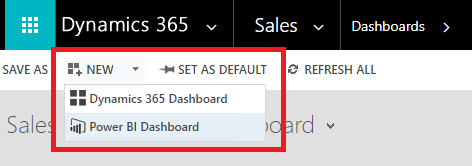
If you do not see this option, please go to Settings > Administration > System Settings > Reporting.
Make sure that you have the System Administrator or System Customizer security role or equivalent permissions. For more details, visit this link.
Enable the following option as shown in the image.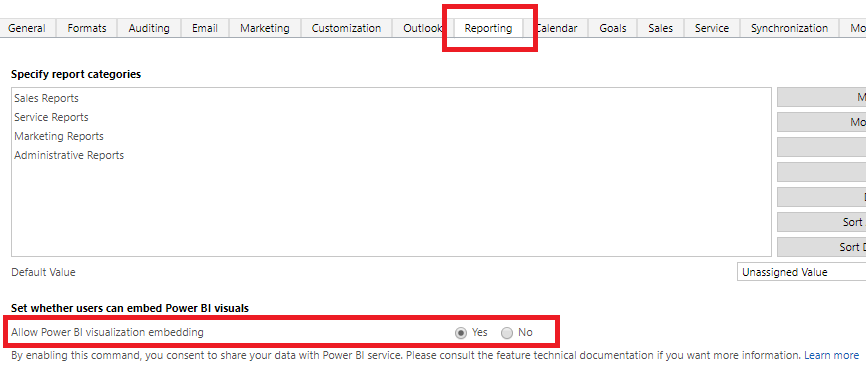
After enabling this option, you would be able to see the option to embed Power BI Dashboard.
For Workspace, you will be able to see your Workspace and for Dashboard, you will see all the dashboards created in your workspace – “My Workspace”.
Select the dashboard you want to embed in CRM. If you want your dashboard to be seen on mobile, check the box for ‘Enable for Mobile’ and click Save.
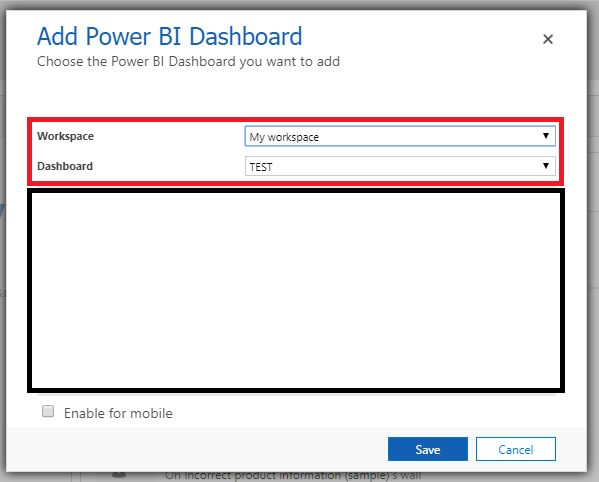
You will see that the dashboard will be embedded in My Dashboards.
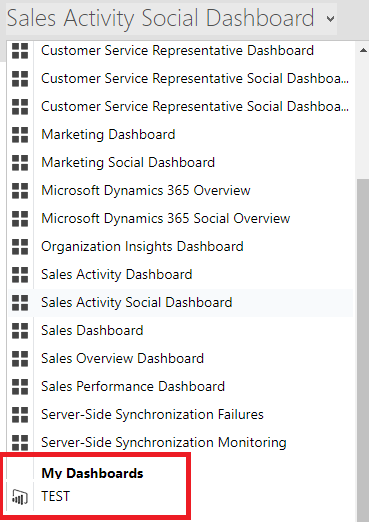
Please note that the user will see only those data which he is permitted for. The reason being that it will fetch all the data from PowerBI Service. Hence, when data gets refreshed in Power BI Service, it fetches only those data which, the user who refreshes, has permission for. Here, CRM doesn’t have any role to play. Any change in the permission will be seen only after the next refresh.
Cons:
- The report needs to be published to My Workspace for each user’s Power BI Account, and a Dashboard is to be created for each of these users for their personal Power BI account.
- A Report cannot be embedded, only Dashboards can be embedded.
To find the approach that suits your requirement, please visit the following blogs:
Embedding Power BI Report in Dynamics 365 CRM with RLS – 2
Embedding Power BI Report in Dynamics 365 CRM with RLS – 3
Embedding Power BI Report in Dynamics 365 CRM with RLS – 4
In case of any queries, comment down below and we shall help you through your queries, or in case of any suggestions, please feel free to comment.
Happy Embedding!












