Power BI > Embed Dashboard/Report in D365 Sales with RLS – 2
WebSiteAdmin, June 5, 20202621 Views
There are various approaches to share Power BI dashboard or report in D365 Sales and every approach has it’s own merits & demerits. Our previous blog describes an approach that doesn’t work if we need to restrict data from the users. I recommend you read through the previous blog first, to get the context.
Now, as you have read the previous blog, let’s go through this new approach and see how we achieve it.
Approach 2. Using Power BI Pro Licenses for all the users.
Prerequisites: Power BI Pro License for all users.
The Workspace in which this report will be published should be shared with every user who needs to access this dashboard.
As RLS is managed by Power BI, the report should have RLS implemented.
Defining Roles in Power BI Desktop
Go to Modeling tab > Manage Roles > Create.
 Create a role as follows:
Create a role as follows:
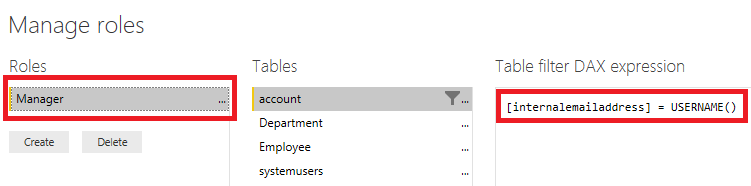 Here, USERNAME() will return the email-id of the user who has logged in the CRM.
Here, USERNAME() will return the email-id of the user who has logged in the CRM.
Hence, you will be filtering the column which consists of email addresses of the users.
After these steps, publish the report to the workspace which we have created above.
Assigning users to the role in Power BI Service:
After publishing the report, we need to add users to the role.
To do this, go to the specific dataset > Security.
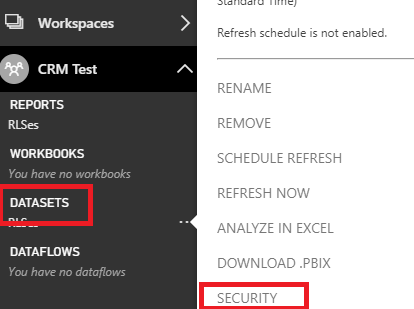
Add the user as below:
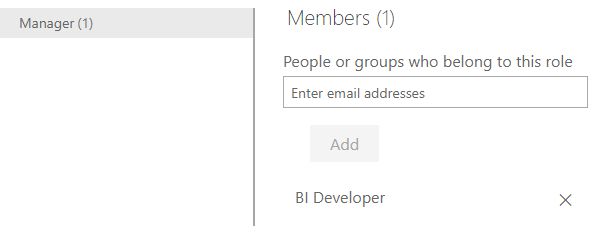
To embed the report in CRM, a dashboard needs to be created in Power BI Service.
After creating the dashboard, we will embed the dashboard as My Dashboard in CRM, which in turn will be shared with other users in CRM.
Cons:
- Power BI Pro license for each user.
- The dashboard created in CRM needs to be shared with all the users.
- Report cannot be embedded, only dashboards can be embedded.
To find the approach that suits your requirement, please visit the following blogs:
Embedding Power BI Report in Dynamics 365 CRM with RLS – 1
Embedding Power BI Report in Dynamics 365 CRM with RLS – 3
Embedding Power BI Report in Dynamics 365 CRM with RLS – 4
In case of any queries, comment down below and we shall help you through your queries.
Happy Embedding!












