Send the CRM portal invitation code to multiple contacts from Dynamics 365 Customer Engagement / CRM
WebSiteAdmin, April 4, 20197913 Views
There are generally two ways how one can register to the CRM Portal. The first way is by clicking on the Sign in -> Register from the top right corner of the CRM Portal landing page. Once registered, contact will be created in the Dynamics 365 CE. This process is to be followed when an external user has to log in to the CRM portal.
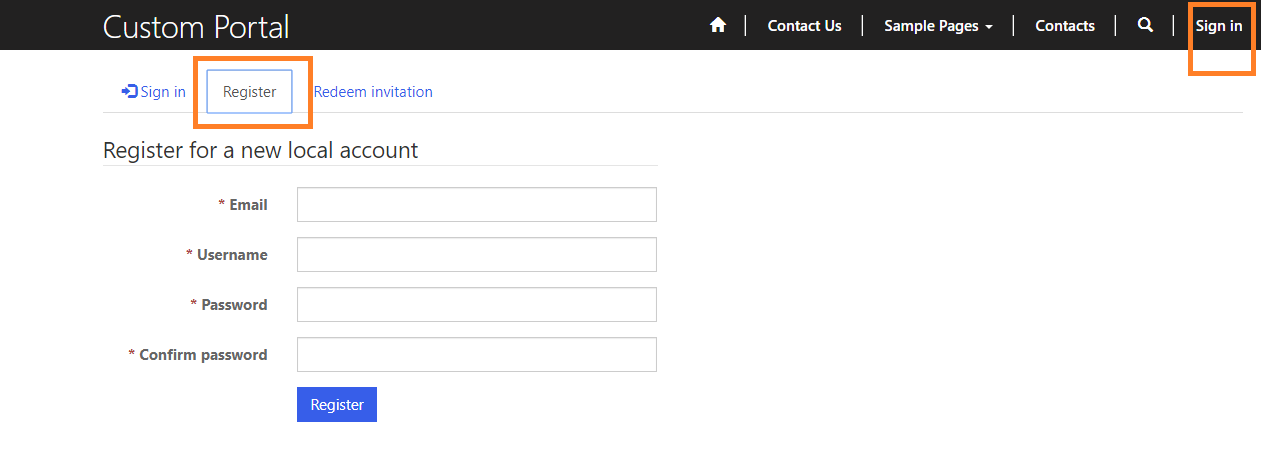
The second way is to create an invitation code for the existing contact in Dynamics 365 CE and then send that Invitation code to the contact by executing the managed On Demand workflow named “Send Invitation”.

When you will click on the “Create Invitation” button, a form will be opened. You need to fill that form as required and then save it. Once saved, an invitation code will be generated.

Then, run the On Demand workflow as shown in the below image. A mail will be sent to the user(Contact) with the invitation code:
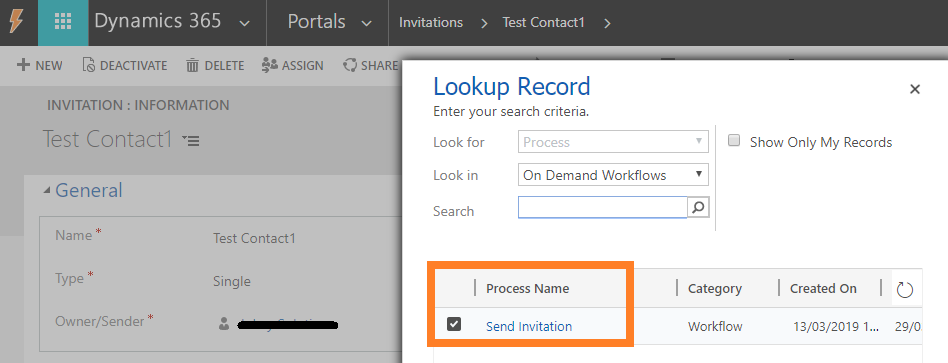
The user(contact) will then have to redeem the invitation code received in the mail and register self.
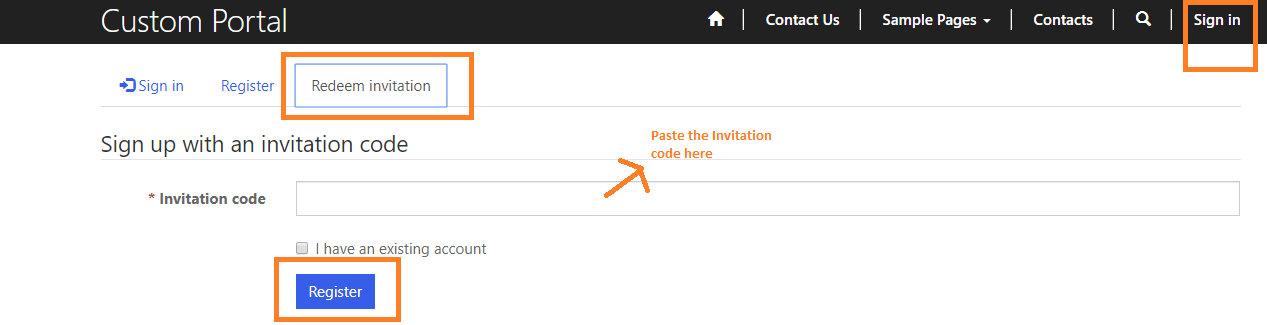
Today in this blog, let us learn how we could send the Invitation code to the multiple contacts in the Dynamics 365 CE in one go.
For this, let us create an On Demand workflow named “Send Invitation To CRM Contacts” on the contact entity. The first step of this workflow is to create the records in the “Invitation” entity for the selected contacts.
 Set the properties of the invitation record as per your requirement and make sure that you set the “Invite Contact” field as the selected contact.
Set the properties of the invitation record as per your requirement and make sure that you set the “Invite Contact” field as the selected contact.
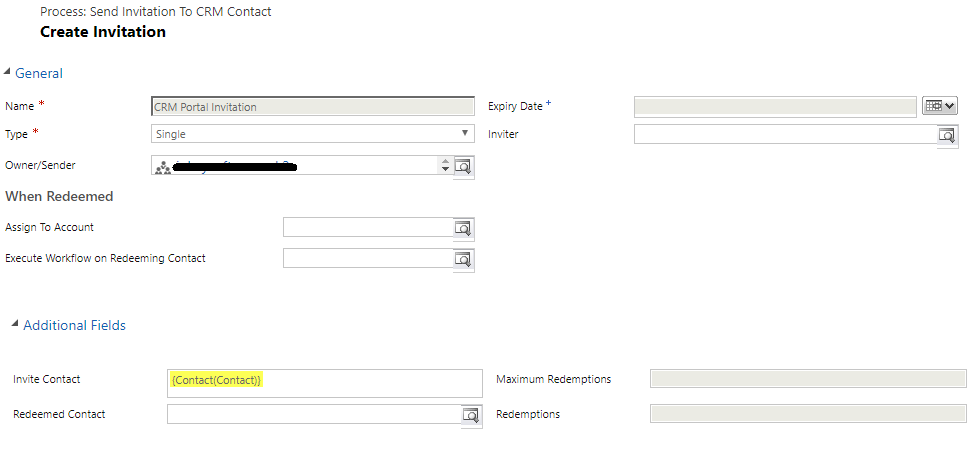 The second step will be to call the managed child workflow named “Send Invitation”. Select the step that you created previously and select the “Send Invitation” process from the look-up as below:
The second step will be to call the managed child workflow named “Send Invitation”. Select the step that you created previously and select the “Send Invitation” process from the look-up as below:
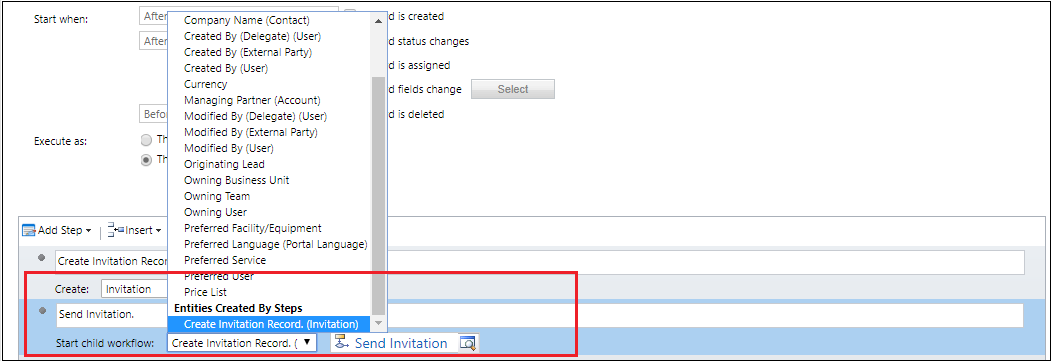 Here the “Send Invitation” process is a system workflow which will encode the invitation code, create and send email as shown in the below screenshot.
Here the “Send Invitation” process is a system workflow which will encode the invitation code, create and send email as shown in the below screenshot.
We can change the template of the email by modifying the second step of the “Send Invitation” process.
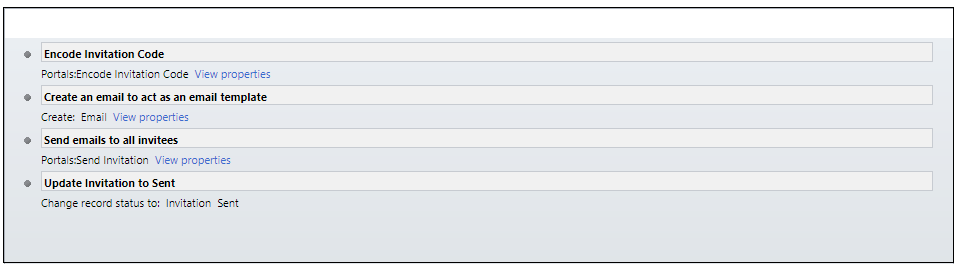 Now run the “Send Invitation To CRM Contact” On Demand workflow for the selected contacts.
Now run the “Send Invitation To CRM Contact” On Demand workflow for the selected contacts.
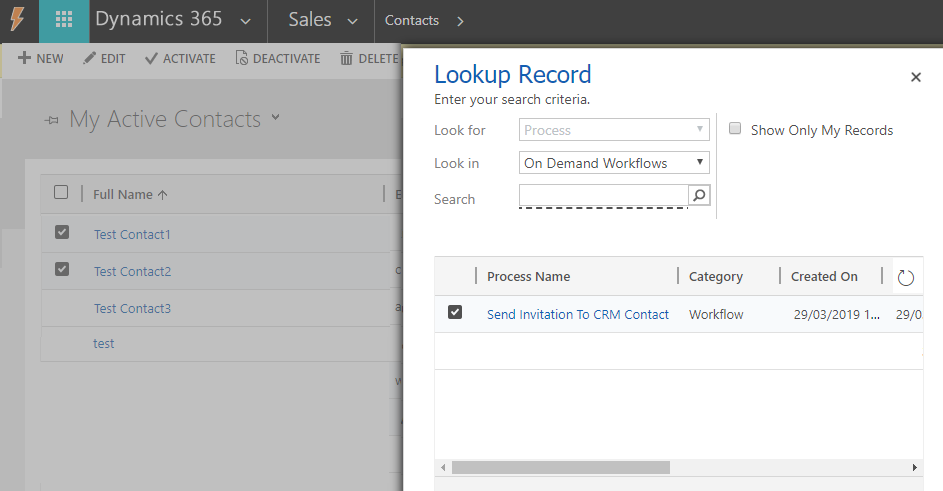 On executing the above workflow, mail will be sent to each of the selected contacts with an invitation code. The contact will redeem the invitation code from the portal as below:
On executing the above workflow, mail will be sent to each of the selected contacts with an invitation code. The contact will redeem the invitation code from the portal as below:
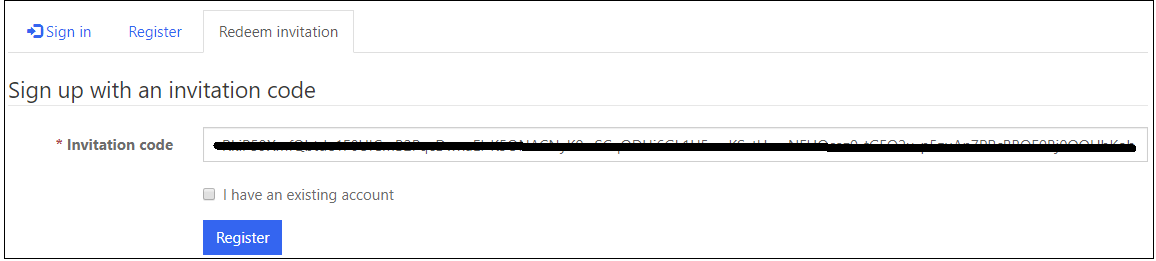 If the Invitation code is valid then, the contact can register with the user-name and password as in below image:
If the Invitation code is valid then, the contact can register with the user-name and password as in below image:
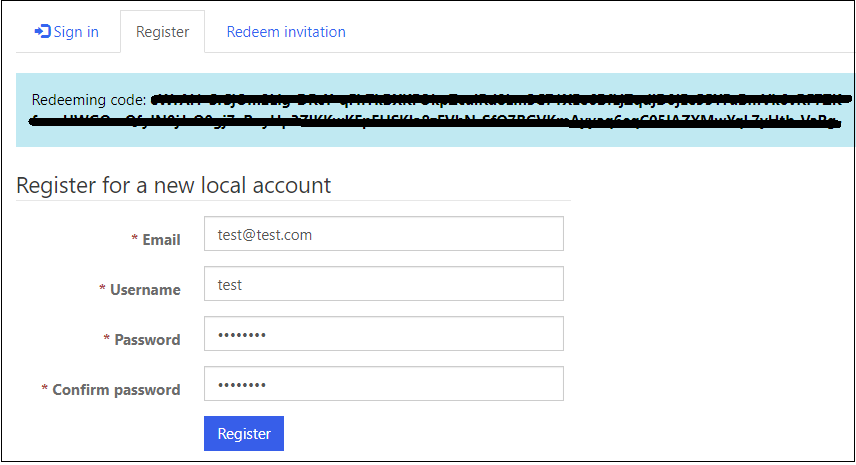
I hope this helps you.
Insert data into Many-to-Many relationship in Dynamics CRM very easily & quickly, using the Drag and drop listbox.
http://www.inkeysolutions.com/what-we-do/dynamicscrmaddons/drag-and-drop-listbox
Comply your Lead, Contact, and User entities of D365 CRM with GDPR compliance using the GDPR add-on.
https://www.inkeysolutions.com/microsoft-dynamics-365/dynamicscrmaddons/gdpr
Create a personal / system view in Dynamics CRM with all the fields on the form/s which you select for a particular entity using the View Creator.
http://www.inkeysolutions.com/what-we-do/dynamicscrmaddons/view-creator












