Use Google maps to measure distance in Microsoft Dynamics 365 for Sales Part 1 of 3
WebSiteAdmin, February 28, 20204631 Views
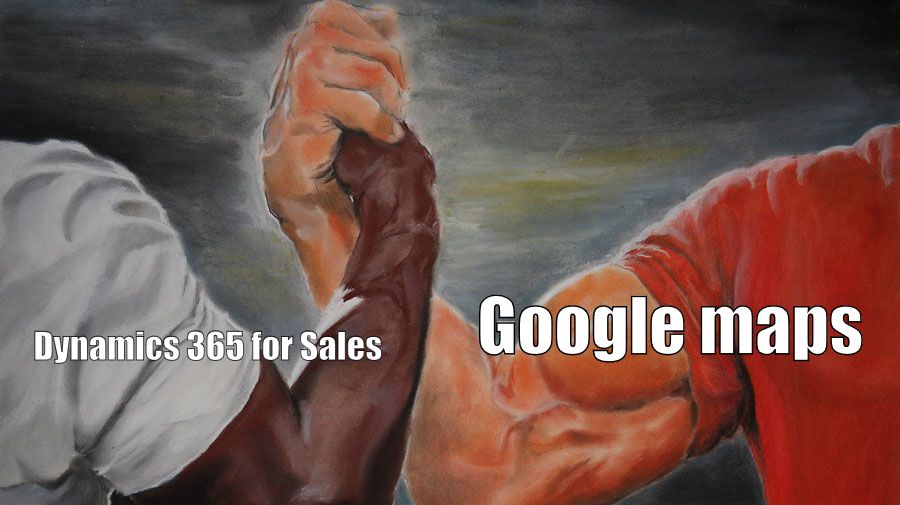
Google is everywhere and thanks to Android based smartphones, so are Google Maps. But in the case of Microsoft Dynamics 365 or the entire Microsoft ecosystem, we do not need Google Maps. Microsoft already has Bing Maps and there are many solutions on AppSource which integrate Bing Maps in a number of ways. So why use Google Maps in Dynamics 365 family? I have no proper answer but, we did find Google Maps on instance of one of our clients. They wanted a few changes so we went ahead because as wise people say “If it ain’t broken, don’t fix it.”
Now, one of their requirements was to find distance between two custom entities which were locations based. So these entities already had the required address fields including Latitude and Longitude. The address data was being populated using Google Maps so the basic functionality was already present.
However, fulfilling this requirement is not that easy; or that difficult for that matter. Microsoft already has an example of how to do this on this link. This just requires a slight modification.
So what do we need?
A Google account, subscription to Google apis, like Maps, Routes and Places. A Google map web resource, some JavaScript knowledge and of course, API keys. Microsoft also lists Dynamics 365 Field Service as a requirement.
You will need a paid Google account to get the API keys. I would recommend you go through this link to know how you will be charged. As of this writing, Google provides $300 credit which can, depending on your usage last at most a year. After that you can get a $200 credit if Google thinks you deserve it.
Read. read? READ!
You can get a basic idea of what you need to do from Google Maps documentation, but you will need a Google account to actually go ahead.
For this instance, I recommend you go through Maps Javascript API documentation and Distance Matrix API
Coming up next!
We will see how to get various API keys from Google and how to integrate it all in Dynamics 365. Till then why not check out the links in this post.
I hope this helps you!!
Check out the next post here.
ATM Inspection PowerApp to ease ATM inspection and report generation process.
https://powerapps.microsoft.com/en-us/partner-showcase/inkey-solutions-atm-inspection/
Insert data into Many-to-Many relationship in Dynamics CRM very easily & quickly, using the Drag and drop listbox.
http://www.inkeysolutions.com/what-we-do/dynamicscrmaddons/drag-and-drop-listbox
Comply your Lead, Contact, and User entities of D365 CRM with GDPR compliance using the GDPR add-on.
https://www.inkeysolutions.com/microsoft-dynamics-365/dynamicscrmaddons/gdpr
Create a personal / system view in Dynamics CRM with all the fields on the form/s which you select for a particular entity using the View Creator.
http://www.inkeysolutions.com/what-we-do/dynamicscrmaddons/view-creator












