Performing CRUD Operations in Power Apps using SharePoint List – Part II
WebSiteAdmin, August 4, 20231099 Views
In the previous blog part, we have seen how to connect to any data source in Power Apps and perform CRUD operations using SharePoint List as an example.
In this blog, let’s see how to read the data from any data source in Power Apps.
Reading Data from Data Sources in Canvas Apps:
In the already provided Blank Screen in Power Apps:
- Rename the screen to “scr_View”. [We’ll be using this screen to view the records present in the
list_PatchingFromPowerApps]. - Add the Labels which will act as Headers in an orange background as shown in the below image.
- Add Blank Vertical Gallery below the Header Labels. Use “list_PatchingFromPowerApps” as its Data
source
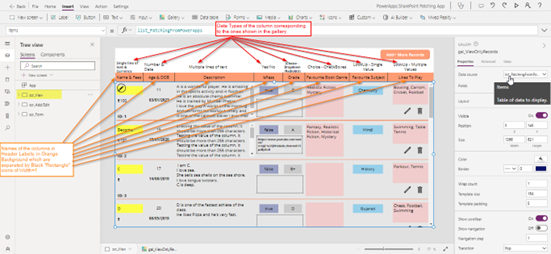
- Now to read the data from SharePoint List “list_PatchingFromPowerApps”, we’ll be adding several labels
inside the Blank Gallery and place them as per our readability and updating its “Text” Property as shown in the below image.
Note: The labels will be blank for you as you don’t have any records in your data source

ID: “ID: ” & ThisItem.ID
Name: ThisItem.Name //Single line of text Column
Age: ThisItem.Age //Number Column
Description: ThisItem.Description //Multiple lines of text Column
IsPass: ThisItem.IsPass //Yes/No column
Fees: “₹ ” & ThisItem.Fees //Currency Column
Favourite Website: ThisItem.’Favourite Website’ //Hyperlink column
Date of Birth: Text(ThisItem.’Date of Birth’, “dd/mm/yyyy”) //Date Column
Grade: ThisItem.Grade.Value //Choice column
Favourite Subject: ThisItem.’Favourite Subject’.Value //LookUp Column - Single Value
Favourite Book Genre: // Choice Column- CheckBoxes
If(
IsBlank(ThisItem.'Favourite Book Genre') || IsEmpty(ThisItem.'Favourite Book Genre'),
"",
Left(
Concat(
ThisItem.'Favourite Book Genre',
Value & ", "
),
Len(
Concat(
ThisItem.'Favourite Book Genre',
Value & ", "
)
) - 2
)
)
//Left(string,len(string)-2) -- to remove the last comma and a space.
Likes To PLay Which Games?: //LookUp - Multiple Values
If(
IsBlank(ThisItem.'Likes To PLay Which Games?') || IsEmpty(ThisItem.'Likes To PLay Which Games?'),
"",
Left(
Concat(
ThisItem.'Likes To PLay Which Games?',
Value & ", "
),
Len(
Concat(
ThisItem.'Likes To PLay Which Games?',
Value & ", "
)
) - 2
)
)
//Left(string,len(string)-2) -- to remove the last comma and a space.
Conclusion on performing CRUD operations in Power Apps using SharePoint List:
Hereby, we have shown how to read data from columns from all possible data types. Also, we demonstrated how to
fetch the data which is stored in comma-separated format. Thereby, now we have covered almost every possible use
case which one faces frequently to read data from any data source.
ATM Inspection PowerApp to ease ATM inspection and report generation process.
https://www.inkeysolutions.com/microsoft-power-platform/power-app/atm-inspection
Insert data into Many-to-Many relationship in Dynamics CRM very easily & quickly, using the Drag and drop listbox.
http://www.inkeysolutions.com/what-we-do/dynamicscrmaddons/drag-and-drop-listbox
Comply your Lead, Contact, and User entities of D365 CRM with GDPR compliance using the GDPR add-on.
https://www.inkeysolutions.com/microsoft-dynamics-365/dynamicscrmaddons/gdpr
Create a personal / system view in Dynamics CRM with all the fields on the form/s which you select for a particular entity using the View Creator.
http://www.inkeysolutions.com/what-we-do/dynamicscrmaddons/view-creator












