PowerApps Portal: Metadata and it’s type – Part 1
WebSiteAdmin, May 15, 20207094 Views
The Web Form Metadata contains additional behavior modification logic to augment or override the functionality of form. It allows portal admin to further configure entity forms and web forms such as predefined values and enhancing fields. In this blog, we are going to cover the very first type of metadata property i.e., “Attribute” with it’s properties and functionalities. We will cover the others in the next blog.
Steps to add new metadata in Web Form and Entity Form are as follows:
Add a new metadata in Web Form:
- On the Web Form Step which you want to modify, go to Related > Metadata
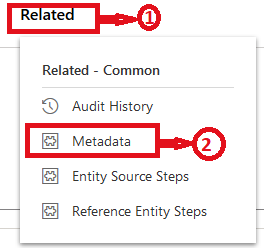
- Select New Web Form Metadata.

Add a new metadata in Entity Form:
- On the Entity Form which you want to modify, go to Entity Form Metadata

- Select New Entity Form Metadata.

Types of metadata:
There are 6 types of metadata, listed below:
- Attribute
- Notes
- Section
- Subgrid
- Tab
- Timeline
- ATTRIBUTE
Selecting “Type” as “Attribute” provide us the relevant options to modify the fields on the current entity form and web form.
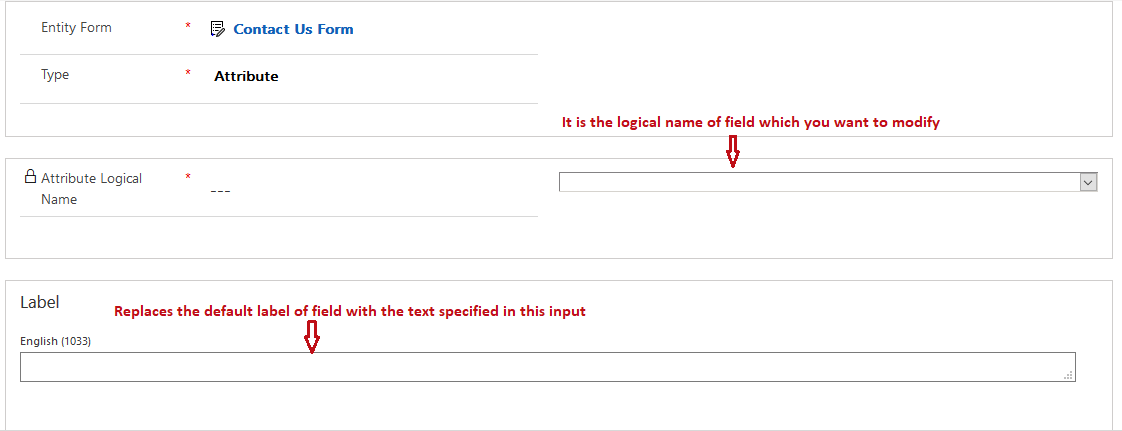
“Control Style” section is used to modify the style and functionality of an attribute’s field.
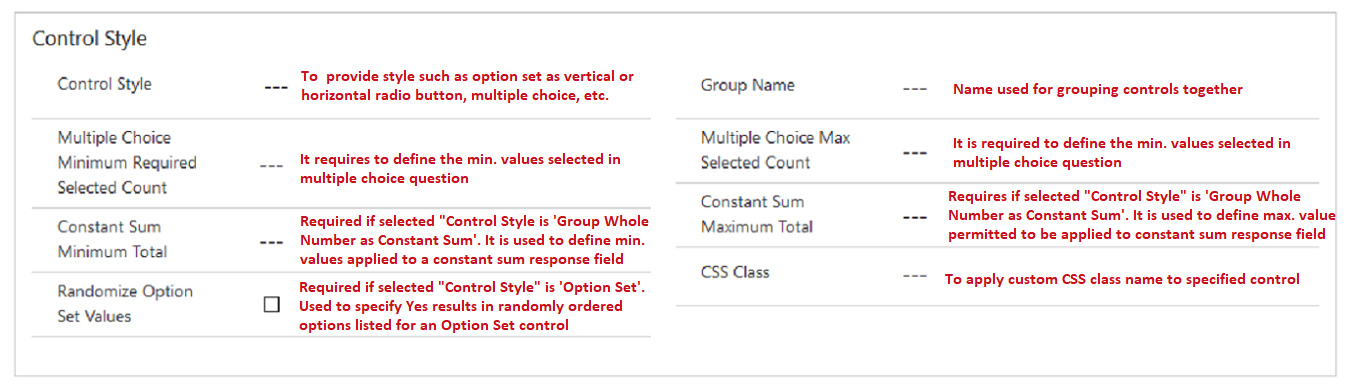
“Prepopulate Field” section is used to assign the default values to specified fields on form load.
Below listed tasks can be performed through this section:
- Assign value to the field
- Assign Today’s Date to the field
- Assign Current Portal User details to the field.
Let’s discuss them one by one
- Assign value to the field – It is used to assign specified value to the specified field on form load.
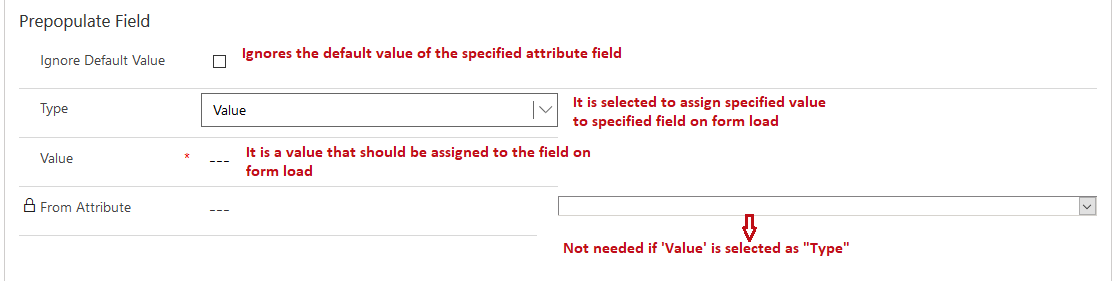
- Assign Today’s Date to the field – It is used to assign current date and time to the specified field on form load.
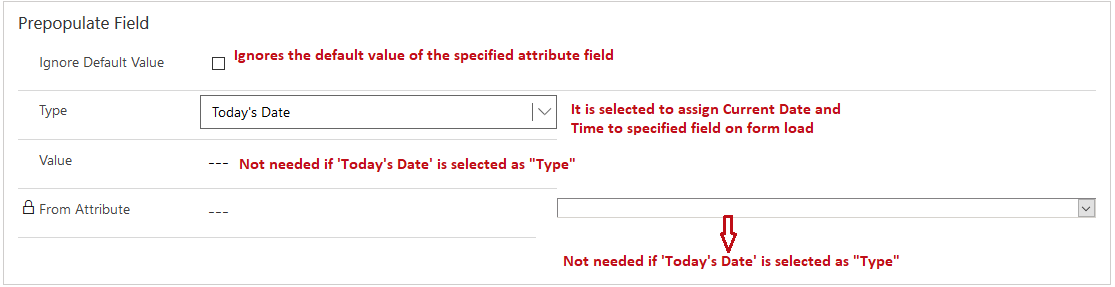
- Assign Current Portal User details to the field – It is used to assign specified Current Portal User’s detail to the specified field on form load.
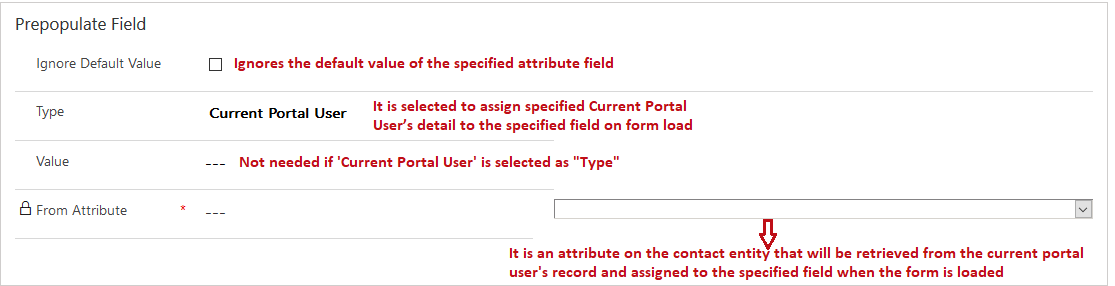
“Set Value On Save” section is used to set the specified value of specified field when the form is saved.
Below listed tasks can be performed through this section:
- Assign value to the field
- Assign Today’s Date to the field
- Assign Current Portal User details to the field.
Let’s discuss them one by one
- Assign value to the field – It is used to assign specified value to the specified field when the form is saved.
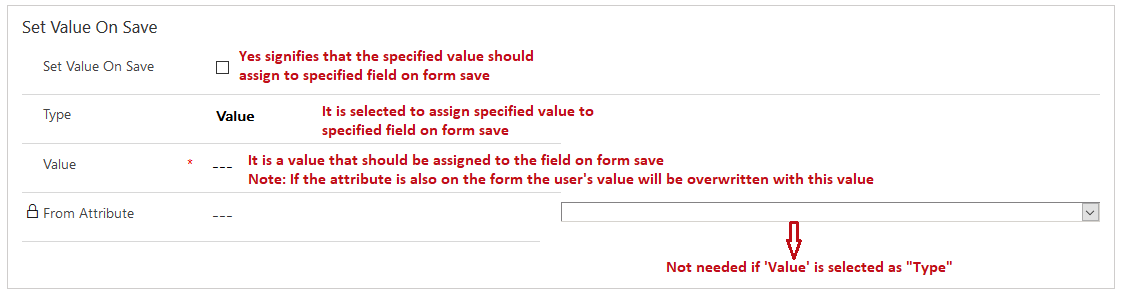
- Assign Today’s Date to the field – It is used to assign current date and time to the specified field when the form is saved.
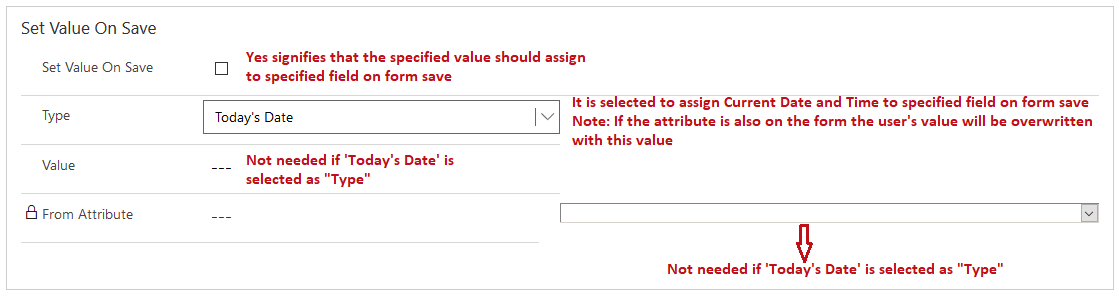
- Assign Current Portal User details to the field – It is used to assign specified Current Portal User’s detail to the specified field when the form is saved.

“Description/Instructions” section is used to specify the location and existing/custom description or instructions of any attribute on form.
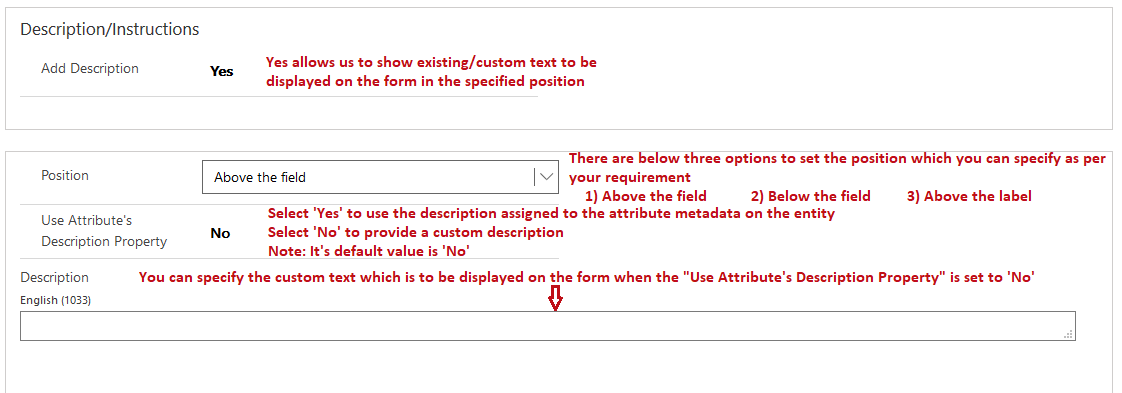
“Validation” section contains the properties that are useful to validate parameter and give error messages.
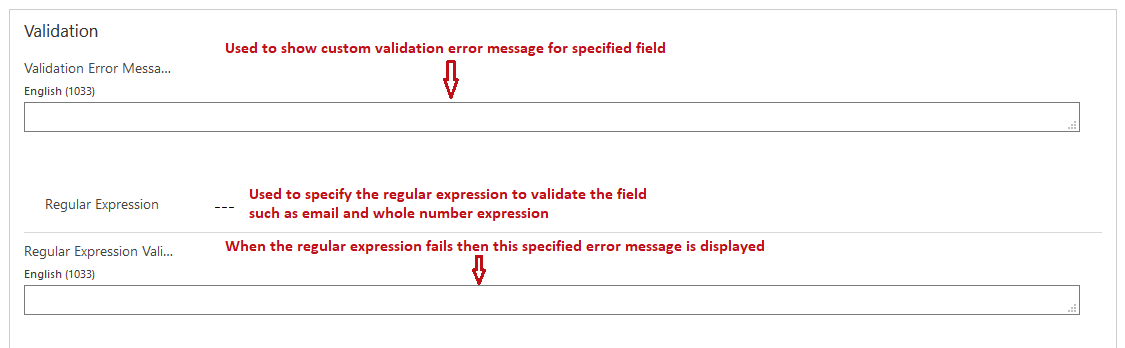
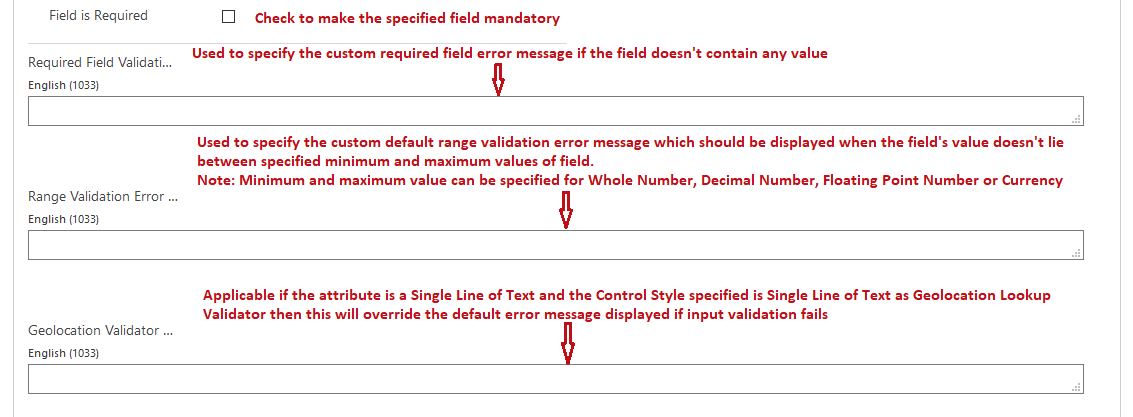
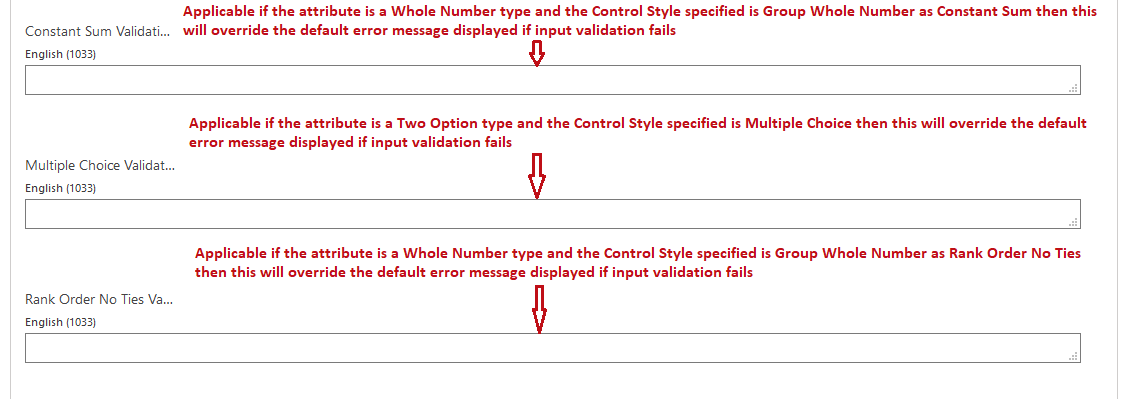
Check out Part 2, Part 3 and Part 4.
ATM Inspection PowerApp to ease ATM inspection and report generation process.
https://powerapps.microsoft.com/en-us/partner-showcase/inkey-solutions-atm-inspection/
Insert data into Many-to-Many relationship in Dynamics CRM very easily & quickly, using the Drag and drop listbox.
http://www.inkeysolutions.com/what-we-do/dynamicscrmaddons/drag-and-drop-listbox
Comply your Lead, Contact, and User entities of D365 CRM with GDPR compliance using the GDPR add-on.
https://www.inkeysolutions.com/microsoft-dynamics-365/dynamicscrmaddons/gdpr
Create a personal / system view in Dynamics CRM with all the fields on the form/s which you select for a particular entity using the View Creator.
http://www.inkeysolutions.com/what-we-do/dynamicscrmaddons/view-creator












